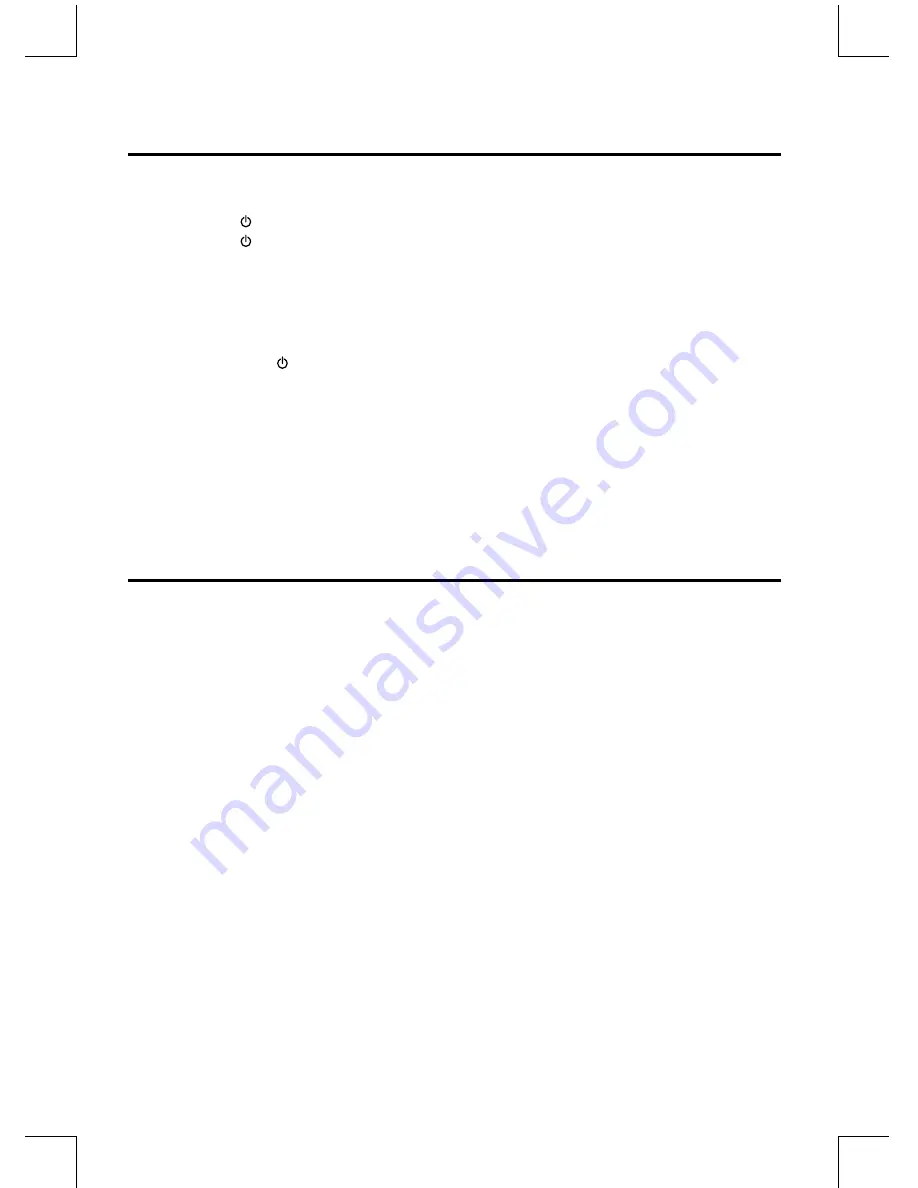
NE-13
ECO Power/Clock mode Features
Powering ON/OFF
When you insert the AC Power cable into a wall outlet, the unit will be in clock mode.
• Press the Standby
button to switch the unit on. The word “HELLO” be displayed on the display.
• Press the Standby
button to switch the unit back to clock mode. The word“GOOD BYE” will scroll across the display.
• Press the Standby button to switch the unit back to ECO POWER mode.
the
word “ECO POWER” will scroll across the dis
play.
Switching the unit to ECO Power/Clock mode
Press and hold the Standby button for 2 seconds or more to switch to ECO Power Standby or normal clock mode.
* ECO Power clock mode
The clock will not be displayed. Press the CLOCK button to display the clock on the display.
* Normal clock mode
The clock will display on the display.
Note:
1. If the unit is idle for more than 90 seconds in clock mode, it will automatically switch to Standby mode.
2. If the unit is idle for more than 15 minutes in normal mode, it will automatically switch to ECO-Power mode.
Setting the Clock
*
Setting the Clock Manually
1. Set the unit in standby mode.
2. Press and hold the Clock button on the remote control, the display will display CLOCK SET and CLOCK 12 begins to blink.
3. Press the VOL+/- button on the remote control or on the front panel of unit to select 12/24 mode (time format),
then press the Clock button to confirm, the hour digits begin to blink.
4. Press the VOL+/- button on the remote control on the front panel control of unit to set the hour, press the Clock button to
confirm.
5. Set the minute with the VOL+/- button
6. Press the Clock button, the built-in clock starts operating.
Note:
• If the clock setting is idle for more than 90 seconds, the clock setting mode will be cancelled.
• If a power failure occurs or the unit is disconnected from the mains socket, the clock setting will be lost.
*
Setting the Clock Automatically
When the RDS station displays the time, press and hold the “ DISPLAY” button on the remote control, and the clock will
automatically synchronise time with the RDS station.
*Display the Clock
In ECO power mode, press the Clock button.
*Adjust the Brightness of Dsplay
Press DIM button on the remote control repeatedly to select di˜erent level of brightness of display.


























