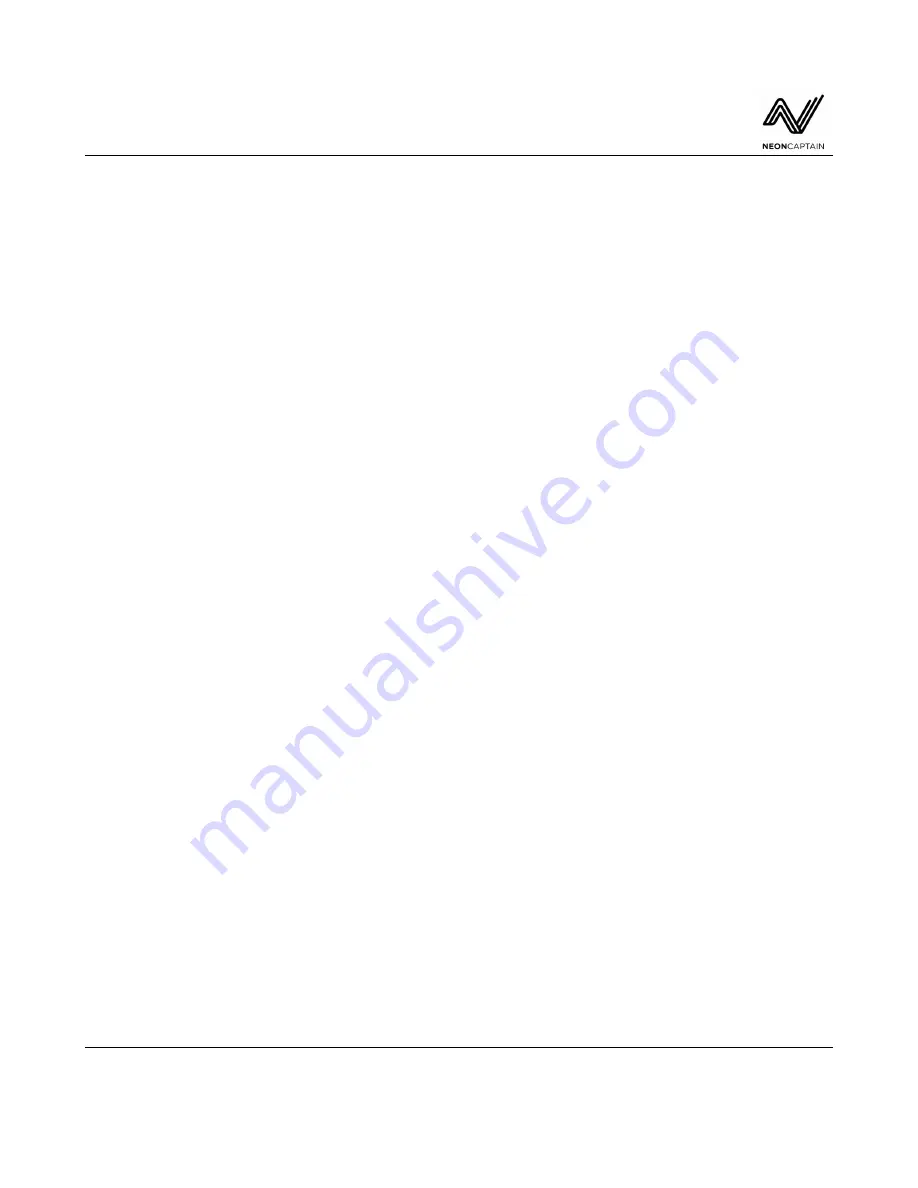
Radiator Laser Synthesizer
User Manual
Managing Shows
To manage shows enter the Manage Shows submenu by selecting it and pressing ENTER. Within this
submenu it is possible to clone, write protect, edit the name or delete a show. Use the SELECT knob to
select the show to act on, and the VALUE knob to select the desired action. Press ENTER to perform
the action.
Cloning a Show
To clone a show use the Clone option within Manage Shows. Use the SELECT knob to choose which
show to clone. Use the VALUE knob to select the Clone option and press ENTER to clone.
Write Protecting / Unprotecting a Show
A show can be write protected to prevent unwanted or accidental writing over presets. When a show is
write protected a lock icon will be displayed beside the filename. Choose the file to write protect or
unprotect using the SELECT knob and choose the Write Protect option with the VALUE knob. Press
ENTER to toggle write protect on or off.
Editing the Name of a Show
To edit the name of a show, select the show with the SELECT knob. Choose the EDIT NAME option
with the VALUE knob and press ENTER. A cursor will appear on the name of the file. Use the
SELECT knob to move the cursor and the VALUE knob to adjust the letter.
Deleting a Show
To delete a show from the internal memory, select the show to delete with the SELECT knob. Choose
the Delete option with the VALUE knob. Press ENTER to delete the show. Note that files which are
write protected cannot be deleted until they have been unprotected.
USB Storage
The USB Storage submenu allows shows to be copied to and from a USB mass storage device. Plug a
FAT32 formatted USB mass storage device into one of the two rear panel USB ports. Valid disks will
be mounted automatically. Only one USB mass storage device can be used at a time. Files must be
placed in the root directory of the USB disk to be found.
Import All
To import all show files from the USB memory into Radiator use the Import All option. Any files
already on Radiator containing the same name will be overwritten. A list of shows found on the USB
disk will be shown in the submenu. Press ENTER to import all shows.
Software ver. 1.0 and above - 2020-09-03
Page 33 of 66
www.neoncaptain.com






























