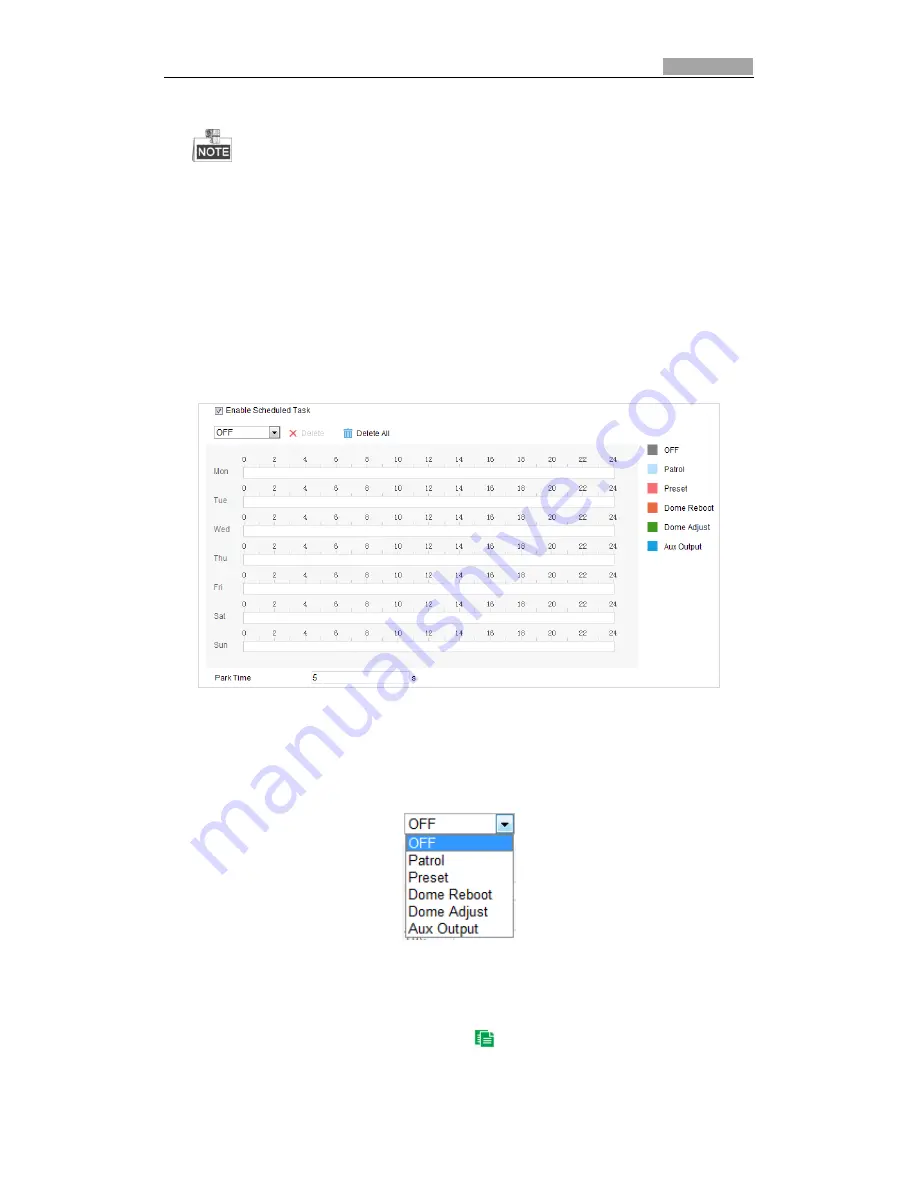
User Manual of E Series Network Speed Dome
60
7.
Check the checkbox of
Enable Privacy Mask
to enable this function.
You are allowed to draw up to 8 areas for the speed dome.
5.4.6
Configuring Scheduled Tasks
Purpose:
You can configure the network speed dome to perform a certain action automatically in a
user-defined time period.
Steps:
1.
Enter the Scheduled Task settings interface:
Configuration
>
PTZ
>
Scheduled Tasks
Figure 5-33
Configure Scheduled Tasks
2.
Check the checkbox of
Enable Scheduled Task
.
3.
Set the
Park Time
. You can set the park time (a period of inactivity) before the speed dome
starts the scheduled tasks.
4.
Select the task type from the dropdown list. You can choose scan, preset, pattern and etc.
Figure 5-34
Task Types
5.
Select the timeline of a certain day, click and drag the the mouse to set the recording
schedule (the start time and end time of the recording task).
6.
After you set the scheduled task, you can click
and copy the task to other days
(optional).






























