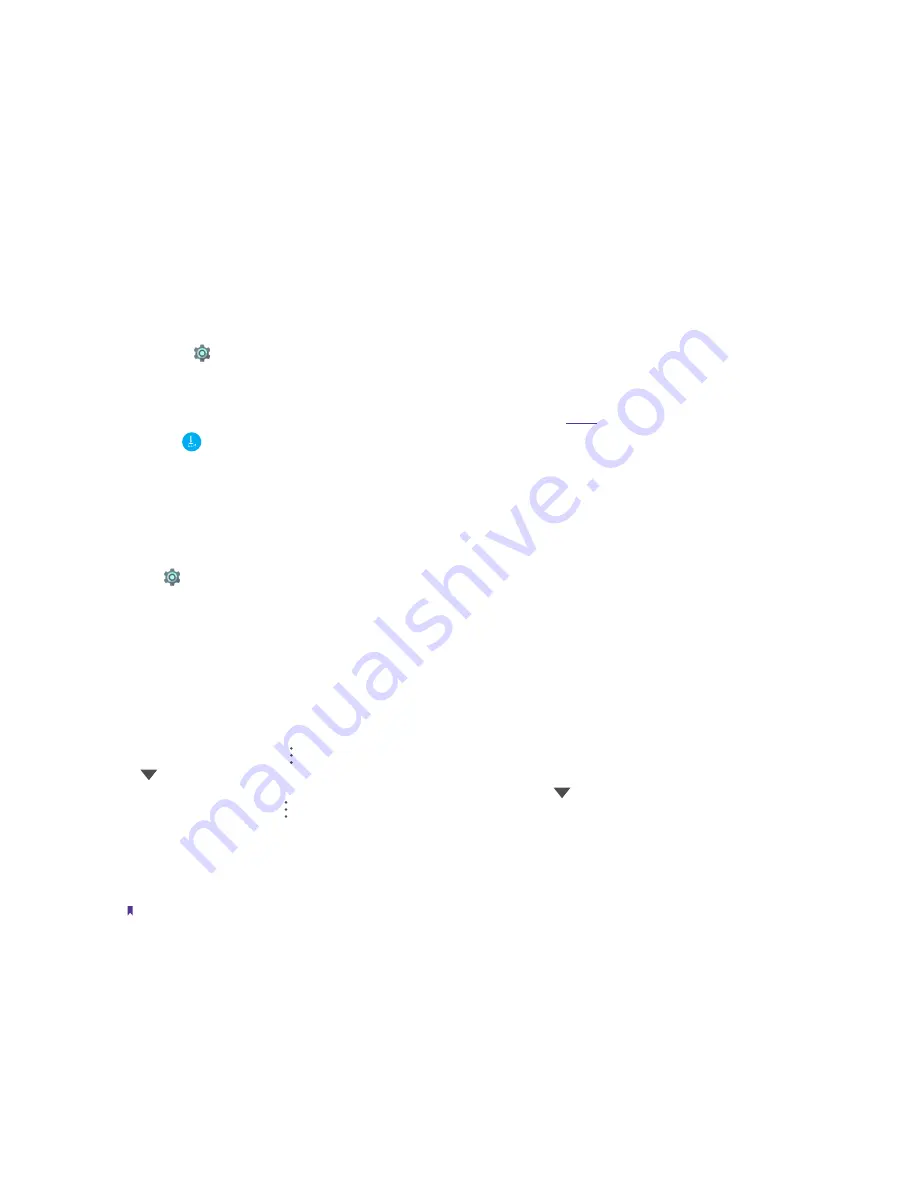
58
Chapter 13
Settings
to access the screen contents as text; switch on
Use screenshot
to allow the assist app to access the image
of the screen.
•
Home app:
Tap to choose the default Home app.
•
Browser app:
Tap to choose the default Browser app.
•
Phone app:
Tap to choose the default Phone app.
•
SMS app:
Tap to choose the default SMS app.
•
Special access:
Configure special access like Notification access, Unrestricted data access and so on.
13. 9 Storage
Use Storage to view your phone storage and memory information using a few simple steps. Clear the app
cache and delete residual files and system trash to optimize performance.
1. Go to
Settings
->
Storage
.
2. Tap
Phone Storage
to view the space status. To see the entire contents of your phone storage, slide
down and tap
Explore
at the bottom of the screen.
3. Tap
RAM
to view the app status, for more information, please refer to
4. Tap to clear the app cache and system trash so as to free up more storage space.
13. 10 Battery
Use Battery to view detailed battery usage statistics and optimize performance as well as reducing power
consumption.
Go to
Settings
->
Battery
to configure the following settings:
View battery usage statistics
1. View the remaining capacity of battery and the power usage of screen, WLAN, etc. on the Battery screen.
You can also tap the line graph to find more detailed information about the history details.
2. Turn on the
Battery Percentage
switch and the battery percentage will display in the status bar.
Reduce power consumption
•
Standby intelligent power saving:
Turn on the switch to save your phone power when in standby mode.
•
Battery optimization:
Tap ->
Battery optimization
to optimize apps so as to have a better battery life. Tap
->
All apps
to view all the applications, choose the one you want to optimize and tap
Optimize
. If you
choose
Don’t optimize
, you can find or reoptimize the application in ->
Not optimized
. To remove all
the preferences, just tap ->
Reset app preferences
.
•
Battery saver:
Tap
Battery saver
and turn on the switch to enable Battery saver mode (The Battery saver
mode is set to be turned off by default). After enabled, the status bar will turn orange. You can also choose
to turn on Battery saver mode automatically when your phone is at 5% or 15% battery when tapping
Turn
on automatically
.
Note:
1. To help improve battery life, battery saver reduces your device’s performance and limits vibration, location services
and most background data. Emails, messages and other apps that rely on syncing may not update unless you open
them.
2. Battery turns off automatically when your device is charging, and needs to be turned on manually when unpluged.
13. 11 Memory
Summary of Contents for C5A
Page 1: ...1910100134 REV1 0 0 ...
















































