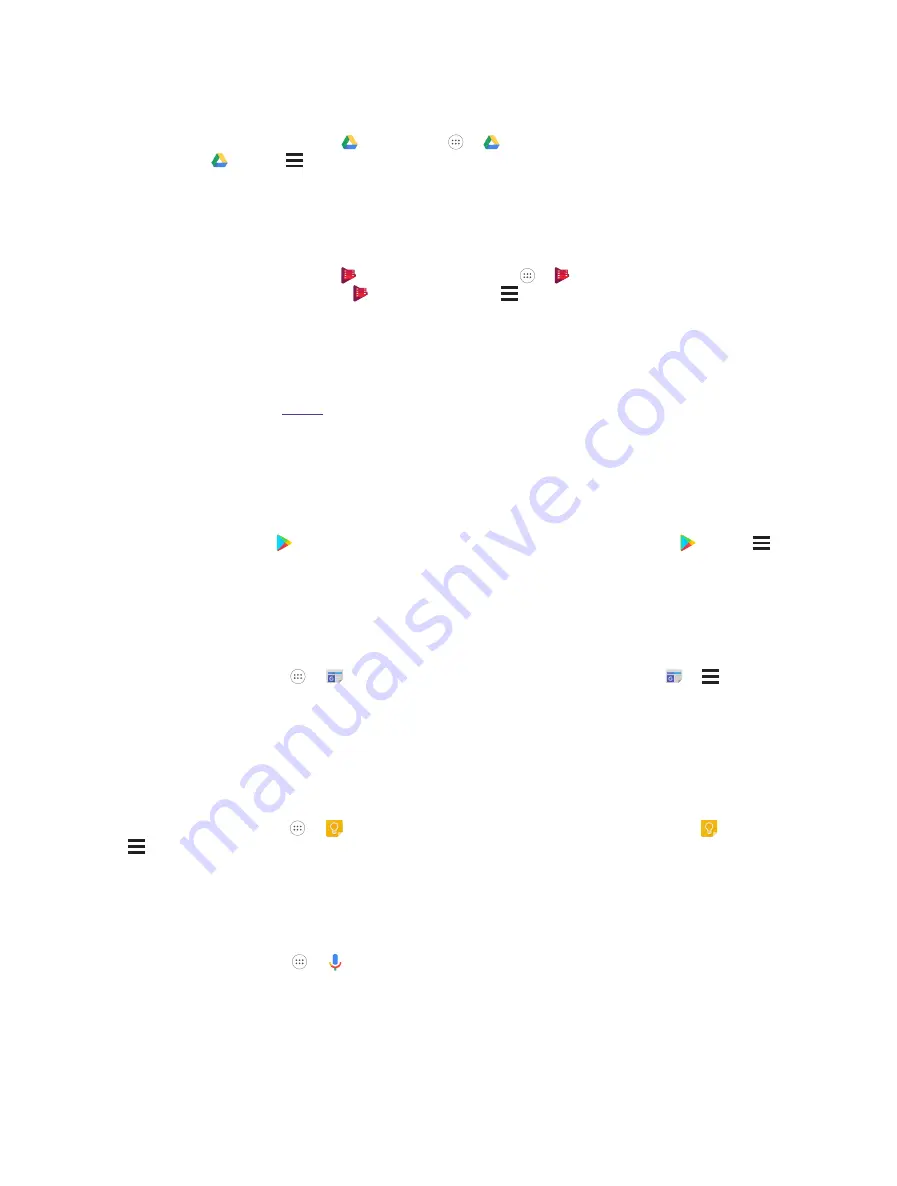
52
Chapter 12 .
12. 5 Drive
Use Drive to open, view, rename, and share your Google Docs and files.
On the Home screen, tap
->
Drive
or go to ->
Drive
and start using it. For more information,
you can go to
Drive
-> ->
Help & feedback
.
12. 6 Play Movies & TV
Use Play Movies & TV to watch movies and TV shows purchased from Google Play.
On the Home screen, tap
->
Play Movies & TV
or go to ->
Play Movies & TV
and start using
it. For more information, you can go to
Play Movies & TV
-> ->
Help & feedback
.
12. 7 Photos
Use Photos to view the photos stored in your neffos, back up your photos and videos in the Google cloud.
For more information, see
12. 8 Play Store
Use Play Store to download applications to you phone as desired. Applications are available through Play Store
either free of charge or at a cost.
On the Home screen, tap
Play Store
and start using it. For more information, you can go to
Drive
->
->
Help & feedback
.
12. 9 News and Weather
Use News and Weather to stay in the know for the latest news and weather around the world.
On the Home screen, go to -> and start using it. For more information, you can go to -> ->
Help
& feedback
.
12. 10 Keep
Keep is a note-taking service, offering a variety of tools for taking notes, including text, list, drawing, audio, and
image.
On the Home screen, go to ->
Keep
and start using it. For more information, you can go to
Keep
->
->
Help & feedback
.
12. 11 Voice Search
Use Voice Search to search for the information you desire.
On the Home screen, go to ->
Voice Search
and say the information you want to know more. You can
also touch and hold the Home button to enter Voice search.
Summary of Contents for C5A
Page 1: ...1910100134 REV1 0 0 ...
















































