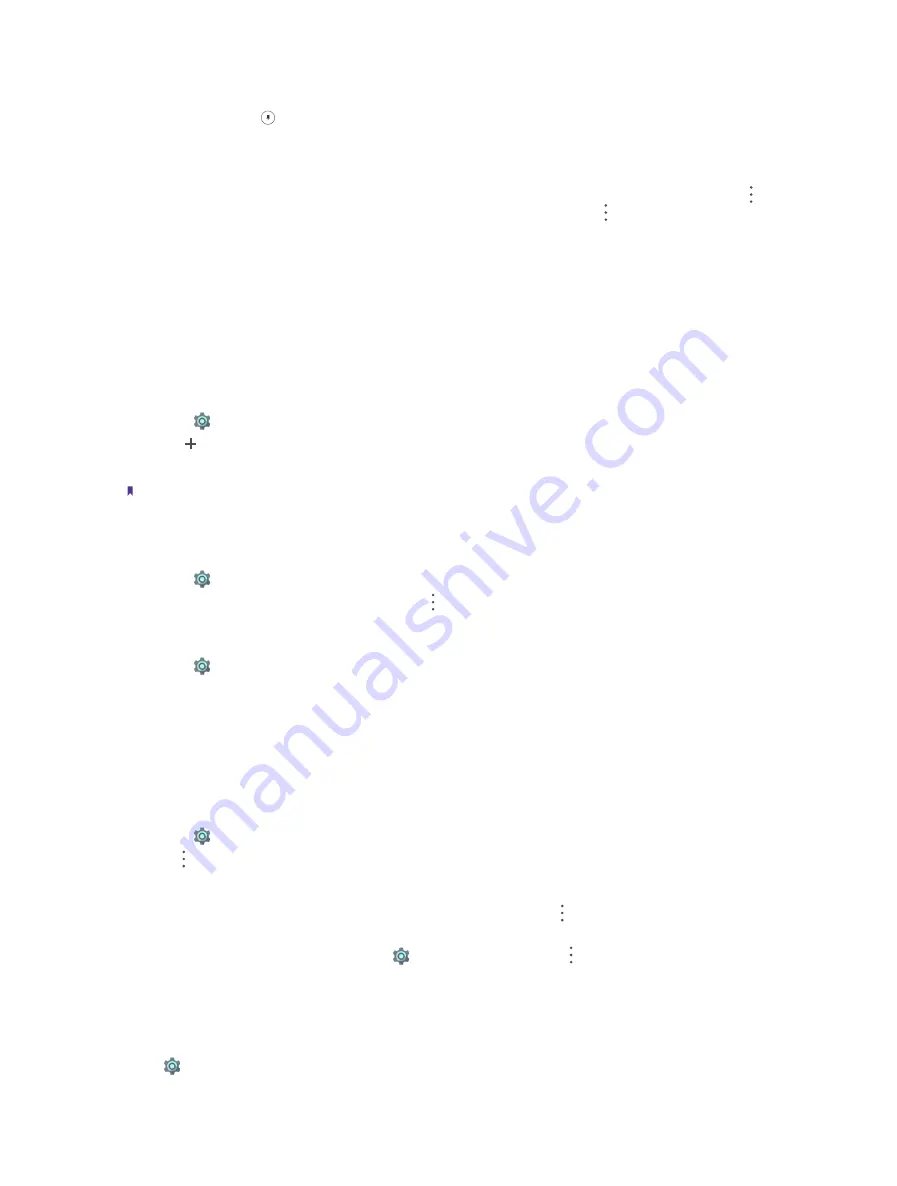
62
Chapter 13
Settings
•
Screen pinning:
Use Screen pinning to keep the current screen in view. Tap
Screen pinning
and turn on the
switch. Then open the screen you want to pin. Tap the Recent button, swipe up to the screen you want to
pin and tap the icon
, then the screen is pinned. To unpin the screen, touch and hold the Back button. You
can switch on
Lock device when unpinning
to lock your device when unpinning.
•
Apps with usage access:
View and modify applications with usage access. Usage access allows an application
to track what other applications you’re using and how often, as well as your carrier, language settings, and
other details. Tap an application and switch on Permit usage access to allow usage access. You can tap ->
Show system
to view more applications. To restore app preference, you can tap ->
Reset app preferences
.
13. 16 Accounts
When you use your phone for the first time, you can set up a connection with your existing account or create
a new account.
Add an account
Add an email or social media account to sync your emails and messages to your device.
1. Go to
Settings
->
Accounts
.
2. Tap
Add account
.
3. Select an account type, and then follow the onscreen instructions to enter your account information.
Note:
You must install the corresponding app before you can add a third-party account.
Delete an accounts
1. Go to
Settings
->
Accounts
and then select the account type.
2. Select the account you want to delete and tap ->
Remove account
to delete it.
Account settings
1. Go to
Settings
->
Accounts
and then select the account type.
2. Tap
Account settings
to configure the general settings and account settings or to set up email accounts.
Synchronize accounts
Enable the sync feature to keep all of your phone’s data up-to-date and prevent data loss. You can sync emails,
contacts, and other data from your old phone or computer. The type of data that can be synced depends on
the account type. Some applications may not support syncing for all data types.
The example below illustrates how to sync data for an email account.
1. Go to
Settings
->
Accounts
.
2. Tap and check the
Auto-sync data
box. Then any changes you make to your accounts on the web will
be automatically copied to your phone. Some accounts may also automatically copy any changes you
make on the phone to the web. A Google account works this way. You can also only sync the data of a
certain account. On the Accounts screen, select an account and tap ->
Sync now
. You can turn on/off
the switches of applications to enable or disable the synchronization.
3. To disable the auto-sync feature, go to
Settings
->
Accounts
-> to uncheck the
Auto-sync data
box.
13. 17 Google
Go to
Settings
->
and you can configure the following services:
Summary of Contents for C5A
Page 1: ...1910100134 REV1 0 0 ...
















































