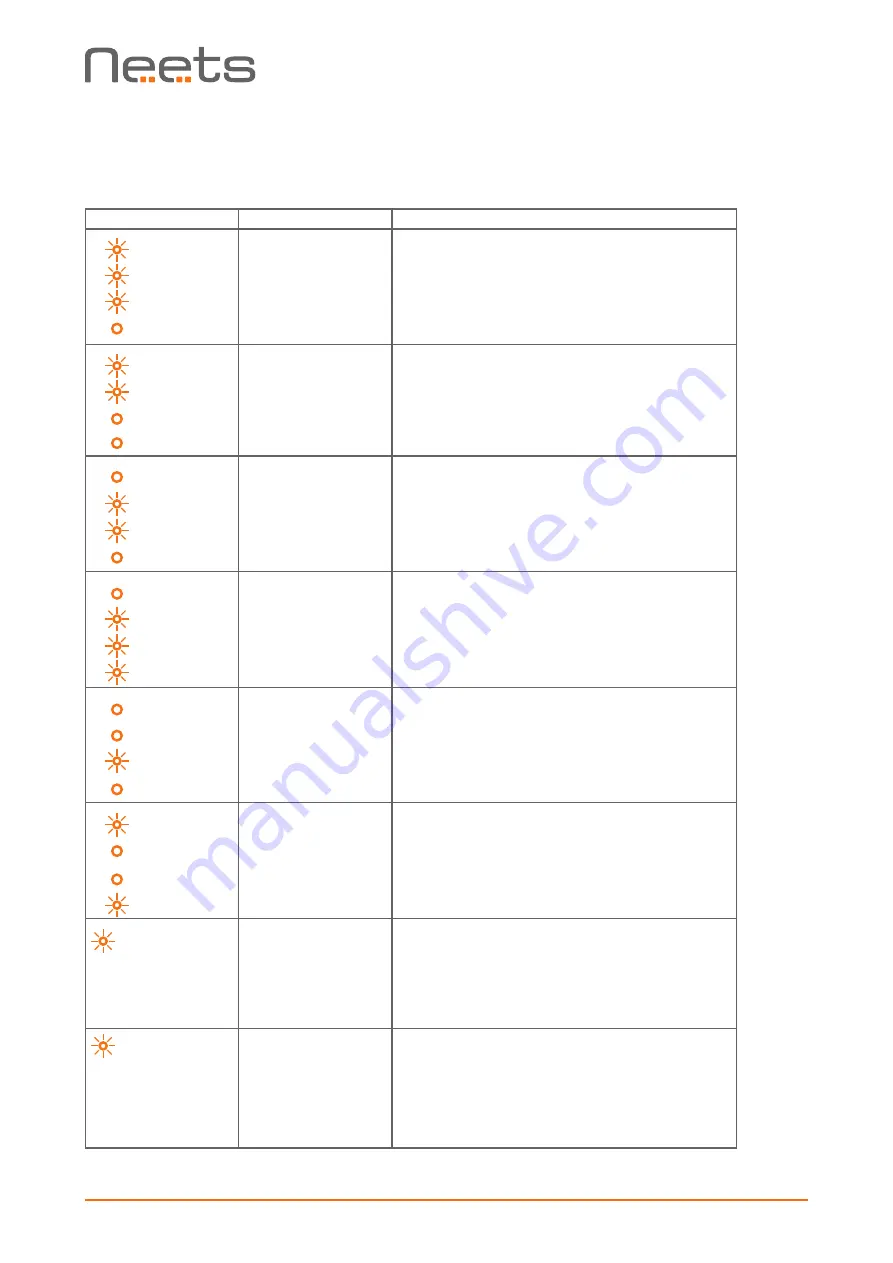
Page 10 of 11
The flashing error descriptions and patterns are described below:
LED shows
Description
Solution
1 Flashing
2 Flashing
3 Flashing
4 Off
No project found on the
control system or unable
to start the project
o
Try to upload the project again.
o
Alternatively, there can be a problem in the project you have
uploaded. In this case, try uploading an empty project and
see if this works.
1 Flashing
2 Flashing
3 Off
4 Off
Unexpected Error
o
Turn off the power to the control system for 20 sec before
turning the power on again.
1 Off
2 Flashing
3 Flashing
4 Off
No contact to Neets
extension unit
o
Check to confirm that the serial number used in Project
Designer matches the Neets extension unit.
o
Check the network or RS-232 connection from the control
system to the Neets extension unit.
1 Off
2 Flashing
3 Flashing
4 Flashing
Wrong firmware version in
Neets extension unit
o
The Neets extension unit has a different firmware than the
one in the control system.
o
Please upgrade the firmware by plugging in the USB cable
from the Neets extension unit into a PC running Project
Designer and follow the instructions.
1 Off
2 Off
3 Flashing
4 Off
Error in serial
number
o
You need to return the unit to Neets or your local dealer for
replacement/repair.
1 Flashing
2 Off
3 Off
4 Flashing
Resuming factory default
settings
o
When pressing Switch 1 and 4 during power on, the system
will delete the current settings and resume factory default.
This method is only intended to be used if the control system
locks up and enters “Unexpected Error”
Off button flashing
once per second
(all buttons flash if
no off button is
configured)
Unable to connect to
configured TCP device.
o
Verify the TCP device in the project is alive and responding on
the specified IP.
Off button flashing
4 times per
second
(all buttons flash if
no off button is
configured)
Password incorrect on
configured LAN device.
o
Verify that the password is entered correctly in Project
Designer for all LAN devices that require password.





























