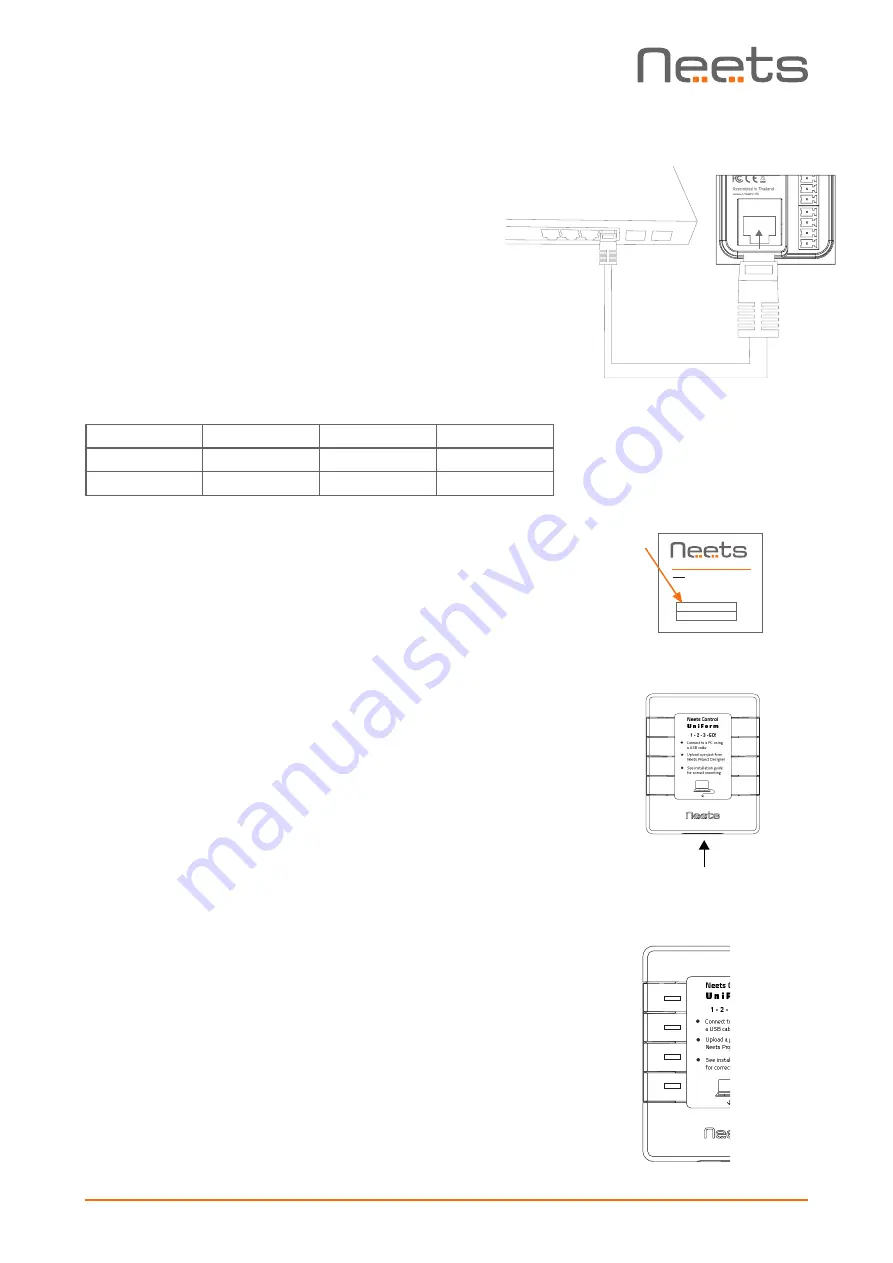
Page 9 of 11
LAN port
The network connector integrates the system into a local
area network. You must connect the UniForm to your LAN
if you are using any of the LAN features of the product.
The UniForm has Power over Ethernet functionality built
into the LAN interface which will power up the entire con-
trol system through a PoE-enabled PSE (power sourcing
equipment) device. To power the UniForm, use a PoE en-
abled switch or a PoE power injector which complies with
IEEE802.3af/at.
Two LEDs on the connector indicate the following:
Color:
Off
On
Blink
Yellow
No Link
Link
Activity
Green
10Mbit
100Mbit
Configuration through USB port
The USB port is used exclusively for configuring the Uni-
Form from the Neets Project Designer software. It can’t
be used to control any external devices.
The USB port is located on the surface facing the floor
when hanging on the wall. The host USB port can power
the control system while configuring, so no external power
is needed when configuring the UniForm. However PoE and
the USB port may be connected at the same time, for
example when changing the configuration on an already
installed unit.
The USB connector for connecting to the UniForm is type
“mini USB B 5P”. (It is available on the web as a USB A to
Mini USB B 5P).
Troubleshooting
Error indication using LEDs
If there is a fault in either the configuration or the SieRRa
II unit, this will be indicated on the front button LED indi-
cators. Button LEDs 1-4 are used to indicate the error;
the LED indicators are numbered as shown.
Neets website - sign up
Username (E-mail)
Sign up
Login
Home
My Neets:
2
3
4
USB
1
2
3
4





























