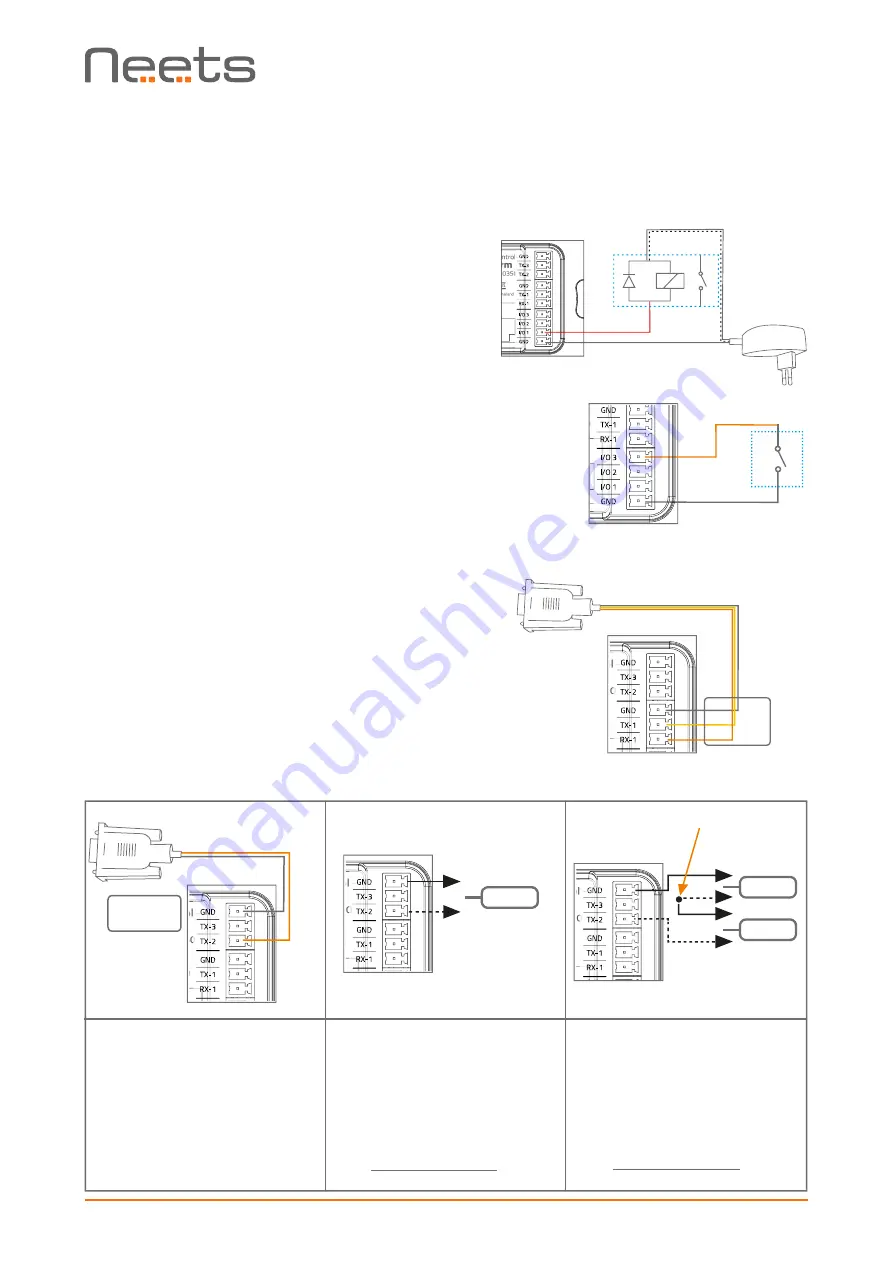
Page 8 of 11
I/O ports
The three I/O (Inputs/Outputs) can be configured as
either output or input. Each is available for
connection to a PIR (movement) sensor, keyboard
lock, relays or for other compatible uses. The ports
are not potential free; you may need external relays
to prevent ground loops depending on your
application.
When used as outputs, the I/O ports are active
low. When activated, the I/O ports are tied to GND
through a FET transistor (also called open drain/
collector function). Each I/O can draw up to
24VDC/500mA.
When used as inputs, the applied voltage must be
below 1 VDC to be accepted as LOW, and above 4
VDC (but below 24 VDC) to be accepted as HIGH.
The inputs are default HIGH and must be connected
to ground in order to change state.
RS-232/IR ports
The RS-232 ports (TX-1, RX-1, TX-2, TX-3) are used
for one- or two-way communication. Port 1 is a two
way port, which can be used for devices for which a
reply function is required, such as a projector.
All of the RS-232/IR ports can be configured in the
Neets Project Designer software either as RS-232
or as IR emitter.
Connect the port as shown below.
Relay control
Input trigger
Relay
Switch
PIN 5 <-> GND
PIN 2 <-> Tx
PIN 3 <-> Rx
When used as single IR port:
Connect the IR emitter to
TX-2 (striped wire) and GND,
as shown above.
Use Neets IR-Emitter
When used as RS-232
transmit port: Connect the
device to TX-1 and GND, as
shown above.
When used as dual IR port:
Connect the IR 1 emitter to
TX-2 (striped wire) and black
wire on IR 1 emitter to IR 2
emitter (striped wire), and
black wire from IR 2 emitter
to GND, as shown above.
Use Neets IR-Emitter
Junction
PIN 5 <-> GND
PIN 2 <-> Tx





























