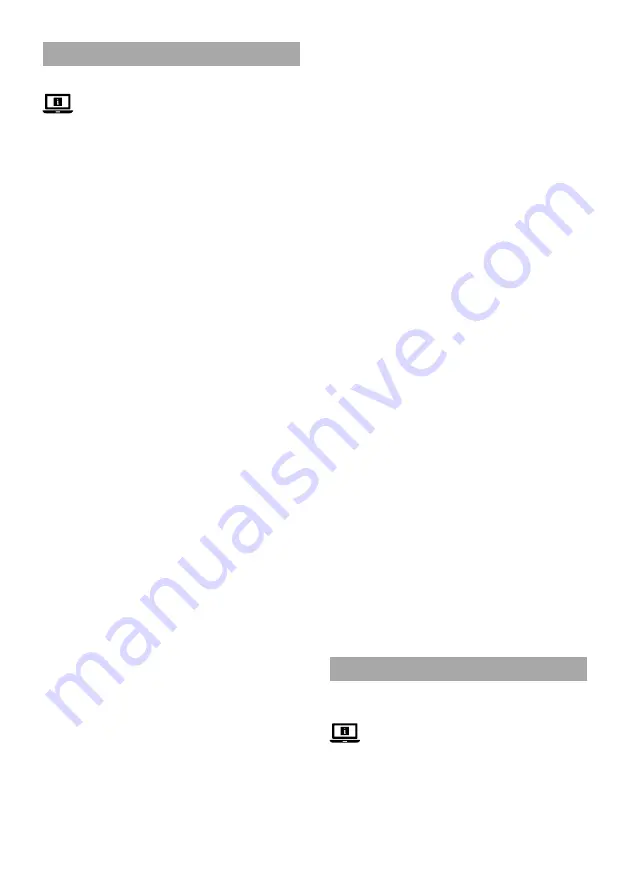
4
Setting up the product
1. Unplug the power cable
A
1
from the power outlet.
2. Clean the surface from dust and grease.
4
The surface must be smooth. Do not place the product on
knitted/wool fabrics, dust wall, rough plastic surface or frosted
glass.
3. Remove part of the 3M tape from the back of the LED strip
A
8
.
4. Place the start of the LED strip
A
8
in the desired position.
4
Make sure the power outlet is within reach.
5. Unroll the LED strip
A
8
, remove the 3M tape and press the LED
strip
A
8
into the desired position.
6. Firmly press the LED strip
A
8
down with your hand.
-
Do not use hard objects to press the LED strip
A
8
down to
prevent damage.
-
Do not bend the LED strip
A
8
at sharp angles to prevent
damage.
4
If desired, cut the LED strip
A
8
to size on the indicated cut lines.
-
Cutting the LED strip
A
8
removes the waterproof qualities of
the product.
7. Plug the power cable
A
1
into a power outlet.
Controlling the product
1. Press the power button
A
4
on the controller
A
2
or Power on
button
A
4
to switch the product on.
2. Press the power button
A
4
on the controller
A
2
or Power off
button
A
w
to switch the product off.
3. Press the timed shutdown button
A
e
to turn off the product 60
seconds after pressing the button.
4. Press and hold the power button
A
4
for 5 seconds to factory
reset the product.
5. Press the mode button
A
5
, the day mode button
A
q
, the
Evening mode button
A
t
or the Night mode button
A
y
to
change modes.
6. Press the brightness buttons
A
3
to adjust the brightness.
7. Press the colour temperature buttons (arrows)
A
r
or the colour
temperature buttons (in K)
A
9
to adjust the colour temperature
of the lights.
4
The product can be connected to Google Home or Amazon Alexa
to enable speech control.
Declaration of Conformity
We, Nedis B.V. declare as manufacturer that the product
WIFILSC20CWT from our brand Nedis®, produced in China, has been
tested according to all relevant CE standards and regulations and
that all tests have been passed successfully. This includes, but is not
limited to the RED 2014/53/EU regulation.
The complete Declaration of Conformity (and the safety datasheet if
applicable) can be found and downloaded via:
nedis.com/wifilsc20cwt#support
c
Kurzanleitung
WLAN Smart
COB-LED-Streifen
WIFILSC20CWT
Weitere Informationen finden Sie in der erweiterten
Anleitung online:
ned.is/wifilsc20cwt
Bestimmungsgemäße Verwendung
Dieses Produkt ist ein Smart-WLAN-LED-Streifen mit einer drahtlosen
Fernbedienung.
Das Produkt ist nicht für den professionellen Einsatz gedacht.
Das Produkt ist nur zur Verwendung innerhalb von Gebäuden
gedacht.
a
Quick start guide
Wi-Fi Smart COB LED strip
WIFILSC20CWT
For more information see the extended manual online:
ned.is/wifilsc20cwt
Intended use
This product is a Smart Wi-Fi LED strip with a wireless remote control.
The product is not intended for professional use.
The product is intended for indoor use only.
Any modification of the product may have consequences for safety,
warranty and proper functioning.
Main parts
(image
A
)
1
Power cable
2
Controller
3
Brightness buttons
4
Power On button
5
Mode button
6
Controller plug
7
IR receiver
8
LED strip
9
Colour temperature presets
(in K)
q
Day mode button
w
Power Off button
e
Timed shutdown button
r
Colour temperature buttons
(arrows)
t
Evening mode button
y
Night mode button
Safety instructions
-
WARNING
•
Ensure you have fully read and understood the instructions in
this document before you install or use the product. Keep the
packaging and this document for future reference.
•
Only use the product as described in this document.
•
Do not use the product if a part is damaged or defective. Replace
a damaged or defective product immediately.
•
Do not drop the product and avoid bumping.
•
This product may only be serviced by a qualified technician for
maintenance to reduce the risk of electric shock.
•
Do not expose the product to water or moisture.
•
Do not switch on the LED strip if it is still coiled on the plastic reel.
Installing the app
1. Download the Nedis Smartlife app for Android or iOS on your
phone via Google Play or the Apple App Store.
2. Open the Nedis Smartlife app on your phone.
3. Create an account with your mobile phone number or your
e-mail address and tap
Continue
.
4. Enter the received verification code.
5. Create a password and tap
Done
.
6. Tap
Add Home
to create a SmartLife Home.
7. Set your location, choose the rooms you want to connect with
and tap
Done
.
Connecting the product
1. Plug the power cable
A
1
into the controller
A
2
.
2. Plug the controller plug
A
6
into the LED strip
A
8
.
3. Plug the power cable
A
1
into a power outlet.
4. Check if the LED strip
A
8
is blinking. If so, confirm in the app.
4
If the LED strip
A
8
does not blink, press and hold the power
button
A
4
on the controller
A
2
for 5 seconds.
5. Tap
+
in the top right corner.
6. Under
Search Device,
select the product from the list of available
devices.
7. Check if the LED strip
A
8
is blinking. If so, confirm in the app.
8. Enter the password of the Wi-Fi network to which your phone is
connected and tap
Confirm
.
9. Rename the product after it has been found and added.
Summary of Contents for WIFILSC20CWT
Page 1: ...ned is wifilsc20cwt Wi Fi Smart COB LED strip Warm to cool white WIFILSC20CWT...
Page 3: ...e r w y 3 1 2 4 5 7 6 8 5 4 3 q 3 t 9 A...
Page 21: ......
Page 22: ......
Page 23: ......
Page 24: ...Nedis BV De Tweeling 28 5215 MC s Hertogenbosch The Netherlands 11 22...



















