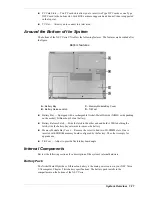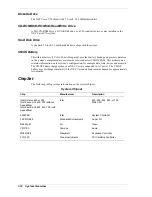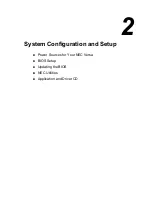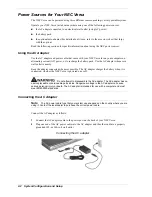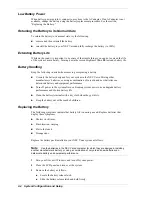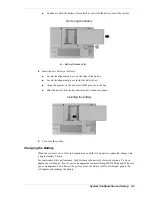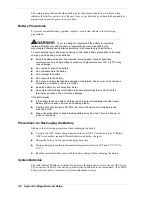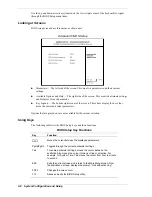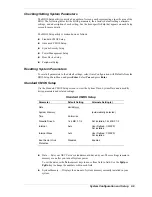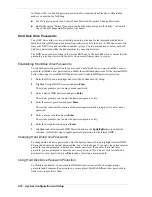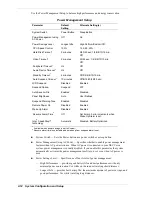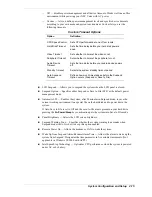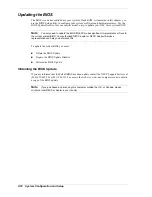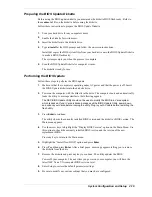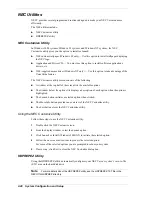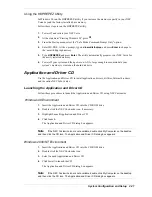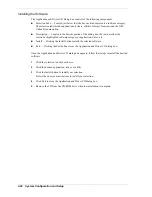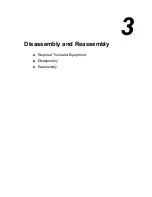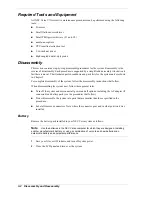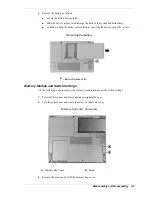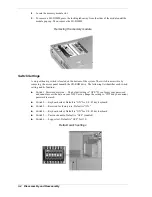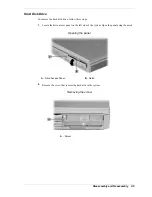System Configuration and Setup 2-13
If you set the master and user password on a hard drive, the
passwords can never be removed. They can be changed. If the master password is forgotten and
the drive is installed in another system, you cannot access the data on the hard drive.
If the hard drive is installed in another NEC Versa system with hard disk drive security enabled,
the password must be entered to allow access to the hard drive. If this NEC Versa system does
not support hard disk drive security, you cannot access the data on the hard drive.
With hard disk drive security enabled on the original NEC Versa system, the system boots
normally.
If the hard drive is installed in another NEC Versa system with security enabled, you must enter
the master password to access the hard disk drive. If the hard drive is installed in another NEC
Versa system with security disabled, the system boots with no password required.
Moving the Hard Disk Drive
When a password protected HDD is moved from its original system and installed in another
system, error messages appear indicating that the drive is locked. Next, the Security Setup
screen appears requiring the user to enter the master password to unlock the drive. Highlight the
HDD password line and enter the master password, when prompted.
If you wish to move an HDD from one system to another, follow steps 1 through 6 in the
section, “Establishing Hard Disk Drive Passwords,” before installing the HDD in a different
system. Install the HDD in the desired system then follow step 7 to establish HDD protection.
To take advantage of HDD password protection in another system, the system must be equipped
with the same HDD password protection feature. To determine if the system has HDD
password, check the System Security Setup in the BIOS setup to see if there are provisions for
establishing HDD passwords.
Power Management Setup
If your Versa VXi system ships with the Windows 98/2000 operating system, the Advanced
Configuration and Power Interface (ACPI) controls most power management functions through
the Power Management Properties screen in Windows 98 (Power Options Properties screen in
Windows 2000). The BIOS Power Management Setup screen is described next. Use
SystemSoft’s PowerProfiler to manage power in the Windows NT environment. Access the
PowerProfiler icon on the Windows NT taskbar.
Summary of Contents for VXI Series
Page 43: ...3 Disassembly and Reassembly Required Tools and Equipment Disassembly Reassembly...
Page 67: ...4 System Board Layout Audio Board DC DC Board I O Board Main Board...
Page 70: ...5 Illustrated Parts Breakdown Illustrated Parts Breakdown Parts List...
Page 71: ...5 2 Illustrated Parts Breakdown Illustrated Parts Breakdown...
Page 77: ...7 Troubleshooting Quick Troubleshooting Helpful Questions...
Page 86: ...9 Specifications System Components Connector Locations Memory Map Interrupt Controllers...