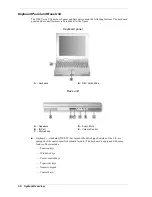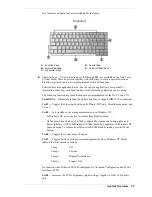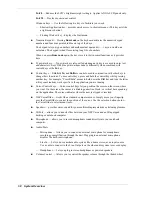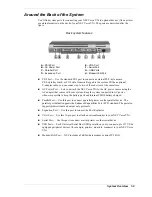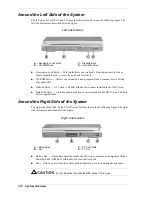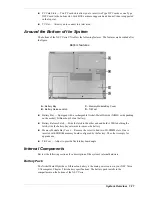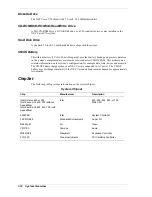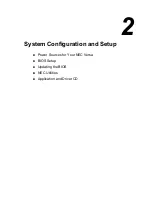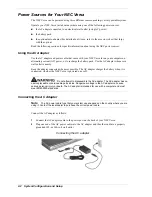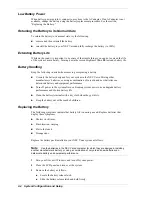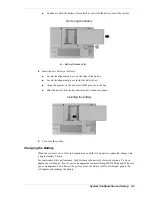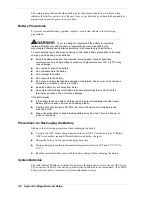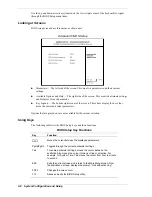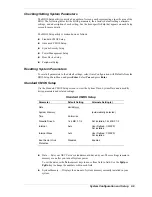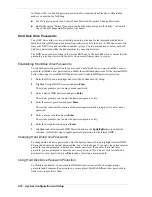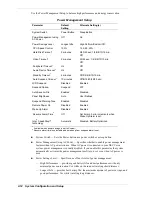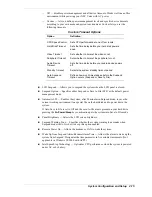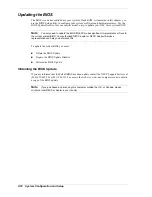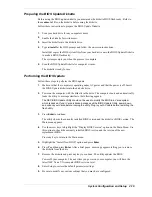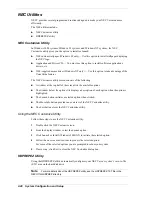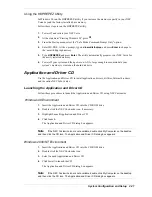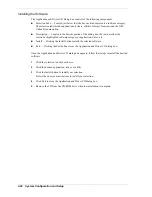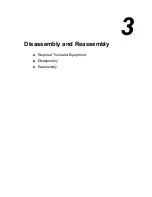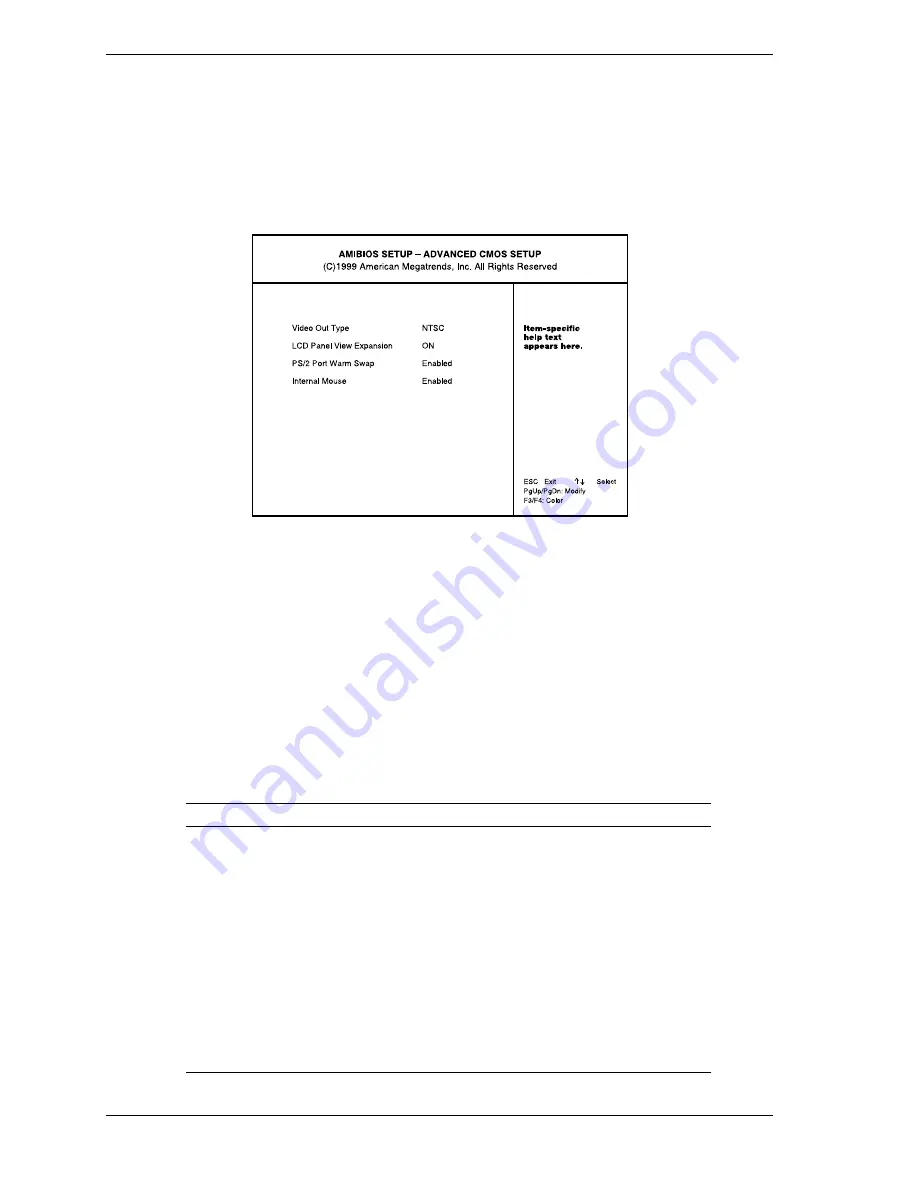
2-8 System Configuration and Setup
Use the up and down arrow keys (located on the lower right corner of the keyboard) to toggle
through the BIOS Setup menu items.
Looking at Screens
BIOS setup screens have three areas as shown next.
Advanced CMOS Setup
!
Parameters — The left side of the screen. This area lists parameters and their current
settings.
!
Available Options and Help — The right side of the screen. This area lists alternate settings
and Help text for each parameter.
!
Key Legend — The bottom right corner of the screen. These lines display the keys that
move the cursor and select parameters.
Options that are grayed out are not available for the current selection.
Using Keys
The following table lists the BIOS Setup keys and their functions.
BIOS Setup Key Functions
Key
Function
↑ ↓
Moves the cursor between the displayed parameters.
PgUp/PgDn
Toggles through the current parameter settings.
Tab
For some parameter settings, moves the cursor between the
subfields. Also moves the cursor to the next line or selection. For
example, for System Time, Tab moves the cursor from hour to minute
to second.
ESC
Exits the current screen and returns to the Main Menu screen. From
the Main Menu screen, displays the prompt, “Quit without saving.”
F3/F4
Changes the screen color.
F10
Saves and exits the BIOS Setup utility.
Summary of Contents for VXI Series
Page 43: ...3 Disassembly and Reassembly Required Tools and Equipment Disassembly Reassembly...
Page 67: ...4 System Board Layout Audio Board DC DC Board I O Board Main Board...
Page 70: ...5 Illustrated Parts Breakdown Illustrated Parts Breakdown Parts List...
Page 71: ...5 2 Illustrated Parts Breakdown Illustrated Parts Breakdown...
Page 77: ...7 Troubleshooting Quick Troubleshooting Helpful Questions...
Page 86: ...9 Specifications System Components Connector Locations Memory Map Interrupt Controllers...