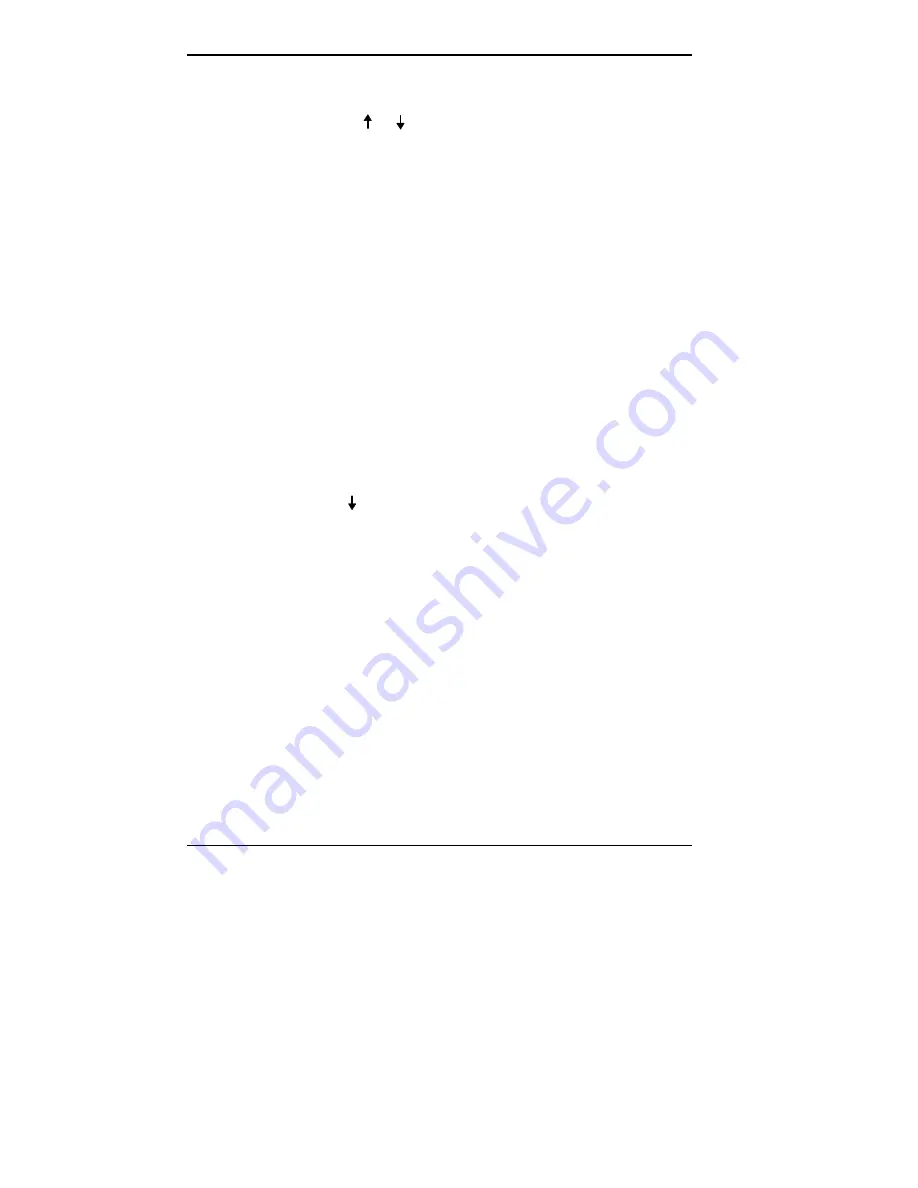
5-6 Using Auto Setup
5.
Select a setting as follows.
Press
or to position your cursor on the parameter
setting.
Press
Enter
to select the new setting. Auto Setup rec-
ords the change, exits the window, and returns you to
the parameter window.
6.
Repeat steps 3, 4, and 5 to set parameters in the same
parameter menu.
When you are through viewing and setting parameters
within the parameter menu, press
Enter
or
C
to record
any parameter changes, close the window, and return to
the Auto Setup Summary screen.
To return to the summary screen without saving
changes, press
Esc
.
7.
When you are through viewing or changing parameters,
press
X
to select Exit in the menu bar. The screen dis-
plays a list of options.
8.
Use
to select “Exit and Save Changes” and press
Enter
. The screen displays a prompt requesting
confirmation that you wish to exit.
9.
Press
Enter
to confirm your selection. The system
reboots with the saved changes.
SYSTEM PARAMETER OPTIONS
This section provides descriptions of the available
parameter options in Auto Setup. Refer to the following
table for a quick reference list of parameters and their
factory default settings in the mobile mode.
You can select default nonvolatile memory (CMOS)
settings as an option in Auto Setup if you have trouble
setting specific parameters.
Summary of Contents for VERSA P
Page 10: ...viii Contents ...
Page 20: ...Getting to Know Your New Information Tool 1 9 1 ...
Page 29: ...Getting to Know Your New Information Tool 1 17 1 ...
Page 62: ...Adding Options 3 9 3 ...
Page 70: ...3 16 Adding Options 3 ...






























