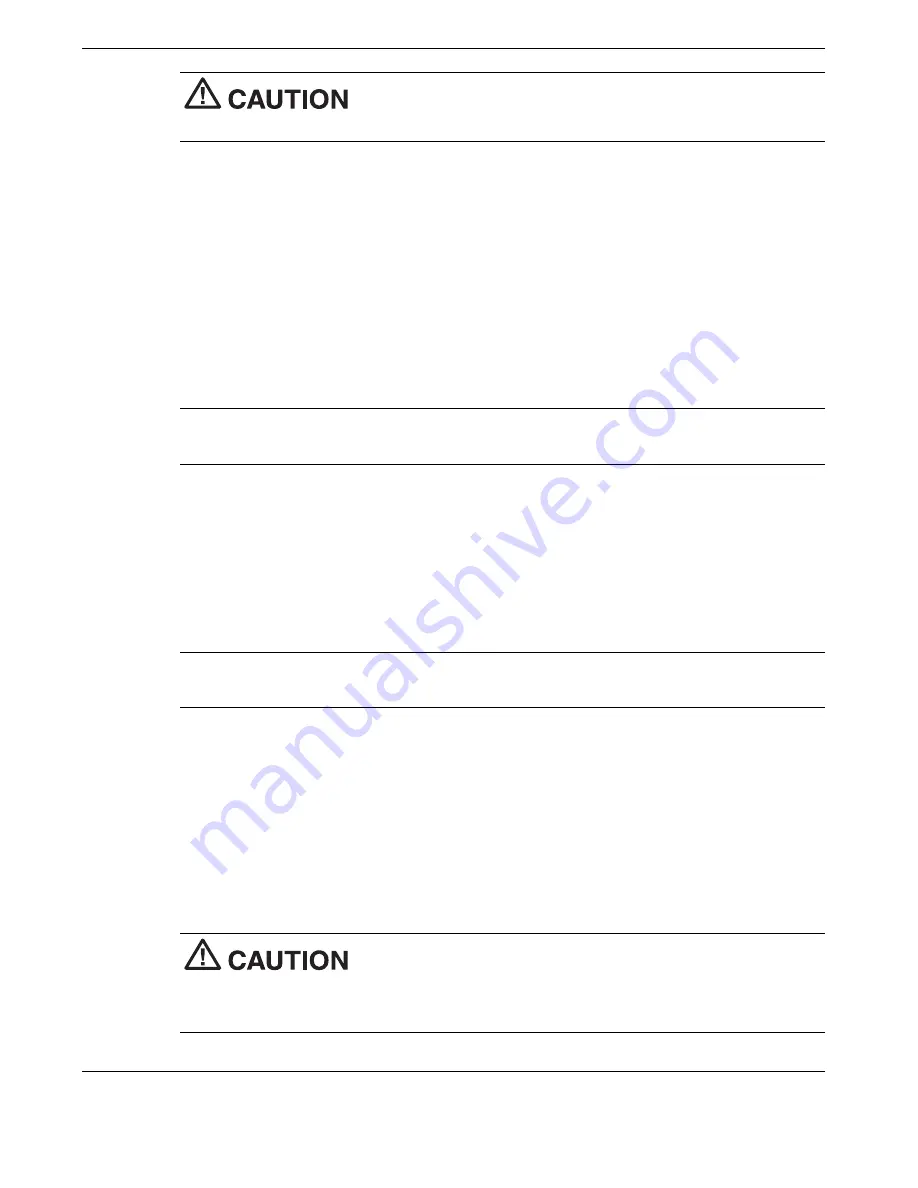
4-12 Using the Operating System and Utilities
Choose your restore option carefully to prevent losing data and
applications installed on your system.
Product Recovery CD Options
The Product Recovery CD and utility provides you with Full Disk Drive and Partition
Only restore options. Move the cursor over each option on the NEC Product Recovery
utility screen to display a description of the option in the window at the right side of the
screen.
Full Disk Drive — Completely rebuilds your hard disk drive, destroying all existing
data in the process. Select this option if you wish to restore your hard disk drive to
its initial installation state.
Note
Use the Full Disk Drive restore option if your hard disk consists of one
partition (drive).
Partition Only — Lets you preserve your existing hard disk drive partition structure
and allows you to format only the primary partition without affecting the extended
partition(s). Partition Only formats drive C: (of a multiple partitioned drive) and
restores drive C: to its initial installation state. To use the Partition Only option,
drive C: must be equal to or greater than 1 GB. Additional partitions, for example,
drives D:, E:, etc., remain intact.
Note
Use the Partition Only restore option if your hard disk is partitioned into two or
more partitions (drives).
Exit — Exits the NEC Product Recovery utility.
Full Disk Drive Restore
If your preinstalled software becomes unusable and you cannot boot from the hard disk,
use the Product Recovery utility to restore your system to its initial shipping
configuration. The Full Disk Drive restore option erases the hard disk completely
before reinstalling the files.
The Full Disk Drive restore option deletes all files on the hard
drive and replaces them with the original factory installed files.
Only use the Full Disk Drive restore option if the preinstalled software is unusable.






























