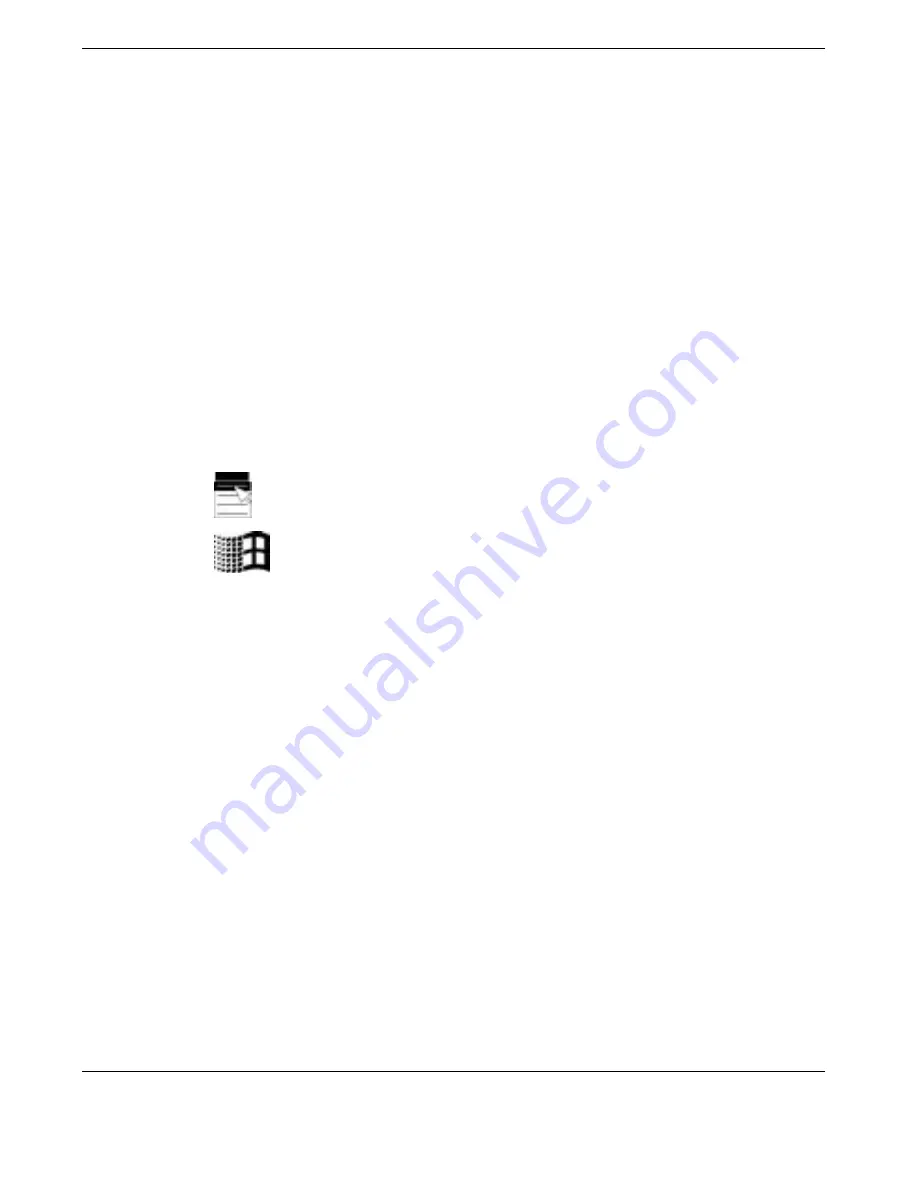
1-10 Introducing the NEC Versa
Function Keys — Twelve function keys,
F1
through
F12
, are available on the NEC
Versa keyboard. Function keys are application-driven, so their function varies
according to the application in use. See the specific application’s user guide for
information about how each function key works within the application you use.
The function keys work together with the
Fn
key to activate special preprogrammed
functions. The following function key combinations are pre-programmed for the
NEC Versa E120 DayLite.
Fn-F3
—
Toggles the video mode between LCD only, CRT only, or Simultaneous
mode (both LCD and CRT).
Fn-F5
— Zooms the screen in or out slightly.
Fn-F6
—
Toggles the system beep off and on.
Fn-F8
— Increases LCD brightness (eight settings).
Fn-F9
— Reduces LCD brightness (eight settings).
Windows Keys — Use the following two keys to facilitate your work.
Shortcut/Application key – provides quick access to shortcut menus.
(This key acts like a right mouse button.)
Floating Window key – displays the Start menu.
Numeric Keypad — Pressing
Fn-Num Lk
on the keyboard activates the numeric
keypad numbers and functions printed in yellow on top of the keys.
The keypad lets you type numbers and mathematical operands (+, –) as you would
on a calculator. The keypad is ideal for entering long lists of numbers.
When you press
Fn-Num Lk
again, the keys revert to their normal functions as
typewriter keys.
Typewriter Keys — Typewriter keys (also called alphanumeric keys) are used to
enter text and characters. Keys with yellow print on them behave differently when
combined with control keys, the
Fn
key, or when
Num Lk
is active.
Control Keys —
Ctrl
,
Alt
,
Fn
, and
Shift
are controls used in conjunction with other
keys to change their functions. To use control keys, press and hold the control key
while pressing another key. For example, “Press
Ctrl C
” means to hold down the
Ctrl
key and type the letter
C
. Key combinations work specific to the application
you are running.






























