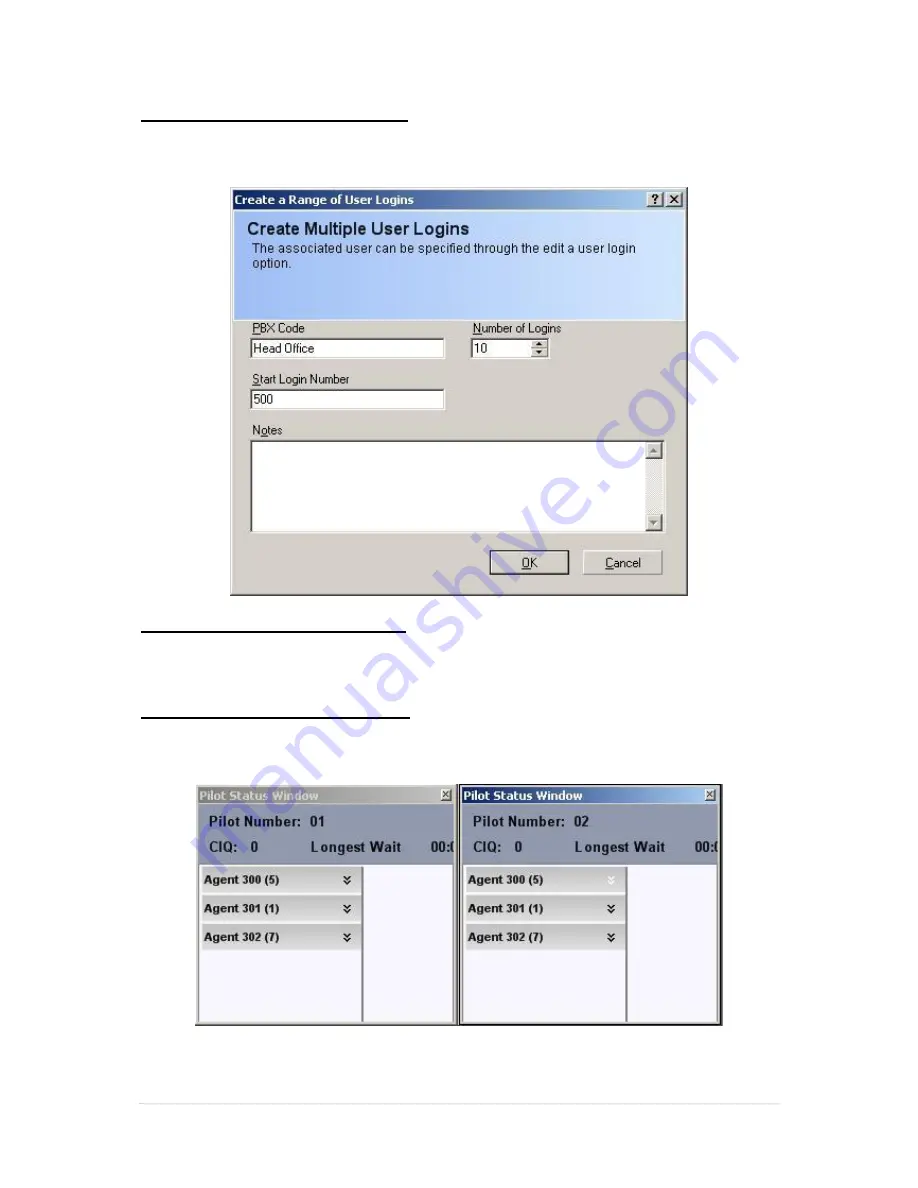
83 |
P a g e
Create a Range of User Logins
The option to create a range of user logins will allow multiple Login ID’s to be created in MyCalls and
the SV9100. Once they have been created, they can be assigned to Users and Skill Sets.
Delete a Range of User Logins
Use the feature with caution as deleting a Range of User Logins will remove User Logins / Pin Codes
from MyCalls and from the SV9100.
Viewing Skill Sets in Real Time
To see users that have skill sets assigned to them you can create a real-time view of the pilot number.
The skill set is displayed next to the users name in brackets.






























