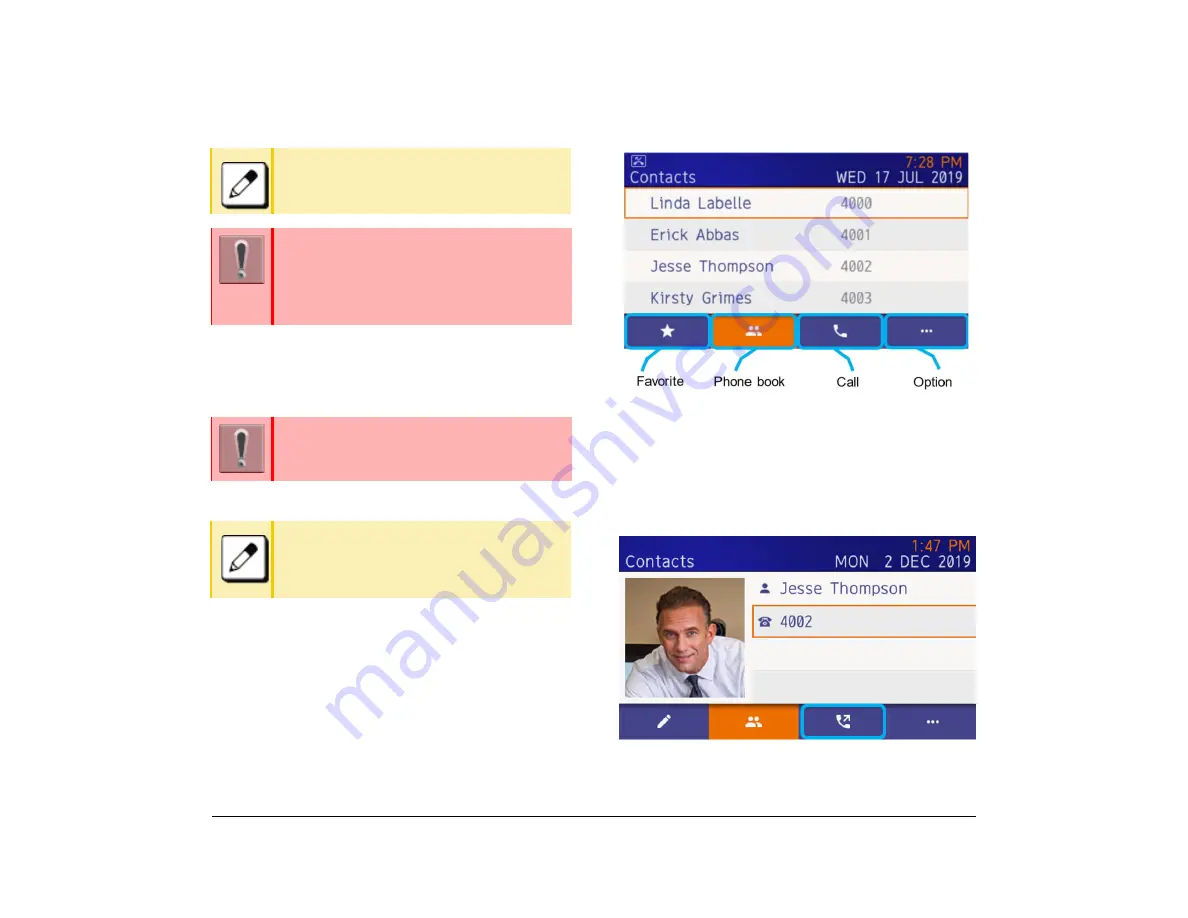
56
1.
Phone Book
You can use the Personal Phone Book and the System
Phone Book.
Personal Phone Book
(1) Press the local softkey
2
(Phone Book) on the
Favorite screen or Call screen.
Search for a Person
(1) Press the local softkey
4
(Option).
(2) From the Option menu, select
1
(Search).
(3) Enter the search name.
(4) Select the person from the candidate list.
To display the next system softkey page, select
>>>
.
If there is not next page,
>>>
is not displayed.
The
Up
and
Down
cursor keys can be used to
adjust the volume when you are using this
screen.
These keys are not used for selecting the
system softkey.
Whether you can use a Personal Phone Book
depends on system data settings.
For details, contact the system administrator
To perform phone operations other than
making calls from the phonebook, switch to the
Call screen. The Hold button cannot be used
on the personal phonebook screen.
Summary of Contents for UNIVERGE SV9100 DT930
Page 2: ......
Page 4: ......
Page 18: ...2 1 Face Layout DT920 ITK 8LCX 1 Self Labeling Model DT930 ITK 8TCGX 1 Touch Panel Model...
Page 21: ...5 1 Keys and Parts DT920 ITK 8LCX...
Page 22: ...6 1 DT930 ITK 8TCGX Touch Button Area 15...
Page 110: ...A 14 1 This page is for your notes...
Page 117: ...B 7 1...
Page 118: ...B 8 1...
Page 120: ...B 10 1 This page is for your notes...
Page 123: ...C 3 1 4 Press the Enter key the following is displayed...
Page 125: ...C 5 1 1 From the Home screen click on Telephone Setting...
Page 128: ...C 8 1 4 To upload an image from another extension click Cancel and repeat from step 2 above...
Page 129: ...C 9 1 5 When image upload is complete click Home to exit the Telephone Setting screen...
Page 130: ...C 10 1 6 From the Home screen click the Logout icon to log out...
Page 131: ......






























