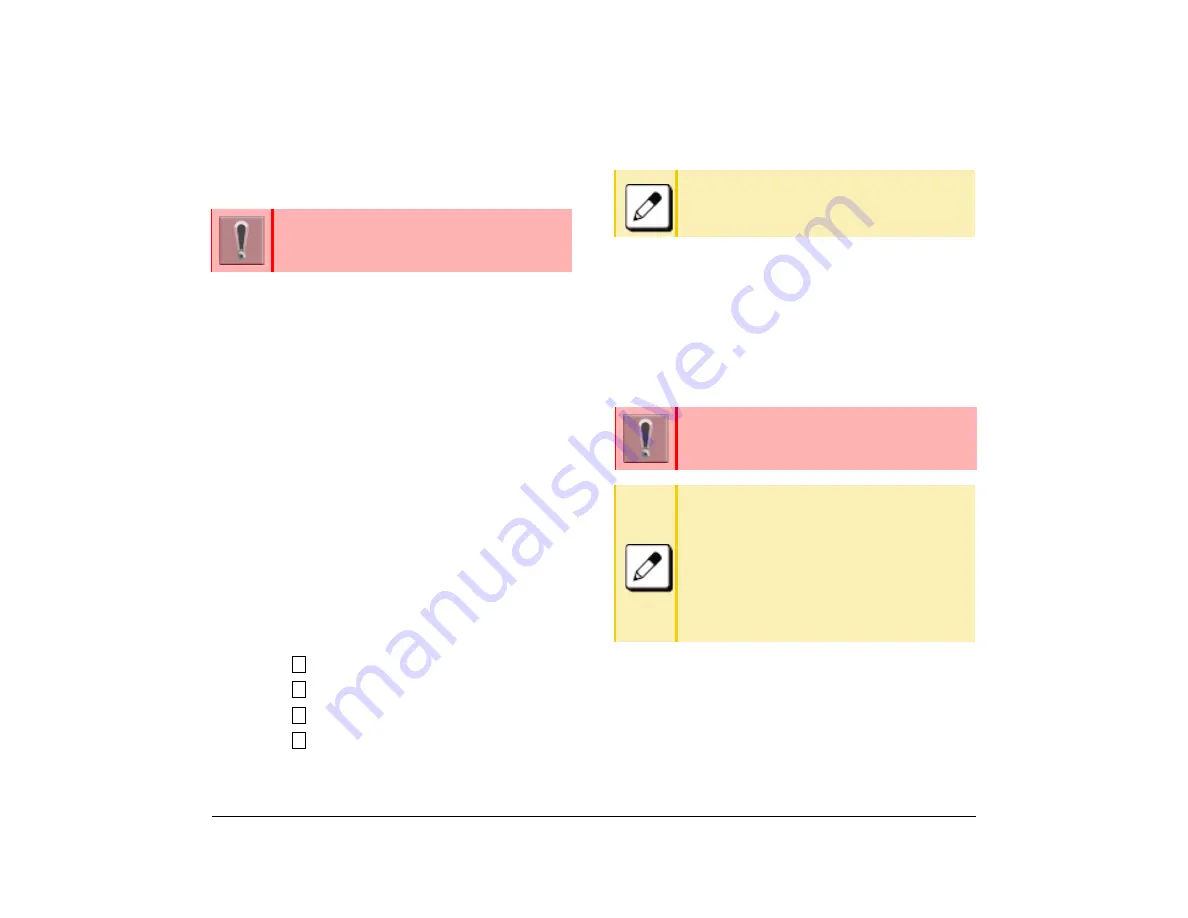
32
1.
Enabling/Disabling Animation
This procedure explains how to set whether to enable
animation when the screen changes.
(1) Display the Menu screen and select
Settings
.
(2) Select
1
(User Setting).
(3) Select
3
(Display).
(4) Select
7
(Portal Mode Setting).
(5) Select
3
(Animation).
(6) Select whether to enable animation.
Screen When the Phone Starts
The screen when the phone starts or home key is
pressed depends on settings. This section explains the
settings that affect the screen display.
Setting Home Screen
The following explains how to set a screen that will be
displayed when the phone has started up or the Home
key is pressed.
(1) Display the
Menu
screen, select
Settings
.
(2) Select
User Settings
.
(3) Select
Display
.
(4) Select
Portal Mode Settings
.
(5) Select
Home Screen Setting
.
(6) Select a desired screen.
Register a Home URL
The screen display is not only set by the
Home screen
settings
, but the phone can also be set to access the
XML application right after start up by registering the
address information of the application as a Home URL.
This section explains how to display the menu screen
and an example of the screen display when the phone
starts.
Animation is available for DT930 (Touch
panel model).
1
3
7
4
The default setting is
Automatic
.
Registering the home URL is performed during
the initial setting stage. For details, contact
your administrator.
Portal Screen
Portal screen is home (entrance) of the phone.
When multiple XML applications are used, the
XML application specified as the home URL
will be the portal screen, and be the entrance
to access different XML applications.
If there is not a registration of the home URL,
the Favorite screen is assigned as the portal
screen.
Summary of Contents for UNIVERGE SV9100 DT930
Page 2: ......
Page 4: ......
Page 18: ...2 1 Face Layout DT920 ITK 8LCX 1 Self Labeling Model DT930 ITK 8TCGX 1 Touch Panel Model...
Page 21: ...5 1 Keys and Parts DT920 ITK 8LCX...
Page 22: ...6 1 DT930 ITK 8TCGX Touch Button Area 15...
Page 110: ...A 14 1 This page is for your notes...
Page 117: ...B 7 1...
Page 118: ...B 8 1...
Page 120: ...B 10 1 This page is for your notes...
Page 123: ...C 3 1 4 Press the Enter key the following is displayed...
Page 125: ...C 5 1 1 From the Home screen click on Telephone Setting...
Page 128: ...C 8 1 4 To upload an image from another extension click Cancel and repeat from step 2 above...
Page 129: ...C 9 1 5 When image upload is complete click Home to exit the Telephone Setting screen...
Page 130: ...C 10 1 6 From the Home screen click the Logout icon to log out...
Page 131: ......






























