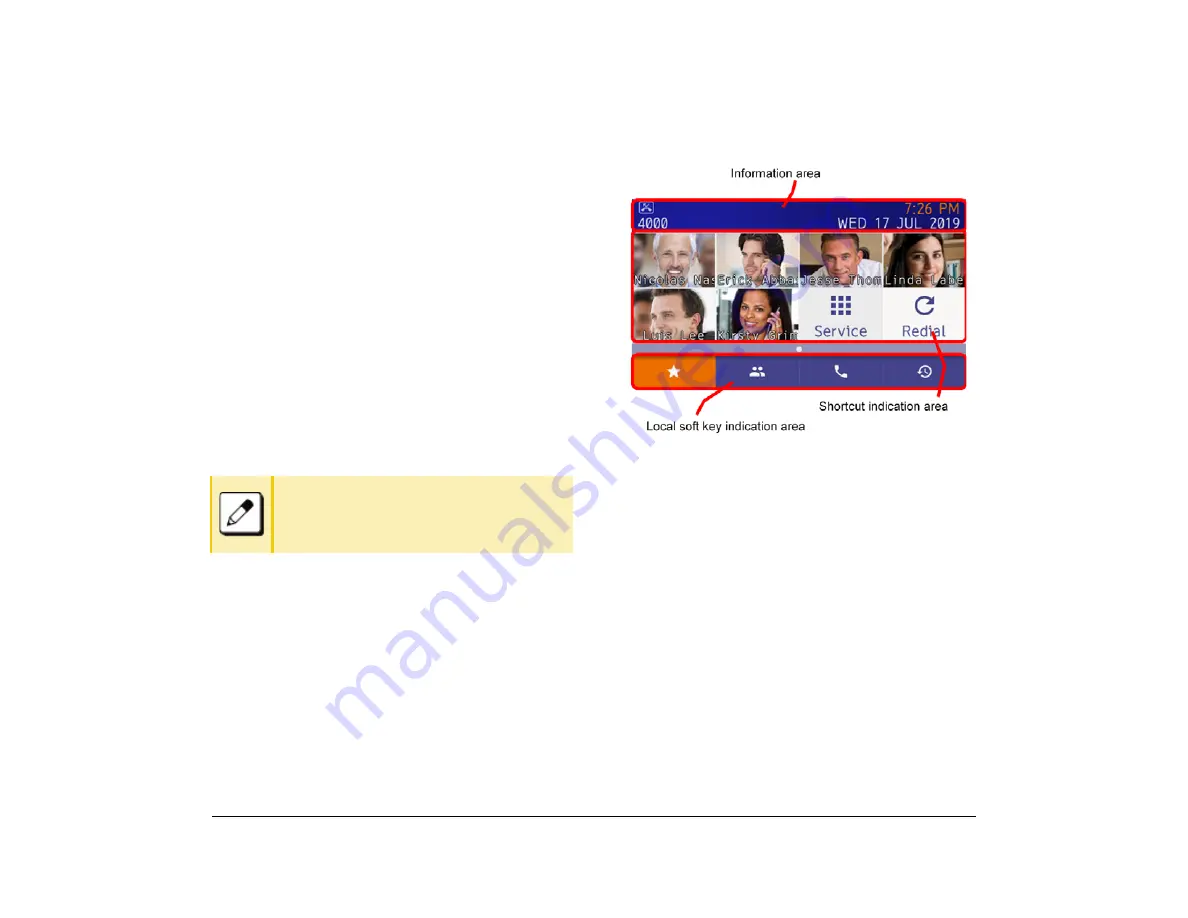
9
1.
Telephone Basics
Telephone Startup
The telephone displays the screen that is set as the
home screen. The home screen can be set to either the
Favorite screen/Call screen/Line screen. In addition,
when the home URL has been set, the telephone
displays the screen obtained from the URL.
For details, refer to
Favorite Screen
You can easily make calls by using registered shortcuts
of an extension or outside line.
Following explains about each display area.
When the dial button is pressed or an incoming call is
received, the Call screen is automatically displayed for
telephone operations.
Display Example for DT930 (Touch Panel Model)
You can also manually return to the Favorite
screen to continue the operation. However, the
Hold button cannot be used. Switch to the Call
screen when operating the phone.
This is an example of a display when shortcuts are
registered.
Summary of Contents for UNIVERGE SV9100 DT930
Page 2: ......
Page 4: ......
Page 18: ...2 1 Face Layout DT920 ITK 8LCX 1 Self Labeling Model DT930 ITK 8TCGX 1 Touch Panel Model...
Page 21: ...5 1 Keys and Parts DT920 ITK 8LCX...
Page 22: ...6 1 DT930 ITK 8TCGX Touch Button Area 15...
Page 110: ...A 14 1 This page is for your notes...
Page 117: ...B 7 1...
Page 118: ...B 8 1...
Page 120: ...B 10 1 This page is for your notes...
Page 123: ...C 3 1 4 Press the Enter key the following is displayed...
Page 125: ...C 5 1 1 From the Home screen click on Telephone Setting...
Page 128: ...C 8 1 4 To upload an image from another extension click Cancel and repeat from step 2 above...
Page 129: ...C 9 1 5 When image upload is complete click Home to exit the Telephone Setting screen...
Page 130: ...C 10 1 6 From the Home screen click the Logout icon to log out...
Page 131: ......






























