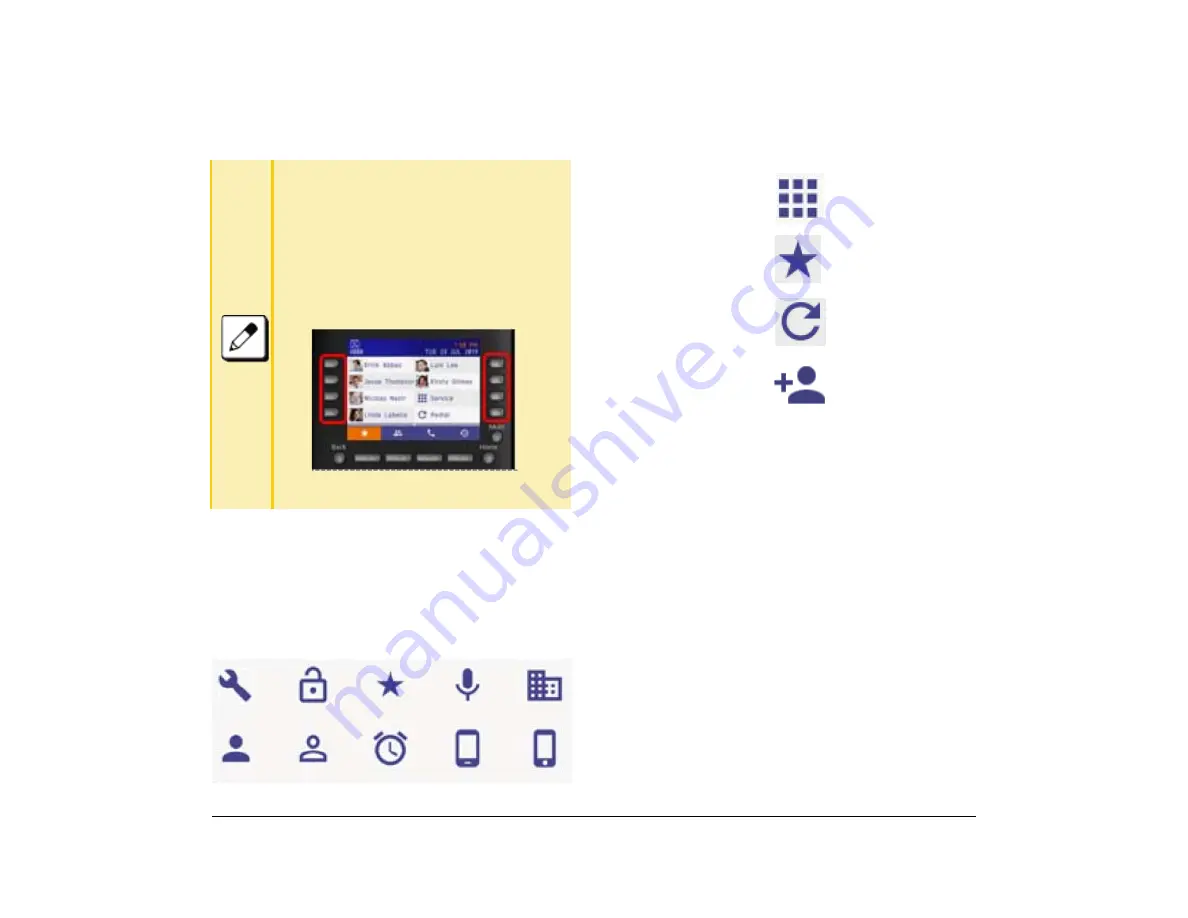
48
1.
Favorite Screen
The following diagram shows every type of shortcut.
❍
Contact Person: The picture is registered in the
SV9100 Internal Extension List.
❍
Telephone Number: The icon picture is chosen
at the time the shortcut is registered.
Shortcut Name
The following shows names that are displayed for every
type shortcut.
❍
Contact Person: The name is registered in the
SV9100 Internal Extension List.
❍
Telephone Number: The name is entered at the
time the shortcut is registered.
❍
Service:
Service
is displayed.
❍
Service 1~4: The name selected during shortcut
registration.
❍
Unregistered Shortcut: No name is indicated.
A shortcut name is approximately 10 characters in
length, depending on the character string. When the
width exceeds the display area, the right end of the
character string could be truncated.
How to select system soft key
■
DT930 (Touch Panel model)
Tap the shortcut, Only when the item is
selected, the orange focus is displayed
until the screen changes to the next
screen.
■
DT920 (Self Labeling model)
Press programmable key on the sides of
the screen.
Service
Service 1~4
Redial
Unregistered Shortcut
Summary of Contents for UNIVERGE SV9100 DT930
Page 2: ......
Page 4: ......
Page 18: ...2 1 Face Layout DT920 ITK 8LCX 1 Self Labeling Model DT930 ITK 8TCGX 1 Touch Panel Model...
Page 21: ...5 1 Keys and Parts DT920 ITK 8LCX...
Page 22: ...6 1 DT930 ITK 8TCGX Touch Button Area 15...
Page 110: ...A 14 1 This page is for your notes...
Page 117: ...B 7 1...
Page 118: ...B 8 1...
Page 120: ...B 10 1 This page is for your notes...
Page 123: ...C 3 1 4 Press the Enter key the following is displayed...
Page 125: ...C 5 1 1 From the Home screen click on Telephone Setting...
Page 128: ...C 8 1 4 To upload an image from another extension click Cancel and repeat from step 2 above...
Page 129: ...C 9 1 5 When image upload is complete click Home to exit the Telephone Setting screen...
Page 130: ...C 10 1 6 From the Home screen click the Logout icon to log out...
Page 131: ......






























