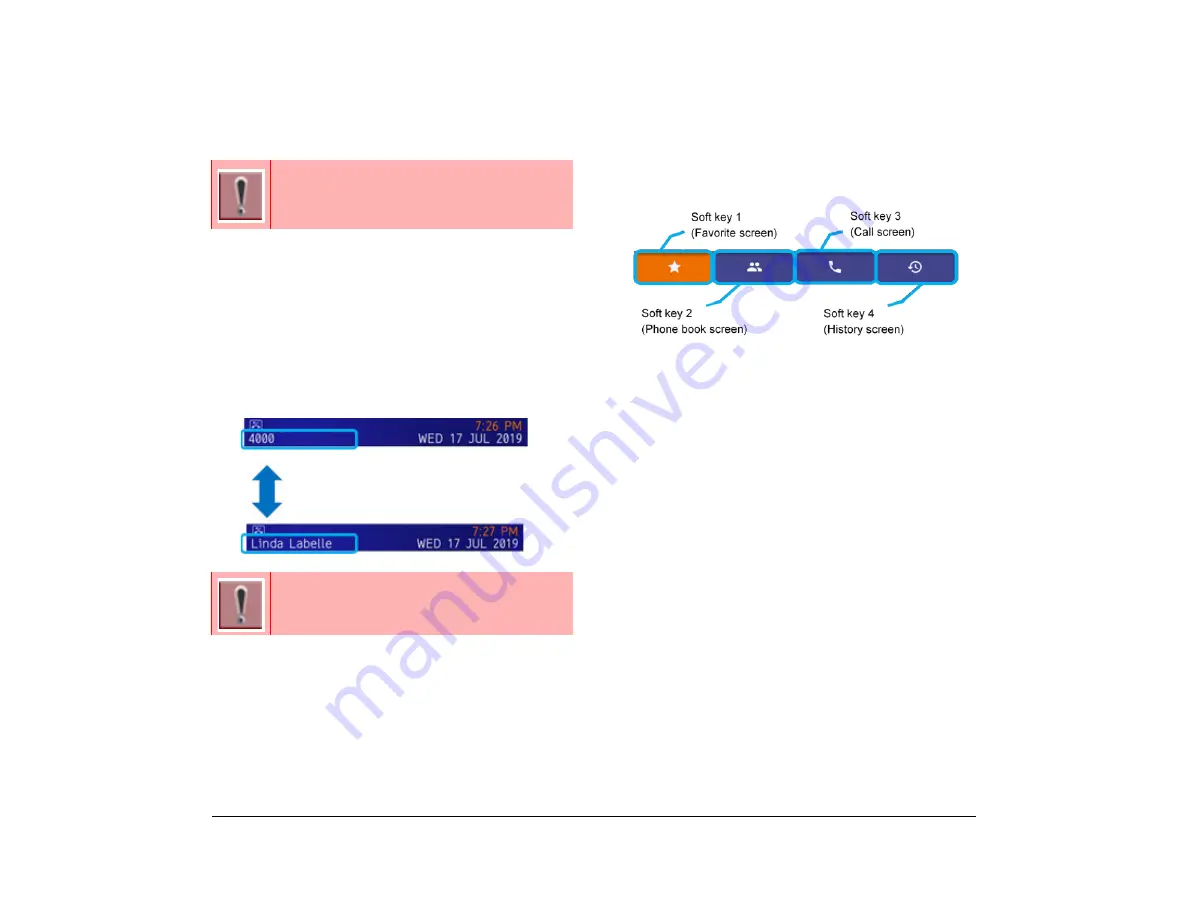
11
1.
Ext No./Ext Name
“Ext no.” is the extension number assigned to the
telephone.
If the SV9100 Internal Extension List is downloaded,
“Ext name” is displayed from the SV9100 Internal
Extension List.
“Ext no.” and “Ext name” are indicated alternately every
two seconds
.
Call Screen
This area consists of a calendar and clock.
The default display format follows setting of the system.
It is possible to change the format in the user settings
.
Refer to
Setting Calendar Format on page 27
.
Local Softkey Indication
The following local softkeys are indicated.
❍
Local Softkey 1
Go to Favorite screen.
❍
Local Softkey 2
Go to Personal Phone Book or a System Phone
Book.
❍
Local Softkey 3
Go to call screen
.
Use this feature when you make
a call or system service, etc
.
❍
Local Softkey 4
View call history data.
Call Screen
This screen is displayed by pressing local softkey 3 at
the Favorite screen.
When pressing a digit key or function key, the following
screen is displayed.
You can make a call, talk, and use system service using
this screen. For information regarding system service
operation, refer to
.
Power Save Icon
Power save mode is the initial system setting.
For details, contact your System Administrator.
If the extension name or number is too long for
the display area, the excess text or numbers will
be truncated.
Summary of Contents for UNIVERGE SV9100 DT930
Page 2: ......
Page 4: ......
Page 18: ...2 1 Face Layout DT920 ITK 8LCX 1 Self Labeling Model DT930 ITK 8TCGX 1 Touch Panel Model...
Page 21: ...5 1 Keys and Parts DT920 ITK 8LCX...
Page 22: ...6 1 DT930 ITK 8TCGX Touch Button Area 15...
Page 110: ...A 14 1 This page is for your notes...
Page 117: ...B 7 1...
Page 118: ...B 8 1...
Page 120: ...B 10 1 This page is for your notes...
Page 123: ...C 3 1 4 Press the Enter key the following is displayed...
Page 125: ...C 5 1 1 From the Home screen click on Telephone Setting...
Page 128: ...C 8 1 4 To upload an image from another extension click Cancel and repeat from step 2 above...
Page 129: ...C 9 1 5 When image upload is complete click Home to exit the Telephone Setting screen...
Page 130: ...C 10 1 6 From the Home screen click the Logout icon to log out...
Page 131: ......






























