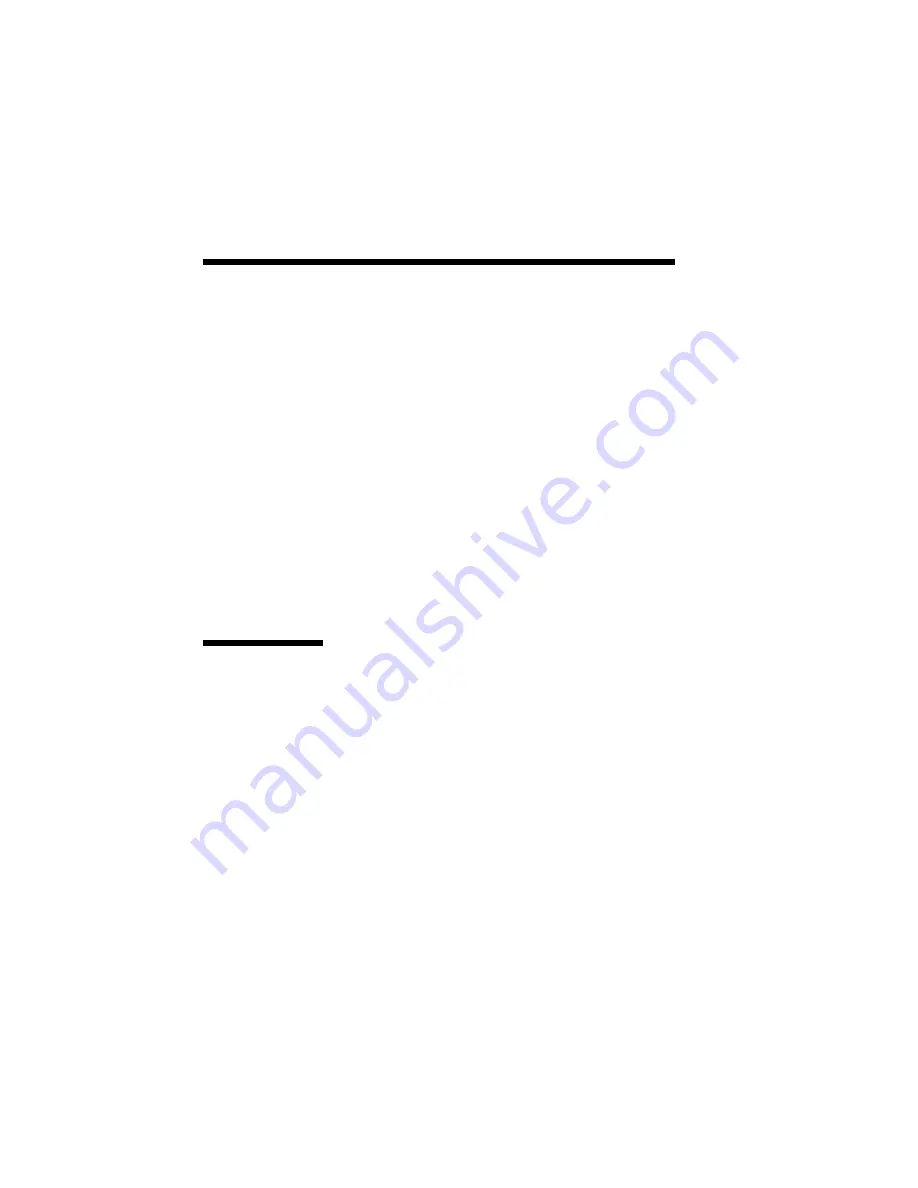
3–2 Printing with Your SuperScript 610
GDI MODE
GDI mode takes advantage of Windows’ own
internal design to produce documents faster than
most conventional printers can. Other printers
require Windows to translate a document into a
printer language, such as PCL on LaserJet printers.
GDI mode reduces overhead by eliminating this
translation step before starting to print. This results
in faster printing—as much as four times faster for
some files. SuperScript GDI mode includes some
additional features such as manual duplex printing.
You can set options for GDI mode by using the
Control Panel in Windows:
1.
Switch to the Program Manager. You should see
a window titled Main. If this window has been
minimized, restore it.
2.
Double-click on the
Control Panel
icon in the
Main window.
3.
Double-click on the
Printers
icon in the Control
Panel window.
4.
Select
NEC SuperScript 610 GDI on
NEC.GDI
5.
Click on the
Setup
button. You should see a
screen that looks like this:
GDI Setup
Screen
Summary of Contents for Silentwriter SuperScript 610
Page 1: ...Silentwriter SuperScript 610 User s Guide ...
Page 8: ...viii Contents ...
Page 10: ...x Contents ...
Page 18: ...1 8 Introduction ...
Page 22: ...2 4 Setting Up ...
Page 47: ...Setting Up 2 29 Click the mouse or press any key to continue ...
Page 82: ...4 10 NEC SuperScript Print Manager ...
Page 106: ...7 4 Using Fonts ...
Page 124: ...8 18 Choosing Print Options ...
Page 159: ...Troubleshooting 10 9 3 Select Print option to generate test pages ...
Page 210: ...A 20 Character Sets and Code Sequence Commands for HP LaserJet IIP ...
Page 214: ...B 4 Optimizing Printer Performance ...
Page 218: ...C 4 Specifications ...
Page 224: ...E 2 Removing SuperScript Files from Your System ...
Page 234: ...Glossary 10 ...
Page 238: ...Index 4 ...






























