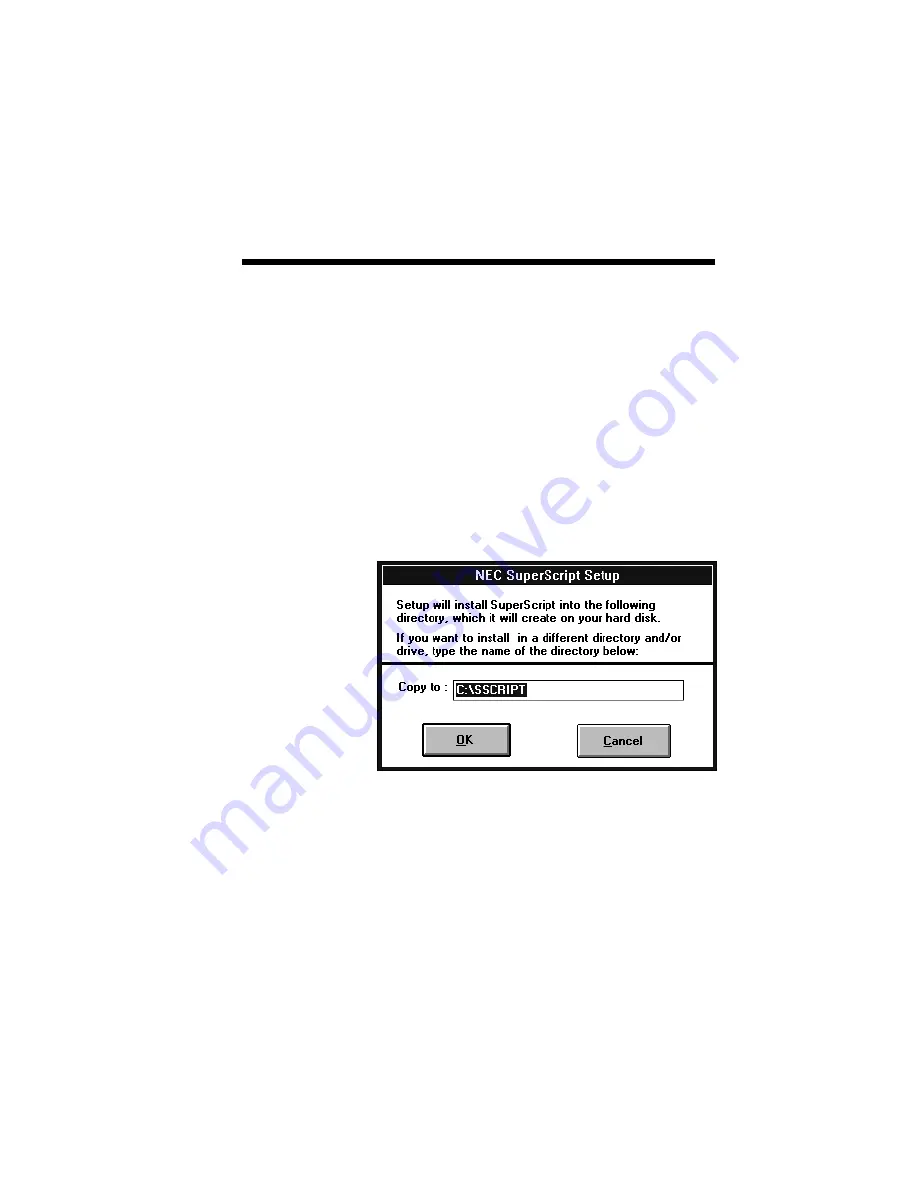
Setting Up 2–31
7.
Tell the setup program which drive and directory
you want to install the NEC SuperScript
software on. You can accept the default
supplied by the setup program, or give it the
name of another drive on your PC on which to
install the software. You should select a drive
with at least the amount of free disk space (1.4
megabytes) required for the NEC SuperScript
installation.
As shown in the next figure, “Setup Directory
Selection”, the setup program will create and set
up the directory “C:\SSCRIPT” as the default
installation directory. You can change the
default directory at this time by specifying a
different directory.
Click on the
OK
button.
The installation program then copies the NEC
SuperScript software to the specified directory.
Summary of Contents for Silentwriter SuperScript 610
Page 1: ...Silentwriter SuperScript 610 User s Guide ...
Page 8: ...viii Contents ...
Page 10: ...x Contents ...
Page 18: ...1 8 Introduction ...
Page 22: ...2 4 Setting Up ...
Page 47: ...Setting Up 2 29 Click the mouse or press any key to continue ...
Page 82: ...4 10 NEC SuperScript Print Manager ...
Page 106: ...7 4 Using Fonts ...
Page 124: ...8 18 Choosing Print Options ...
Page 159: ...Troubleshooting 10 9 3 Select Print option to generate test pages ...
Page 210: ...A 20 Character Sets and Code Sequence Commands for HP LaserJet IIP ...
Page 214: ...B 4 Optimizing Printer Performance ...
Page 218: ...C 4 Specifications ...
Page 224: ...E 2 Removing SuperScript Files from Your System ...
Page 234: ...Glossary 10 ...
Page 238: ...Index 4 ...






























