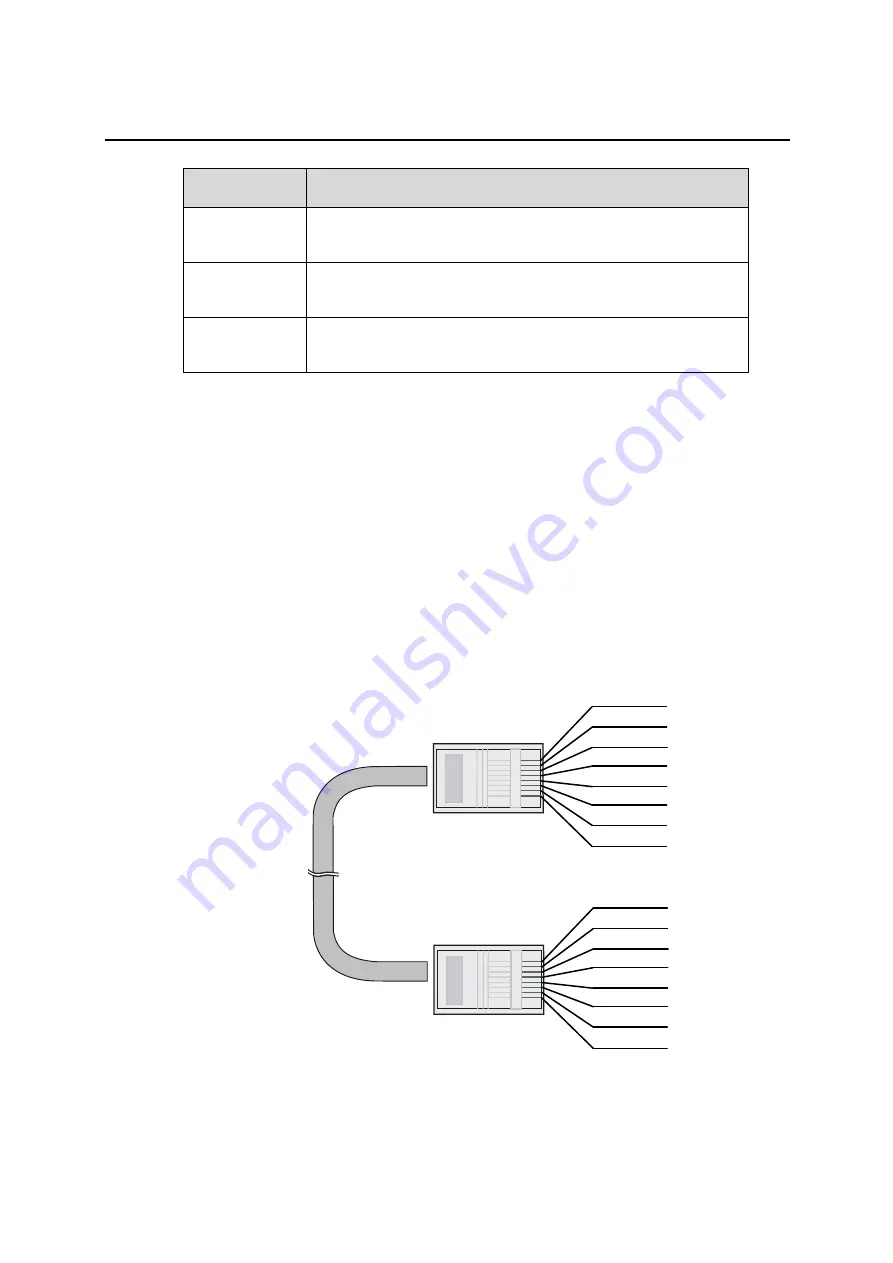
Installation Guide
QX-S5500G Series Ethernet Switches
10-13
Category
Specification
Category-5e
The cable provides performance of up to 100 MHz and is suitable for a max speed of
1000Mbps.
Category-6
The cable provides performance of up to 250 MHz and is suitable for a speed higher
than 1Gbps.
Category-6A
The cable provides performance of up to 500 MHz and is suitable for a speed higher
than 1Gbps.
2) Pinouts
When connecting a MDI port to an MDI-X port a straight-through cable is used, when
connecting two MDI ports or two MDI-X ports a crossover cable is used.
Auto-MDIX detects if the connection would require a crossover, and automatically chooses
the MDI or MDIX configuration to properly match the other end of the link.
Straight-through
: Pinouts of Straight-through cable is shown in Figure 10-7. The
pinout in both ends is based on the 568B standard.
Figure 10-7
Straight-through cable
Straight-through cable
white/orange
orange
white/green
blue
white/blue
green
white/brown
brown
1
2
3
4
5
6
7
8
white/orange
orange
white/green
blue
white/blue
green
white/brown
brown
1
2
3
4
5
6
7
8
Crossover
: Pinouts of 10/100/1000BASE-T crossing cable is shown in Figure 10-8.
The 10/100/1000BASE-T crossing cable is different from a 100BASE-TX crossing












































