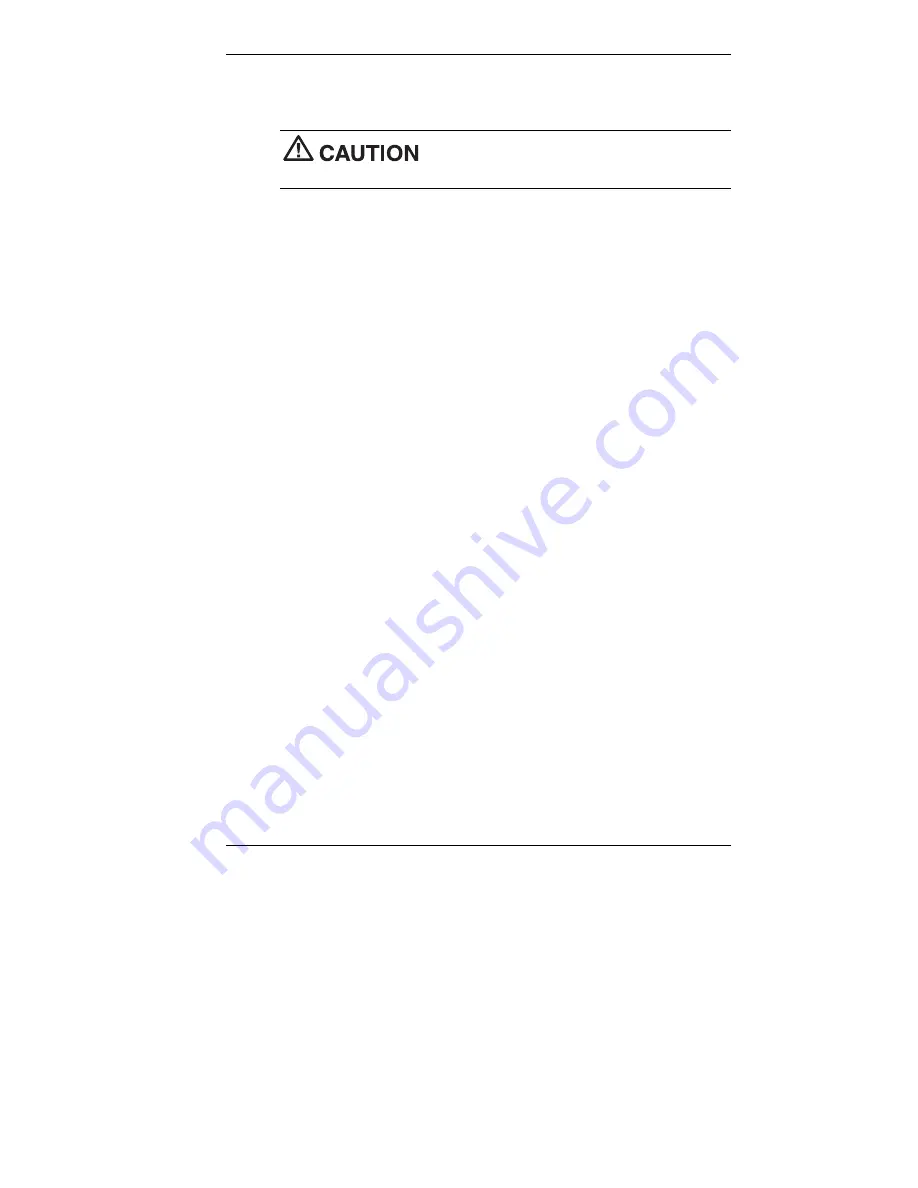
Configuring the System 3-35
3.
Read the License Agreement screen that appears. Click
Accept
to
accept the agreement. If you decline, the recovery utility exits.
Do not turn off or disturb the system during the
following recovery process.
4.
At the NEC Product Recovery utility screen, click
Partition Only
to
restore drive C: of a multiple partitioned drive to its original factory
installed state.
5.
Read the Warning screen.
A warning displays, indicating that drive C: (the primary
drive/partition) is about to be erased and formatted. It may be
necessary to reinstall software to the other drives (partitions) to
reestablish Start Menu links and other configuration requirements
stored on drive C:.
6.
Click
Continue
to perform a Partition Only restore.
If you click
Back
, the recovery utility returns to the prior screen,
which has an exit option.
If you click
Continue
, a screen with progress bars displays and lets
you know the progress of the recovery.
7.
When the recovery process is complete, you are prompted to remove
the CD from the CD-ROM drive and reboot your system.
8.
Press
Enter
, click
Reboot
, or press
Alt-R
to reboot your system.
9.
A series of hardware detection screens display, the system reboots,
and the Windows Setup screen appears. Follow the screen prompts to
set up Windows.






























