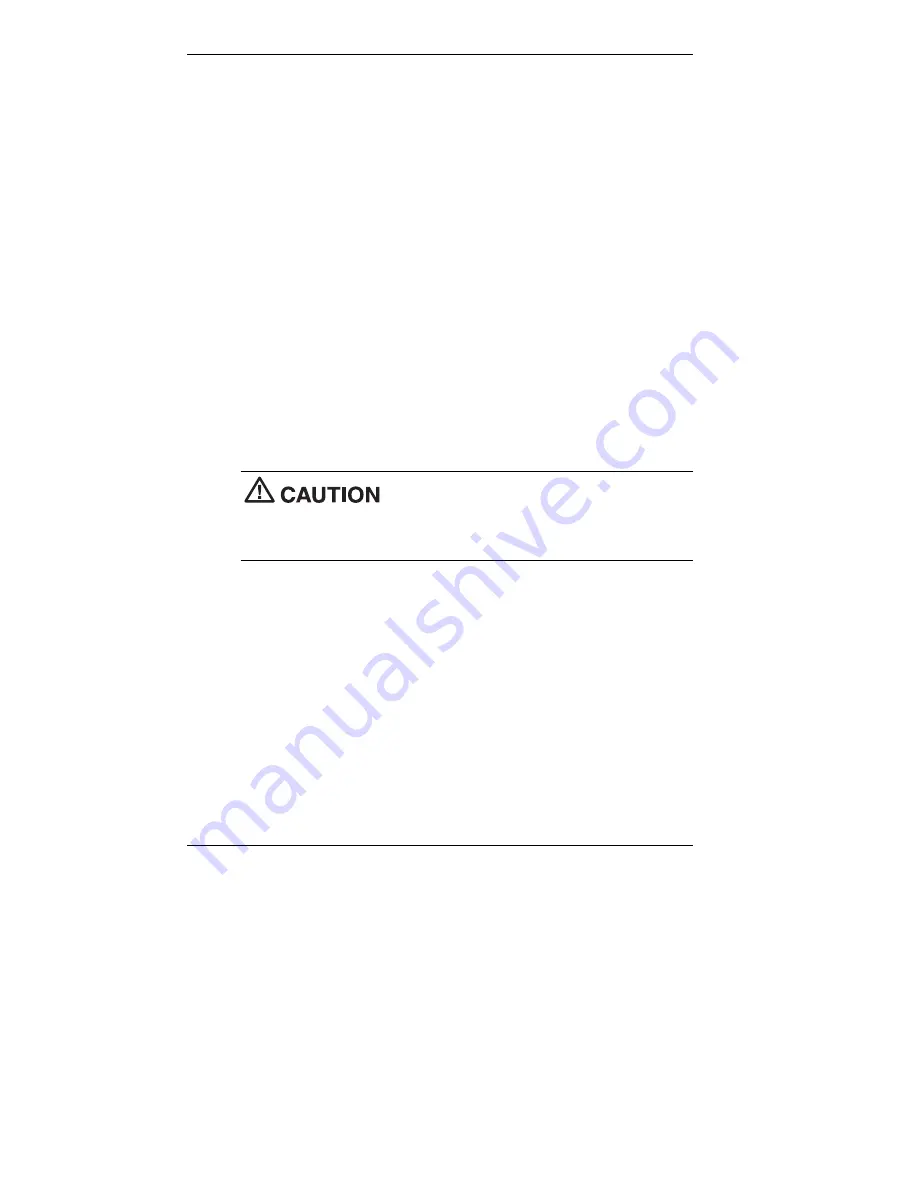
2-4 Setting Up the System
4.
Click
Start
on the taskbar and click
Shut Down
. Select
Shut
down
the computer
, then click
Yes
or press
Enter
for shut down,
depending on your operating system.
If the system is configured with Windows 98 or Windows 2000,
the system shuts down automatically after a short interval.
If the system is configured with Windows NT, perform a
Windows shut down, then power off the system by pressing and
holding in the power button for four seconds or longer.
Power-Saving Operation
If the system is running Windows 98 or Windows 2000, you can put it in
sleep mode (a power-saving state) by pressing and immediately releasing
the power button on the front of the system unit. The sleep mode
conserves energy when you are going to be away from your system for
more than 15 minutes. If the system does not go into sleep mode, check
that the sleep mode is enabled in power management. Click
Start
, point to
Settings
, click
Control Panel
, double click
Power Management
(
Power
Options
for Windows 2000), and click
Advanced
. Select
Standby
in the
Power buttons
drop-down menu.
Take care to press and immediately release the
power button to enter the sleep mode. Avoid pressing and holding in the
power button longer than three seconds or you may turn off power and
possibly lose data from any open applications.
The system also goes into sleep mode when it has been inactive, if the
power management has been enabled, and an inactivity timeout has been
enabled. To see if power management is enabled, click
Start
, point to
Settings
, click
Control Panel
, double click
Power Management
(
Power
Options
for Windows 2000), click
Power
Schemes
, and check the
settings.
When the system goes into sleep mode, it automatically saves data and
system status and then shuts off power to all possible components. Sleep
mode lets you save power without first saving your work.
An amber sleep lamp and blank screen indicates that the system is in sleep
mode. Press a key or move the mouse to resume system operation where
you left off.






























