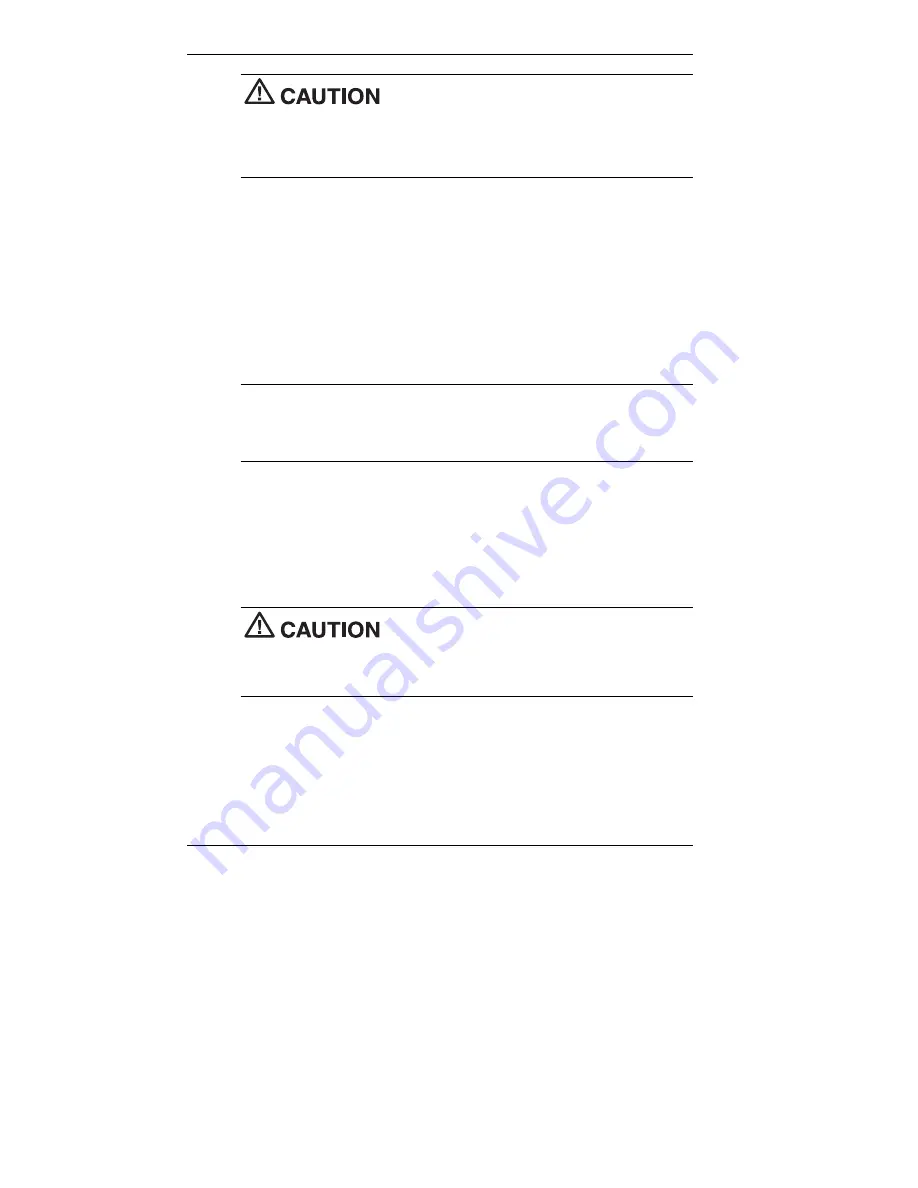
3-32 Configuring the System
Choose your restore option carefully to prevent
losing data and applications installed on your system. NEC Computers
suggests that you contact Technical Support Services for assistance in
restoring your hard drive. See Chapter 6, “Getting Service and Support,”
for information on obtaining NEC Computers support.
Use the Restore System program if you want to restore your hard drive to
its factory-installed state. Restore System allows you to restore your
system in one of two ways.
Full Disk Drive — This option completely rebuilds your hard drive,
destroying all existing data in the process.
Partition Only — The Partition Only option lets you preserve your
existing hard drive partition structure and format only the primary
partition without affecting the extended partition(s).
Note
Systems with the Microsoft Windows NT operating system come
with the hard drive partitioned as two drives. Systems with the Microsoft
Windows 98 SE operating system or the Microsoft Windows 2000
operating system come with the hard drive set as one drive.
Performing Full Disk Restore
If your preinstalled software becomes unusable and you cannot boot from
the hard drive, use the Product Recovery CD to restore your system to its
initial shipping configuration. The Full Disk restore option erases the hard
drive completely before reinstalling the files.
The Full Disk Drive restore option deletes all files
on the hard drive and replaces them with the original factory-installed files.
Only use the Full Disk Drive restore option if the preinstalled software is
unusable.
Use the Product Recovery CD to perform a Full Disk Drive restore as
follows.
1.
Disconnect all peripherals and power on the system.






























