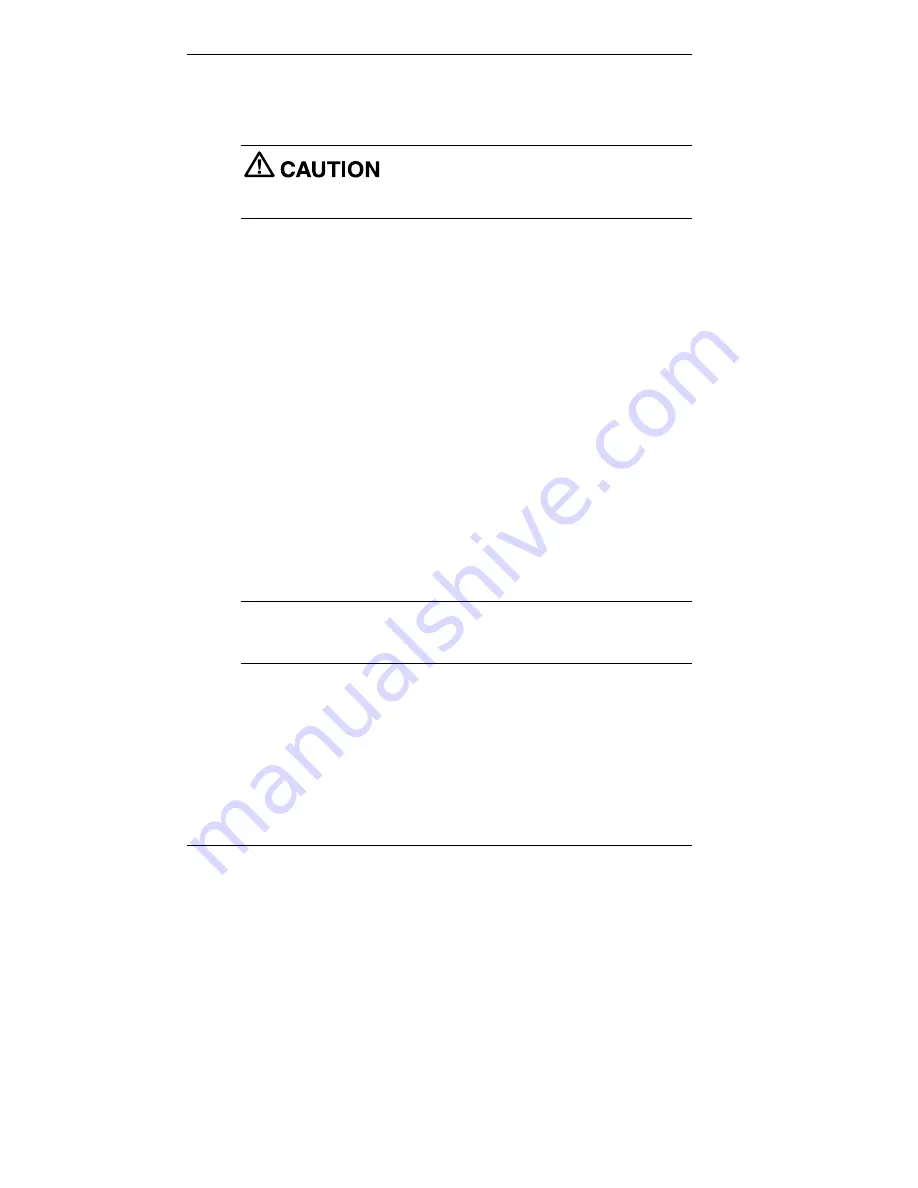
3-32 Configuring the System
Auto Rebuild and Restore
Follow these steps to reformat and repartition your hard drive.
The OS Restore program deletes all the data on
your hard drive. If possible, back up your data before performing an OS
restore.
1.
Launch the NEC OS Restore CD and follow the prompts to get to the
Restore Mode screen (see “Launching the OS Restore CD”).
2.
Click
Auto
to repartition and reformat your hard drive.
!
If you are running Windows NT 4.0, skip to
step 4
.
!
If you are running Windows 98 or Windows 2000, the Partition
Information screen appears.
3.
The Partition Information screen that appears in Windows 98 or
Windows 2000 has three options (Back, FAT 16, and FAT 32) and
lets you select the File Allocation Table (FAT) type you want to use
for the operating system restore:
!
Click
Back
to return to the Operating Mode screen.
!
Click
FAT 16
to select the FAT 16 allocation table (current FAT
type).
!
Click
FAT 32
to select the FAT 32 allocation table (available for
Windows 98 and Windows 2000 systems only).
Note
Some older software may not work in a Windows 98 or
Windows 2000 system configured for FAT 32. In addition, select FAT16 if
a dual-boot is desired.
4.
A FAT 16 or FAT 32 Partition warning screen appears indicating that
the system is about to partition and format your hard drive using the
FDISK program. This warning screen contains three options: Back,
Exit, and Continue.






























