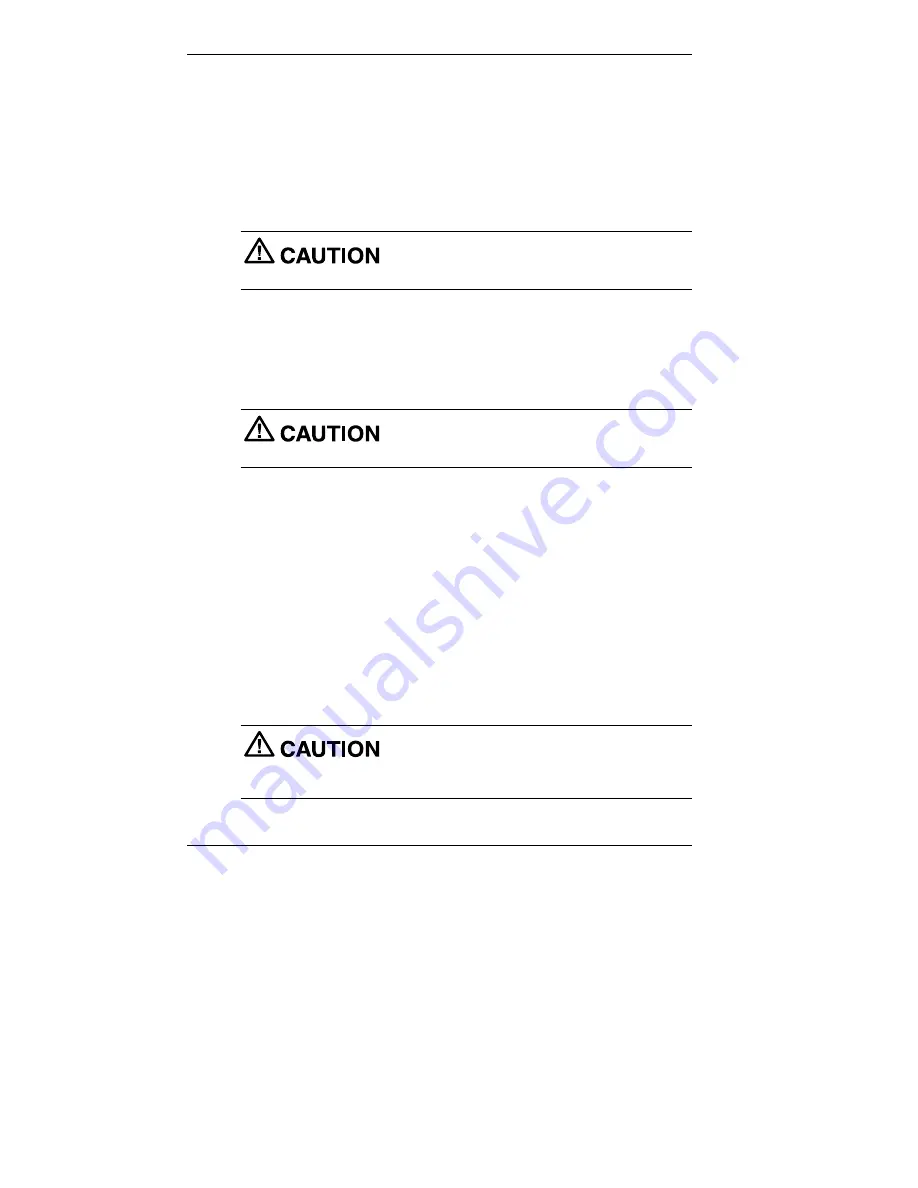
1-4 Reviewing System Features
System Controls and Lamps
System unit controls include a power/sleep button, power lamp, sleep
lamp, and hard drive activity lamp.
!
Power/Sleep button
To turn system unit and LCD panel power on, press the power/sleep
button. To turn off power, press the button and hold in place for four
or more seconds before releasing.
Do not turn off the system power until you have
closed all applications and Windows or you may possibly lose data.
To suspend system unit and LCD panel operation, press the
power/sleep button and release within three seconds or less. This
places the system unit and LCD panel in a power savings mode. Use
this feature if you plan to be away from your system for more than
15 minutes.
Do not hold the button in any longer than three
seconds or you will turn off the system and possibly lose data.
Press any key or move the mouse to resume system operation at the
point where you stopped it.
!
Power and sleep lamps
The power lamp indicates if system power is on or off. The sleep lamp
lets you know if the system is operating in a power-saving mode.
A steady green power lamp indicates that the power is on to all system
components. An amber sleep lamp indicates that the system is in sleep
mode with full-power reduction.
!
Hard drive activity lamp
A flashing green lamp indicates that the hard drive is active and is
reading or writing data.
Do not turn off the system unless absolutely
necessary while the hard drive lamp is flashing. To do so can damage
your hard drive or data.














































