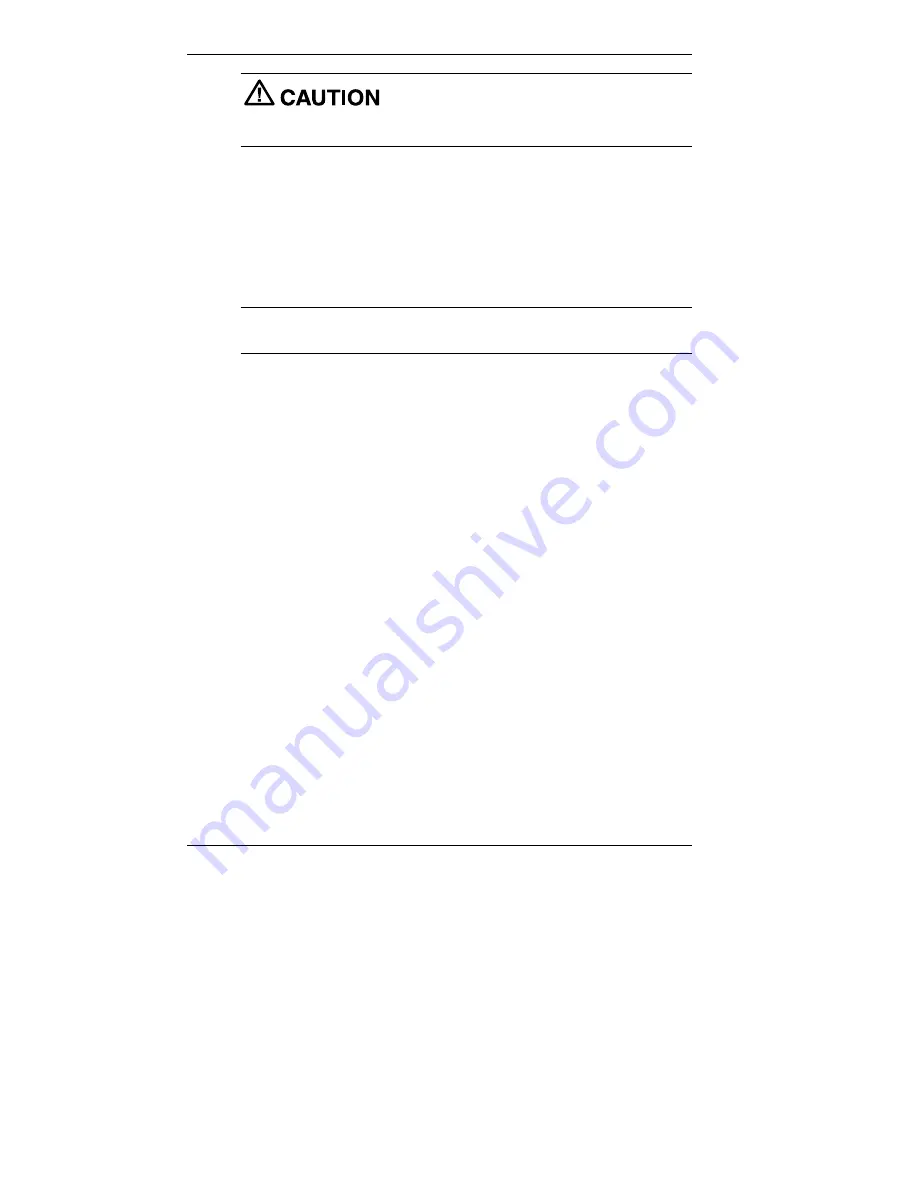
3-26 Configuring the System
Do not select and install drivers for any hardware
that is not currently installed on the system. Doing so can damage the
operating system.
Launch the NEC Application and Driver CD as follows:
!
In systems running the Windows NT operating system, insert the NEC
Application and Driver CD after the system reboots and you have
chosen the Windows NT Workstation Version 4.00 operating system.
Be sure to insert the CD before Windows NT actually completes its
boot and displays the NT logon screen.
Note
Install the optional software located on the NEC Application and
Driver CD after you first logon to Windows NT.
!
For systems running the Windows 98 or Windows 2000 operating
system, insert the NEC Application and Driver CD after the system
reboots.
The CD autorun feature loads the NEC Application and Driver
Installation program.
The Application and Driver Installation Utility dialog box appears. See
“Installing Software” for further instructions.
Installing Software
The Application and Driver Installation Utility dialog box consists of the
following components.
!
Selection Tabs — Located just below the title bar, each tab represents
a software category. The selection tabs include applications, drivers,
utilities, Internet browsers, and the online NEC INFO Center.
!
Description — Located in the bottom portion of the dialog box, the
text describes the selected or highlighted software category or
application, driver, etc.
!
Install — Clicking the Install button installs the selected software.
!
Exit — Clicking the Exit button closes the Application and Driver
Installation Utility dialog box.






























