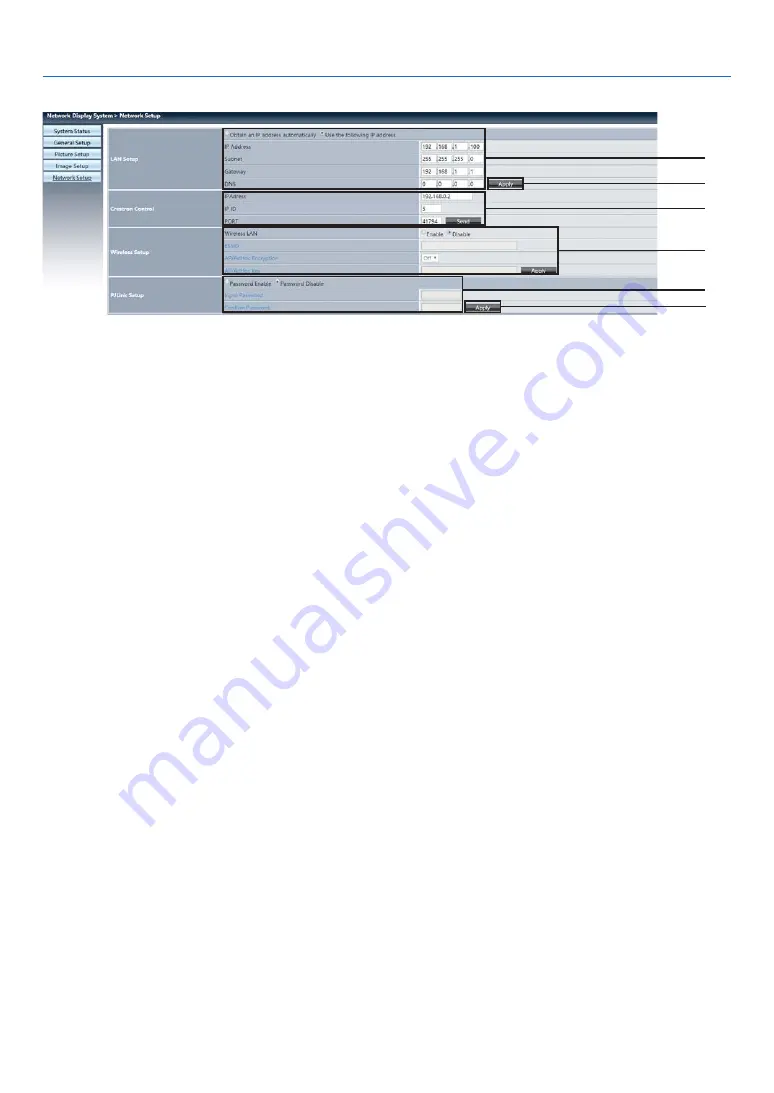
64
6. Network control
❼
[Network setup] page
①
②
②
③
④
⑤
①
Network setup
If you want to enable the DHCP client, select the IP address automatically.
IP address:
Please enter the IP address when you do not use the DHCP server.
Subnet :
Please enter a subnet shield,when you do not use the DHCP server .
Gateway:
Please enter the gateway ,when you do not use the DHCP server.
DNS:
Please enter the DNS address, when you do not use the DHCP server.
Available characters : digital (0 - 9), a period (.)
(For example: 192.168.0.253)
②
Apply
Update settings.
③
Crestron control
Connect Crestron tool by setting IP address, IP ID and PORT options.
④
Wireless Setup
Wireless LAN: Please select wireless LAN on or off.
ESSID: Please enter the ESSID.
AP/AdHoc Encryption: Please select password set on or off.
AP/AdHoc key: Please set password.
⑤
PJLink setup
Input password: Input the PJLink password.
Confirm password: Input the PJLink password once again and confirm.
















































