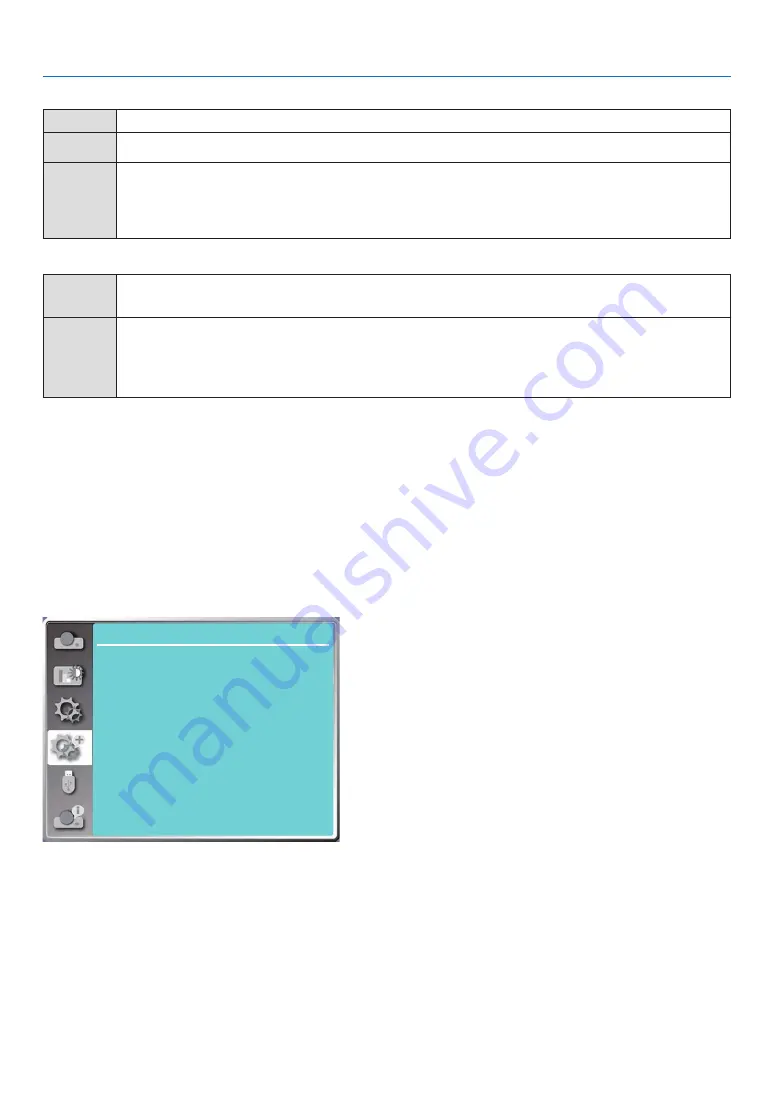
46
5. Using On-Screen Menu
Image
Auto
Set the signal level automatically.
[64-940] When external device (such as: a Blu-ray Disc player) is connected to the HDMI setup terminal .
[0-1023]
When the output of an external device (such as a computer), via a conversion cable or a similar cable,
is connected to the HDMI setup terminal.
Select this option when the output of the PC or any other device is connected to the HDMI setup ter-
minal also.
Sound
[HDMI]
When connect to the HDMI cable to tansmite images and audio while the users donot need connect
to audio signal separatly.
[Computer]
When the output of an external device (such as a computer), via a conversion cable or a similar
cable ,is connected to the HDMI terminal .
The audio signal would be output according the connection of AUDIO IN terminal.
❼
Menu Descriptions & Functions [Expand]
The projector has expand function, you can select other functions as described below.
Menu operation
Press the MENU button on the remote control or on the top control panel to display the On-Screen menu. Press
▲
▼
button to select the Expand menu, then press the ENTER or
▶
button.
1) Press
▲ ▼
button to select reqiured item.
2) Press the ENTER button.
3) Press
▲ ▼
button to set options.
4) Press the ENTER button.
Expand
Language
Auto setup
Keystone
Security
Power management
Test pattern
Network setup
Control ID
Factory default
Filter
[Language]
Users can selected the language displayed on the screen.
1) Press
▲ ▼
button to select [Language] menu.
2) Press the ENTER button.
3) Press
▲ ▼
button to select required language.
4) Press the ENTER button.
Various menus, settings, adjustment screens, names of control panel keypads, etc., will be displayed in the selected
language.






























