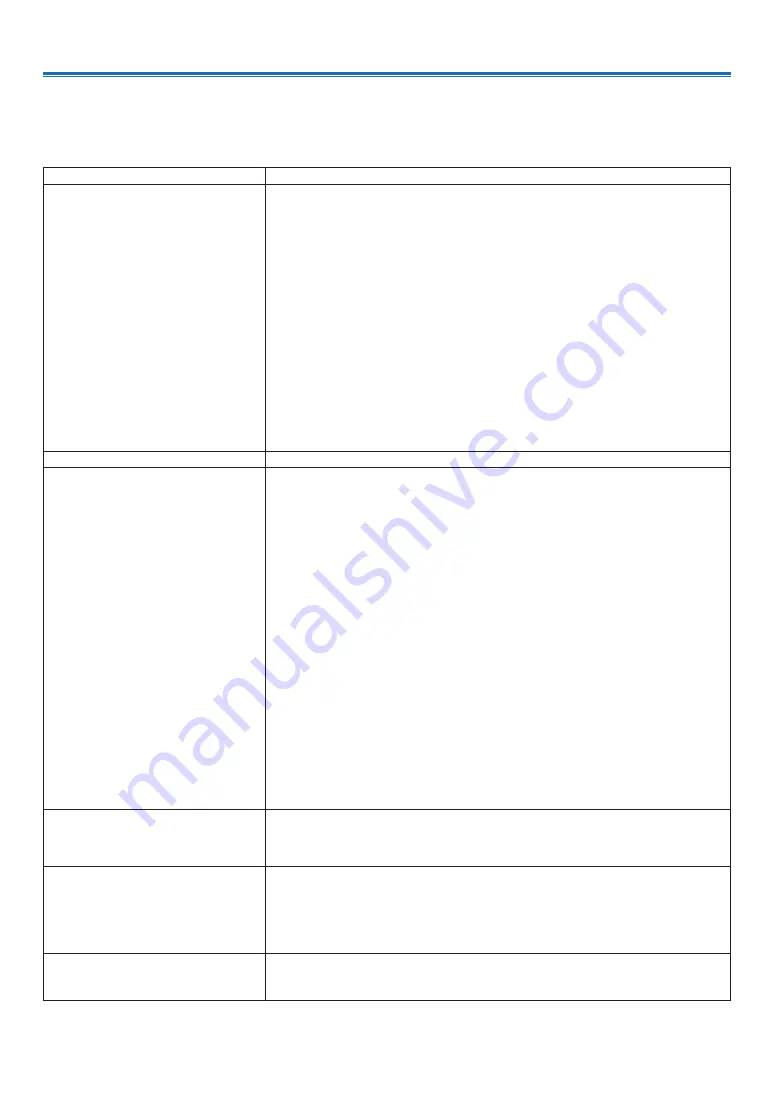
85
10. Appendix
10. Appendix
❶
Troubleshooting
This section helps you resolve problems you may encounter while setting up or using the projector.
Common Problems & Solutions
Problem
Check These Items
Does not turn on or shut
down
• Check that the power cord is plugged in and that the power button on the projector
cabinet or the remote control is on.
(
→
page
11
,
12
)
• Check to see if the projector has overheated. If there is insufficient ventilation
around the projector or if the room where you are presenting is particularly warm,
move the projector to a cooler location.
• The light module may fail to light. Wait a full minute and then turn on the power
again.
• Set [High altitude] to"On" when using the projector at altitudes approximately 5500
feet/1700 meters or higher. Using the projector at altitudes approximately 5500
feet/1700 meters or higher without setting [High altitude] to "On" can cause the pro-
jector to overheat and the projector could shut down. If this happens, wait a couple
minutes and turn on the projector. (
→
page
41
)
If you turn on the projector immediately after the light module is turned off, the fans
run without displaying an image for some time and then the projector will display
the image. Wait for a moment.
• In case it’s hard to think the trouble is not caused on the above mentioned condi-
tions, unplug the power cord from the outlet. Then wait 5 minutes before plugging it
in again. (
→
page
23
)
Will turn off
• Ensure that the [Power management] is “Off”. (
→
page
52
)
No picture
• Check if the appropriate input is selected. (
→
page
14
) If there is still no picture,
press the SOURCE button or one of the source buttons again.
• Ensure your cables are connected properly
.
• Use menus to adjust the brightness and contrast. (
→
page
39
)
• Check that the AV-MUTE (image off) buttons are not pressed.
• Reset the settings or adjustments to factory default using the [Factory default] in the
Expand Menu. (
→
page
56
)
• Enter your registered keyword if the Security function is enabled. (
→
page
51
)
• If the HDMI 1 IN or the HDMI 2 IN signal cannot be displayed, try the following.
• - Reinstall your driver for the graphics card built in your computer, or use the up-
dated driver.
For reinstalling or updating your driver, refer to the user guide accompanied with
your computer or graphics card, or contact the support center for your computer
manufacturer.
Install the updated driver or OS on your own responsibility.
We are not liable for any trouble and failure caused by this installation.
• Be sure to connect the projector and notebook PC while the projector is in standby
mode and before turning on the power to the notebook PC.
In most cases the output signal from the notebook PC is not turned on unless con-
nected to the projector before being powered up.
* If the screen goes blank while using your remote control, it may be the result of the
computer’s screen-saver or power management software.
• See also the
page
86
.
Picture suddenly becomes
dark
• Check if the projector is in the Forced ECO mode because of too high ambient
temperature.
• Check for contrast and brightness settings.
• Check for correct image mode settings.
Picture looks fuzzy
• Adjust focus of your projector.
• Provide proper projection distance.
• The projection lens requires cleaning.
• Moving your projector from a colder environment to a hotter one may result in con-
densing on the lens. If this is the case, wait until the condensing water evaporated
before powering on your projector.
Image isn’t square to the
screen
• Reposition the projector to improve its angle to the screen. (
→
page
15
)
• Use the Keystone correction function to correct the trapezoid distortion.
(
→
page
20
)






























