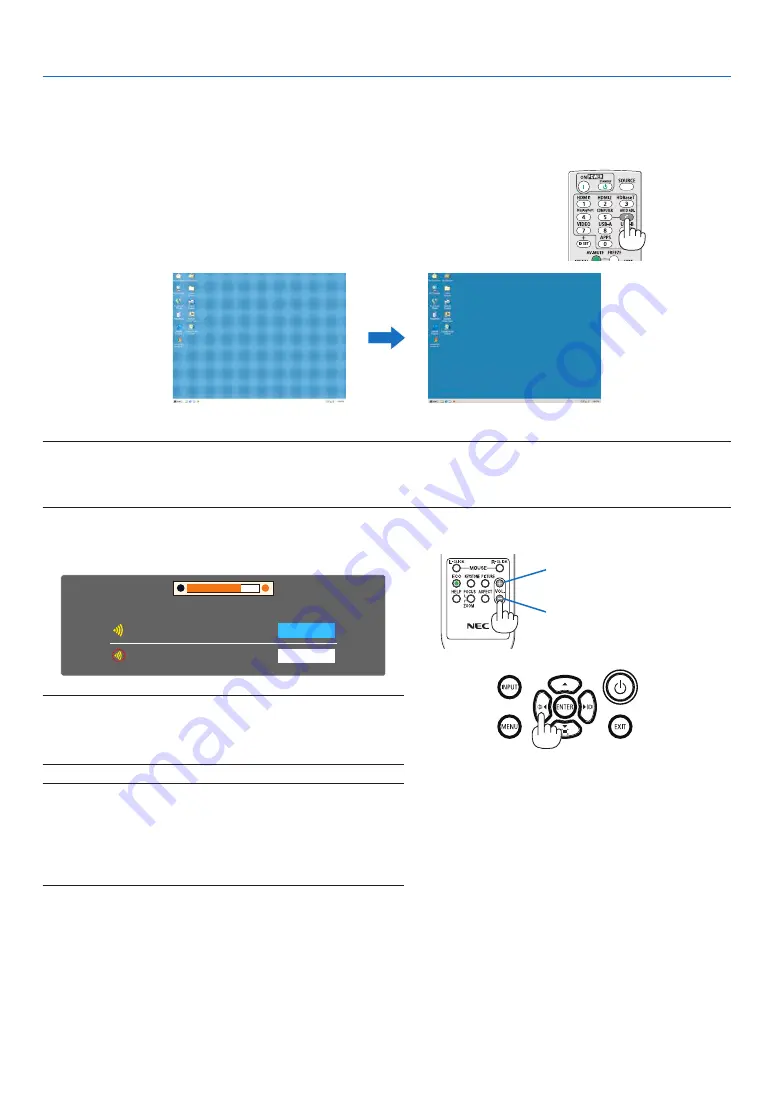
22
2. Projecting an Image (Basic Operation)
8
Optimizing Computer Signal Automatically
Adjusting the Image Using Auto Adjust
Optimizing a computer image automatically. (Auto PC adj.)
Press the AUTO ADJ. button to optimize a computer image automatically.
This adjustment may be necessary when you connect your computer
for the first time.
[Poor picture]
[Adjusted picture]
NOTE:
Some signals may take time to display or may not be displayed correctly.
• If the Auto Adjust operation cannot optimize the computer signal, try to adjust [Fine sync], [H position], [V position], and [H. size] manually.
(
→
page
34
,
35
)
9
Turning Up or Down Volume
Sound level from the speaker or audio output can be adjusted.
Volume
Mute
Off
19
TIP: When no menus appear, the
◀
and
▶
buttons on the projector cabinet
work as a volume control.
When the above volume adjustment menu appears, press
▲
and
▼
buttons
to control the mute on and off.
NOTE:
• Volume control is not available with the
◀
or
▶
button when an image
is magnified by using the D-ZOOM (+) button or when the menu is
displayed.
• Volume control is not available with the
◀
or
▶
button when VIEWER
is used.
Increase volume
Decrease volume






























