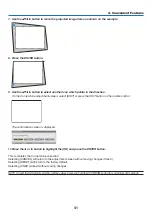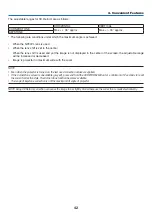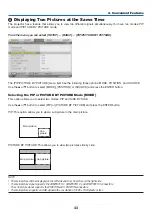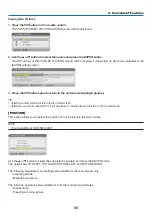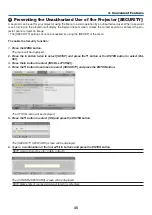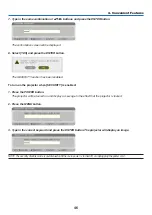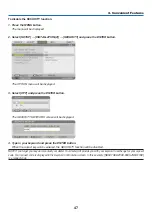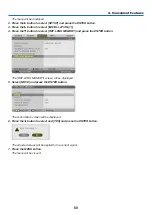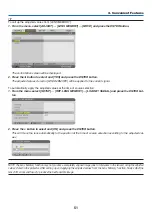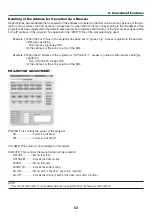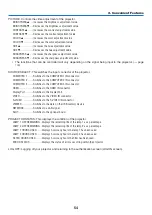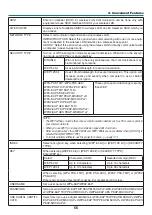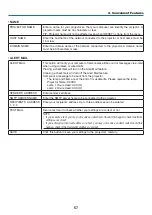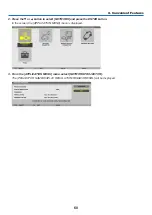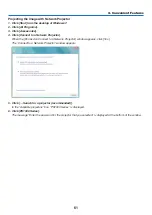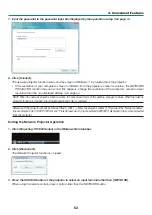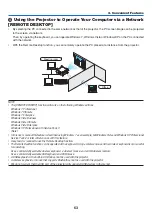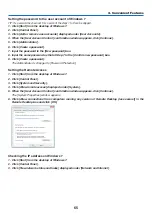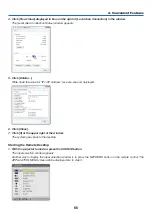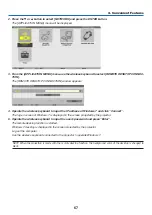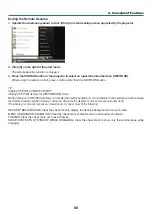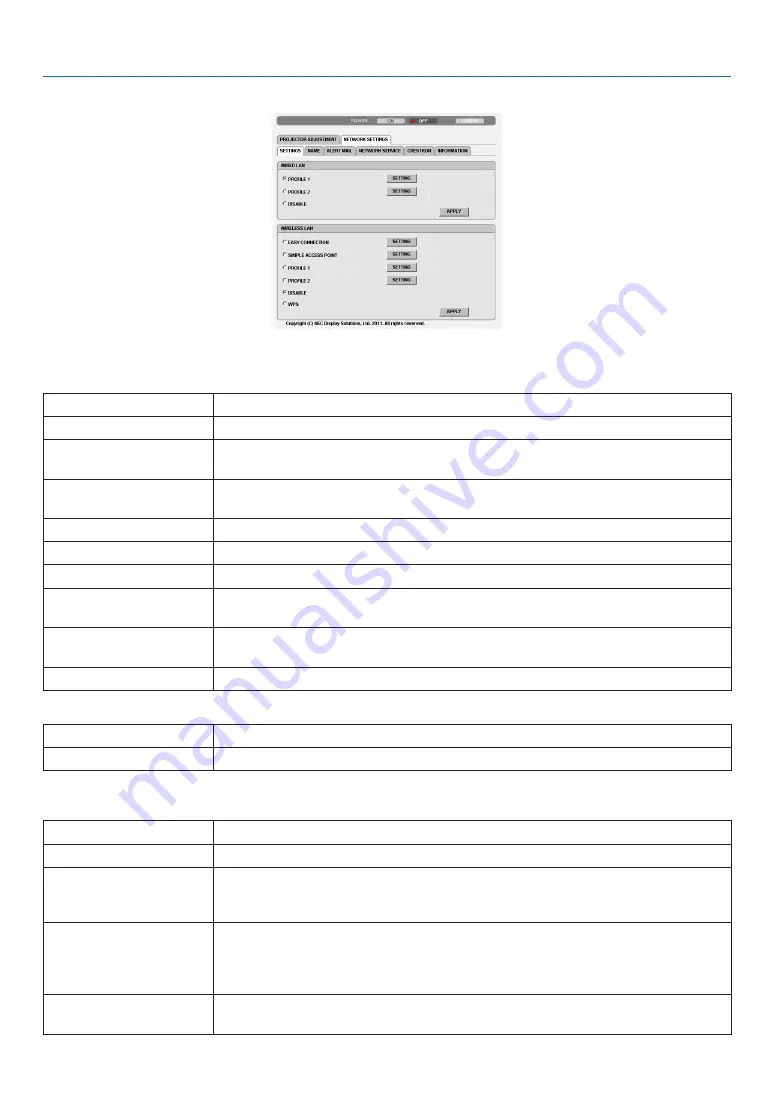
55
3. Convenient Features
NETWORK SETTINGS
• SETTINGS
WIRED or WIRELESS
SETTING
Set for wired LAN or for wireless LAN.
APPLY
Apply your settings to wired LAN or wireless LAN.
DHCP ON
Automatically assign IP address, subnet mask, and gateway to the projector from your
DHCP server.
DHCP OFF
Set IP address, subnet mask, and gateway to the projector assigned by your network
administrator.
IP ADDRESS
Set your IP address of the network connected to the projector.
SUBNET MASK
Set your subnet mask number of the network connected to the projector.
GATEWAY
Set the default gateway of the network connected to the projector.
WINS
Set the IP address of your WINS server of the network connected to the projector when
[DHCP] is turned on, this option is not available.
AUTO DNS ON
DHCP server will automatically assign IP address of DNS server connected to the
projector.
AUTO DNS OFF
Set your IP address of DNS server connected to the projector.
Setting for WIRED LAN
PROFILE 1/PROFILE 2
Two settings can be set for wired LAN connection. Select PROFILE 1 or PROFILE 2.
DISABLE
Turn off wired LAN connection
Setting for WIRELESS LAN (the optional Wireless LAN Unit required for Europe, Australia, and Asian coun-
tries)
EASY CONNECTION
Execute a wireless LAN using EASY CONNECTION.
SIMPLE ACCES POINT
Set the projector for simple access point.
WPS
Use WPS (Wi-Fi Protected Setup™) to set up the wireless LAN for the projector.
NOTE: Use the projector’s menus to make WPS connections and change the WPS
profile settings.
CHANNEL
Select a channel. Available channels vary depending on the country and region. When
you select [INFRASTRUCTURE], make sure that the projector and your access point
are on the same channel; when you select [AD HOC], make sure that the projector and
your computer are on the same channel.
PROFILE 1/PROFILE 2
Two settings can be set for wireless LAN connection. Select PROFILE 1 or PROFILE
2.