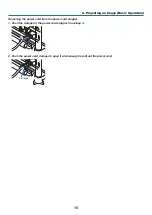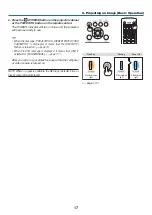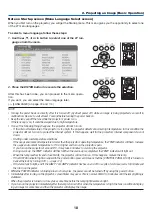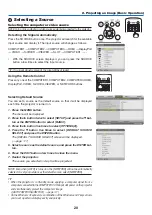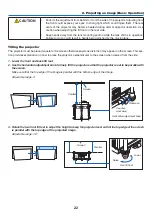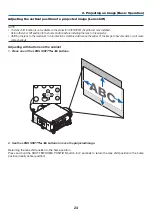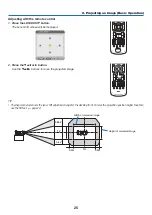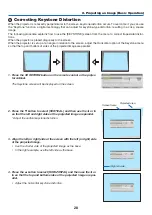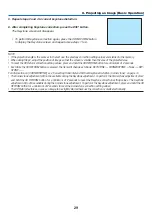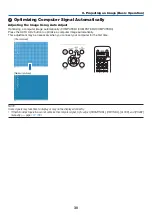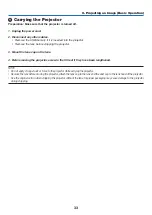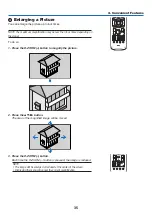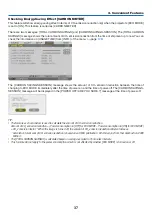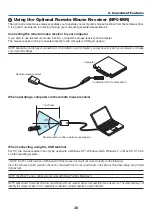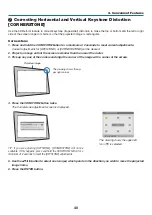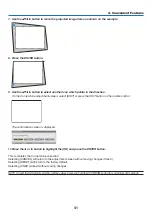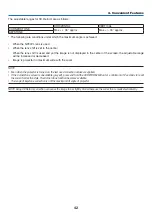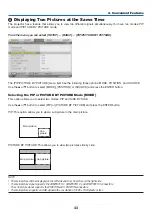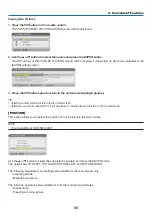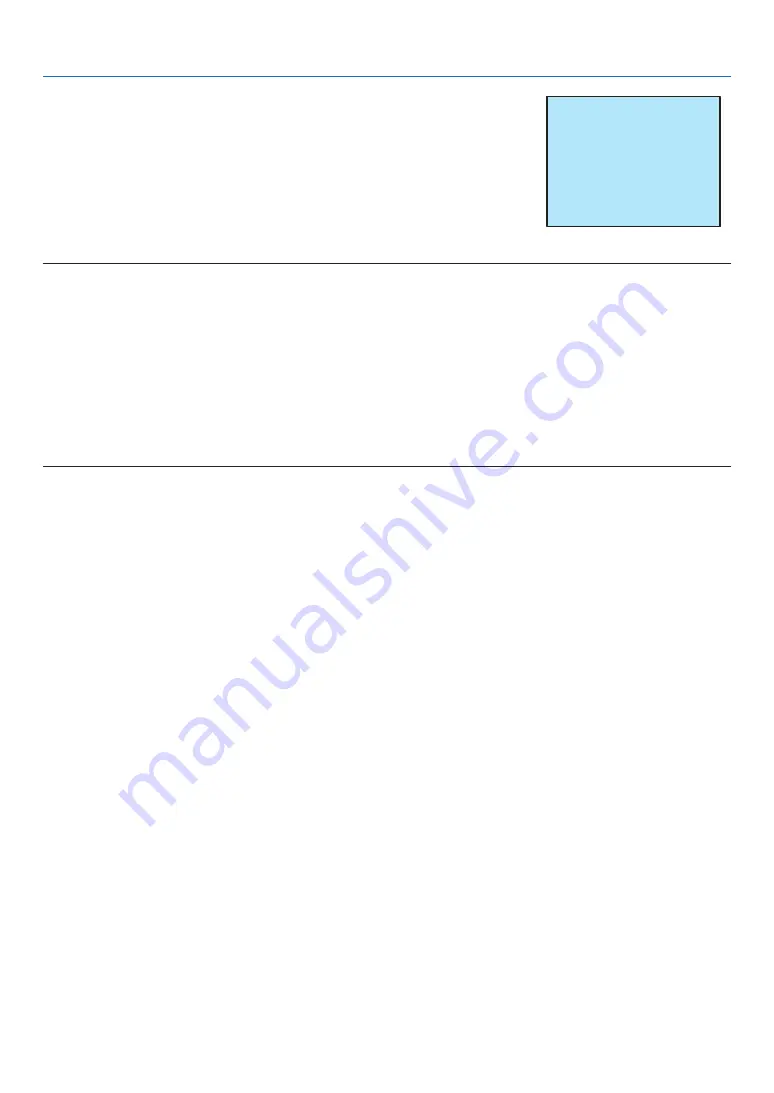
29
2. Projecting an Image (Basic Operation)
NOTE:
• If the projection angle is the same as in the last use, the previous correction setting values are retained in the memory.
• When doing Step 2, adjust the position of image so that the screen is smaller than the area of the projected area.
• To reset the 3D Reform correction setting values, press and hold the 3D REFORM button for a minimum of 2 seconds.
• Each time the 3D REFORM button is pressed, the item will change as follows: KEYSTONE
→
CORNERSTONE
→
None
→
KEY-
STONE
→
...
For information on [CORNERSTONE], see “Correcting Horizontal and Vertical Keystone Distortion (Cornerstone)” on page
.
• The Cornerstone adjustment will not be available during the Keystone adjustment. To perform the Cornerstone adjustment, press
and hold the 3D REFORM button for a minimum of 2 seconds to reset the Keystone correction setting values. The Keystone
adjustment will not be available during the Cornerstone adjustment. To perform the Keystone adjustment, press and hold the 3D
REFORM button for a minimum of 2 seconds to reset the Cornerstone correction setting values.
• The 3D Reform feature can cause an image to be slightly blurred because the correction is made electronically.
5. Repeat steps 2 and 4 to correct keystone distortion.
6. After completing Keystone correction, press the EXIT button.
The Keystone screen will disappear.
• To perform Keystone correction again, press the 3D REFORM button
to display the Keystone screen and repeat above steps 1 to 6.