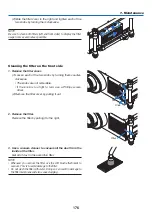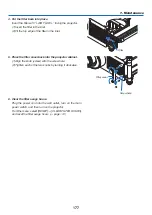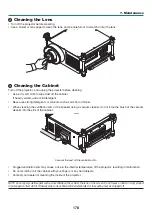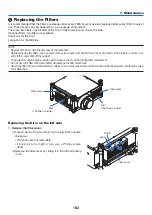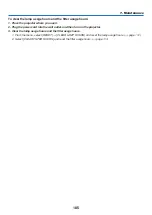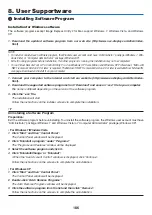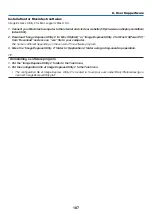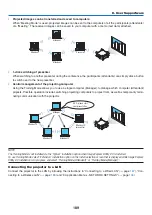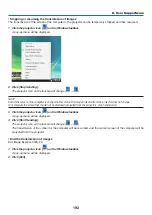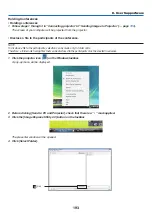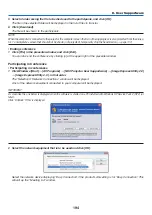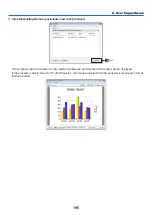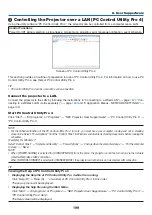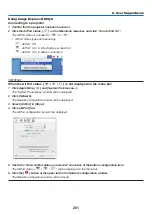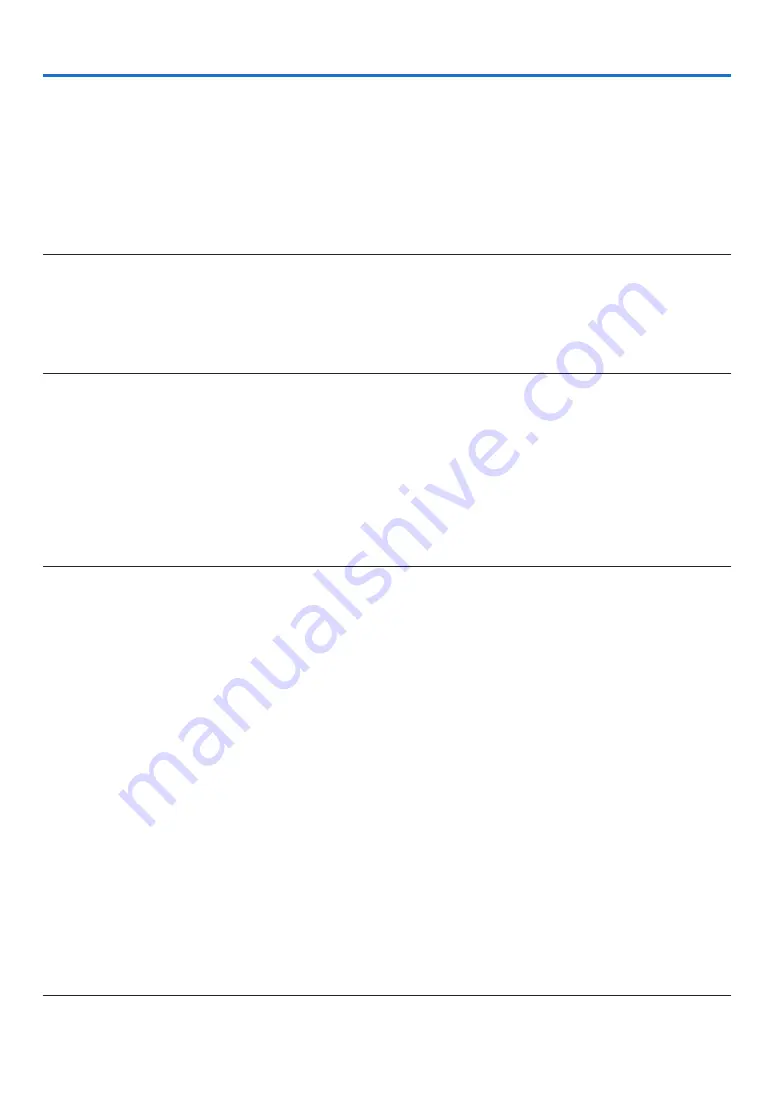
186
8. User Supportware
Installing Software Program
Installation for Windows software
The software programs except Image Express Utility 2 for Mac support Windows 7, Windows Vista, and Windows
XP.
1. Download the updated software program from our web site (http://www.nec-display.com/dl/en/index.
html)
NOTE:
• To install or uninstall each software program, the Windows user account must have “Administrator” privilege (Windows 7, Win-
dows Vista) or “Computer Administrator” privilege (Windows XP).
• Exit all running programs before installation. If another program is running, the installation may not be completed.
• To run Virtual Remote Tool or PC Control Utility Pro 4 on Windows XP Home Edition and Windows XP Professional, “Microsoft
.NET Framework Version 2.0 or later” is required. The Microsoft .NET Framework Version 2.0 or later is available from Microsoft’s
web page. Download and install it on your computer
1. Connect your computer to the internet and visit our website (http://www.nec-display.com/dl/en/index.
html).
2. Download the supported software programs from “Download” and save an “.exe” file to your computer.
File name is different depending on the version of the software program.
3. Click the “.exe” file.
The installation will start.
Follow the instructions on the installer screens to complete the installation.
TIP:
Uninstalling a Software Program
Preparation:
Exit the software program before uninstalling. To uninstall the software program, the Windows user account must have
“Administrator” privilege (Windows 7 and Windows Vista) or “Computer Administrator” privilege (Windows XP).
• For Windows 7/Windows Vista
1 Click “Start” and then “Control Panel”.
The Control Panel window will be displayed.
2 Click “Uninstall a program” under “Programs”
The “Programs and Features” window will be displayed.
3 Select the software program and click it.
4 Click “Uninstall/Change” or “Uninstall”.
• When the “User Account Control” windows is displayed, click “Continue”.
Follow the instructions on the screens to complete the uninstallation.
• For Windows XP
1 Click “Start” and then “Control Panel”.
The Control Panel window will be displayed.
2 Double-click “Add / Remove Programs”.
The Add / Remove Programs window will be displayed.
3 Click the software program from the list and then click “Remove”.
Follow the instructions on the screens to complete the uninstallation.