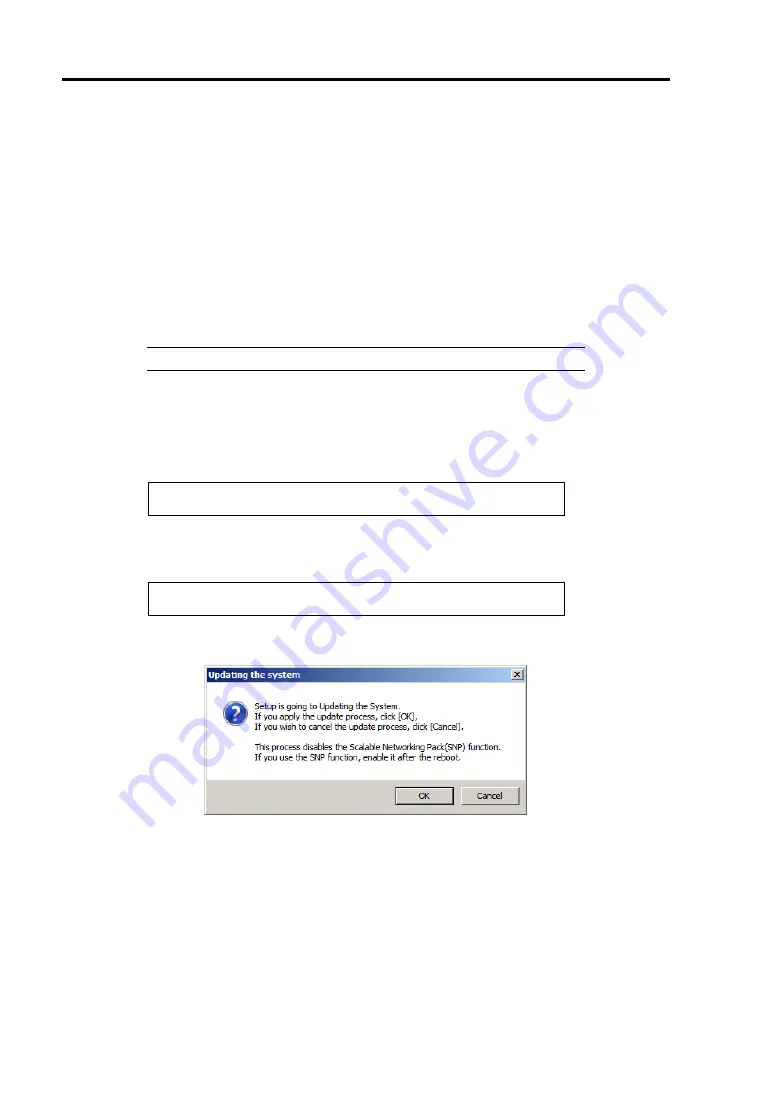
E-22 Installing Windows Server 2008
Application Process of "Updating the System"
"Updating the System" applies the drivers necessary for NEC Express5800 Series.
1.
Log on to the system using an administrator account.
2.
Insert the NEC EXPRESSBUILDER DVD-ROM into the optical disk drive.
3.
Hereinafter, the setup process is depending on the content selected at [Installing Windows
Server 2008], follow each of the instructions.
–
If you have selected a full installation
If the menu is displayed, click [Setup Windows] and click [Update the system].
NOTE:
Right-clicking on the Menu produces the same outcome.
–
If you have selected a Server Core installation
1) Execute the following command line from command prompt to specify the optical
disk drive (e.g. D drive).
cd /d d:\017\win\winnt\bin\oschk
C:\Users\administrator>cd /d D:\017\win\winnt\bin\oschk
2) Type following command line and press
Enter
.
oschk.bat
D:\017\win\winnt\bin\oschk>oschk.bat
4.
The following box appears.
Summary of Contents for NEC Express5800 Series
Page 20: ...Notes on Using Your Server 1 3 3 5 inch disk model ...
Page 87: ...3 24 Setting Up Your Server This page is intentionally left blank ...
Page 268: ...6 14 Installing and Using Utilities Windows Server 2003 ...
Page 296: ...7 14 Maintenance This page is intentionally left blank ...
Page 350: ...8 54 Troubleshooting When you use a remote console 6 Each tool is selected and it starts ...
Page 438: ...9 82 Upgrading Your Server This page is intentionally left blank ...
Page 450: ...C 2 IRQ This page is intentionally left blank ...
Page 474: ...D 24 Installing Windows Server 2008 R2 4 Activate Windows The Windows activation is complete ...
Page 504: ...E 28 Installing Windows Server 2008 4 Activate Windows The Windows activation is complete ...
Page 564: ......
Page 566: ...H 2 Using a Client Computer Which Has a CD Drive This page is intentionally left blank ...
Page 576: ...I 10 Accessing Power and Performance Data This page is intentionally left blank ...
Page 580: ...J 4 Product Configuration Record Table This page is intentionally left blank ...
















































