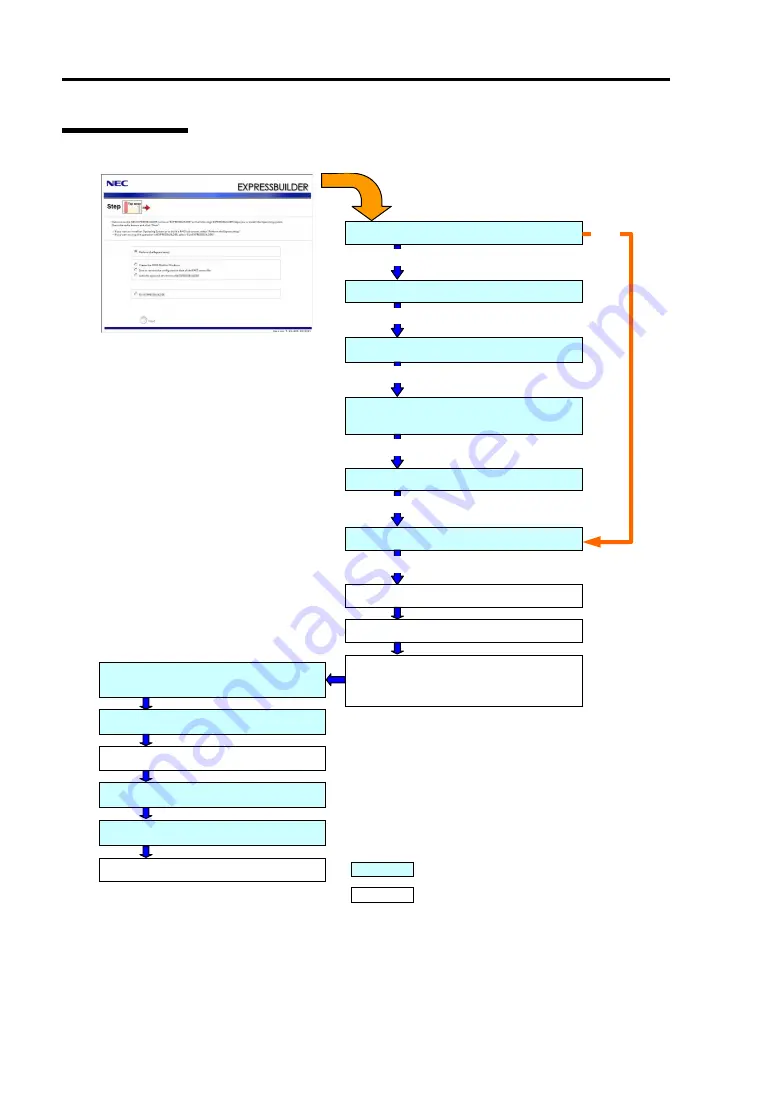
5-8 Installing the Operating System with Express Setup
Flow of Setup
Loading parameters (Step 2)
Select the operating system (Step 3)
Next
RAID configuration (Step 4)
Next
Windows Confirm Setting / Input
(Steps 5 to 10)
Next
Save parameters (Step 11)
Next
Start Express Setup (Step 12)
Next
RAID Configuration
Perform
Create the OS partition / format
Copying Windows driver
↓
Copying Selected Application
Remove the Floppy Disk and CD/DVD-ROM
from the Drive
Insert Windows DVD-ROM
The installation is completed.
: Process that needs to input or select
: Process that proceeds automatically
Skip
Install OS Automatically
Agree Software License Agreement
Log on
Summary of Contents for NEC Express5800 Series
Page 20: ...Notes on Using Your Server 1 3 3 5 inch disk model ...
Page 87: ...3 24 Setting Up Your Server This page is intentionally left blank ...
Page 268: ...6 14 Installing and Using Utilities Windows Server 2003 ...
Page 296: ...7 14 Maintenance This page is intentionally left blank ...
Page 350: ...8 54 Troubleshooting When you use a remote console 6 Each tool is selected and it starts ...
Page 438: ...9 82 Upgrading Your Server This page is intentionally left blank ...
Page 450: ...C 2 IRQ This page is intentionally left blank ...
Page 474: ...D 24 Installing Windows Server 2008 R2 4 Activate Windows The Windows activation is complete ...
Page 504: ...E 28 Installing Windows Server 2008 4 Activate Windows The Windows activation is complete ...
Page 564: ......
Page 566: ...H 2 Using a Client Computer Which Has a CD Drive This page is intentionally left blank ...
Page 576: ...I 10 Accessing Power and Performance Data This page is intentionally left blank ...
Page 580: ...J 4 Product Configuration Record Table This page is intentionally left blank ...















































