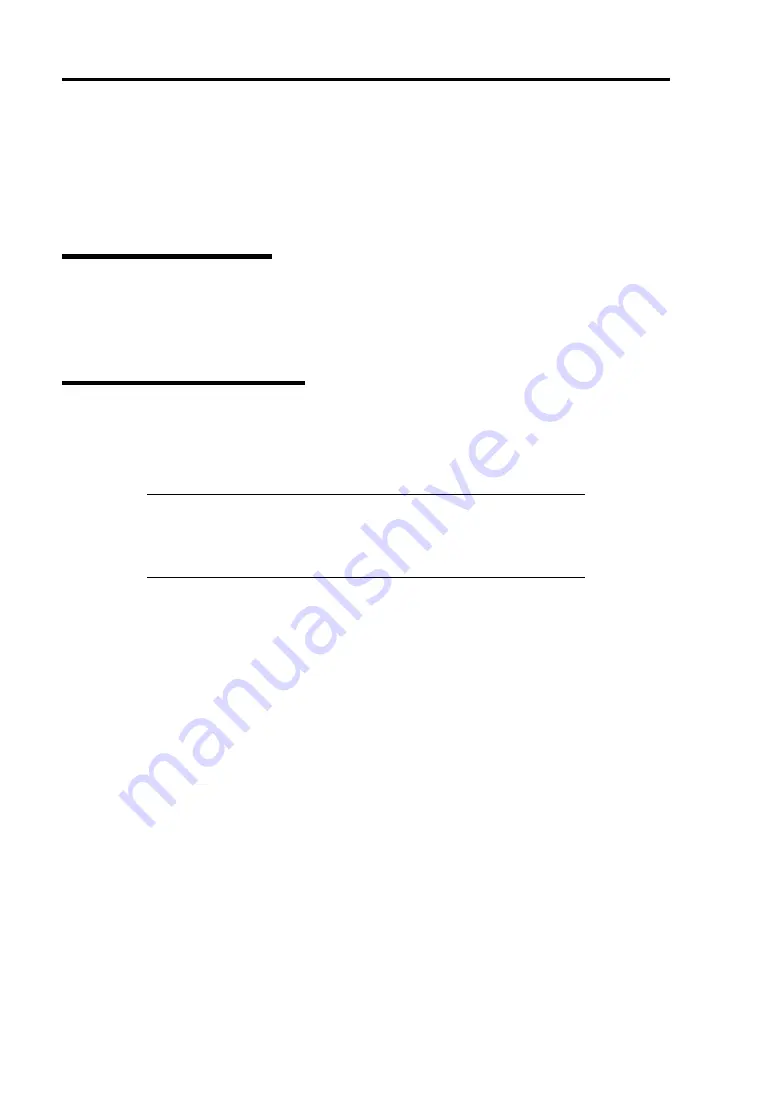
E-24 Installing Windows Server 2008
DRIVER INSTALLATION AND ADVANCED SETTINGS
This section describes on how to install and setup various standard drivers mounted on the device.
For the information on installing and setting up the driver that is not described in this section, please
refer to the document attached to the driver.
LAN Driver and PROSet
Please refer to Chapter 5 "Installing and Setting Device Drivers" for Windows Server 2008 to install
and setup LAN driver and PROSet.
Graphics Accelerator Driver
If you utilize standard graphics accelerator drivers, update your system with NEC
EXPRESSBUILDER DVD-ROM attached to your system.
Standard graphics accelerator drivers will be installed automatically.
NOTE:
<Windows Server 2008>
The graphics accelerator driver is supported only on a server running a
full installation. Use VGA on a server running a Server Core
installation.
Please follow the following procedure when you want to reinstall the driver individually.
1.
Insert the NEC EXPRESSBUILDER DVD-ROM into the optical disk drive.
If the autorun menu is displayed, close menu screen.
2.
Click Start menu, point to [Programs], [Accessories] and click [Windows Explorer].
3.
Run "Install.bat" in the following directory.
–
Windows Server 2008 64-bit (x64) Edition:
\017\win\winnt\ws2008x64\video
–
Windows Server 2008 32-bit (x86) Edition:
\017\win\winnt\ws2008\video
4.
Follow the message to continue the installation.
If the dialog message "Digital Signature could not been found." appears, select [Yes] to
continue.
5.
Remove the NEC EXPRESSBUILDER DVD-ROM from the optical disk drive, restart the
system.
Summary of Contents for NEC Express5800 Series
Page 20: ...Notes on Using Your Server 1 3 3 5 inch disk model ...
Page 87: ...3 24 Setting Up Your Server This page is intentionally left blank ...
Page 268: ...6 14 Installing and Using Utilities Windows Server 2003 ...
Page 296: ...7 14 Maintenance This page is intentionally left blank ...
Page 350: ...8 54 Troubleshooting When you use a remote console 6 Each tool is selected and it starts ...
Page 438: ...9 82 Upgrading Your Server This page is intentionally left blank ...
Page 450: ...C 2 IRQ This page is intentionally left blank ...
Page 474: ...D 24 Installing Windows Server 2008 R2 4 Activate Windows The Windows activation is complete ...
Page 504: ...E 28 Installing Windows Server 2008 4 Activate Windows The Windows activation is complete ...
Page 564: ......
Page 566: ...H 2 Using a Client Computer Which Has a CD Drive This page is intentionally left blank ...
Page 576: ...I 10 Accessing Power and Performance Data This page is intentionally left blank ...
Page 580: ...J 4 Product Configuration Record Table This page is intentionally left blank ...






























