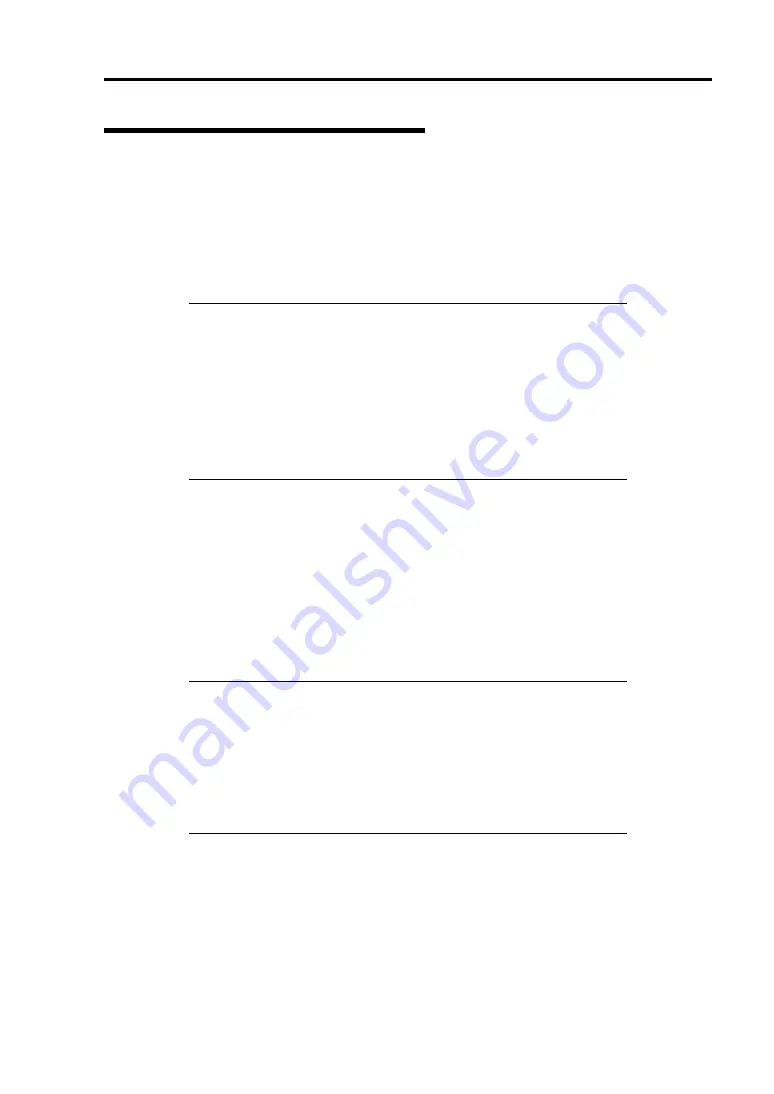
Installing the Operating System with Express Setup 5-51
Installing and Setting Device Drivers
Follow these steps to install and configure the device drivers.
LAN Driver and PROSet
The LAN driver and PROSet have been installed automatically while your system was being
updated in the previous section.
NOTES:
To change the LAN driver and PROSet settings, log on to the
system from a local console using an administrator account.
Remotely changing the settings by using the operating system’s
remote desktop feature is not supported.
[Internet Protocol (TCP/IP)] check-box is necessary checked to set
an IP Addresses. According to the circumstances, the check-box is
not checked from begin. Manually checked the check box and set an
IP addresses.
Using N8104-125A Adapter after System Update
To use the N8104-125A Adapter after updating your system, you must first uninstall the LAN driver
and PROSet, and then update your system with the N8104-125A Adapter connected.
For a server running a full installation
1.
Remove a team of network adapters.
NOTES:
Before you remove, note down the current settings (e.g. IP
addresses) of the standard and optional adapters teamed for network
redundancy.
Configure the settings after reinstalling the LAN driver and
PROSet.
To remove the team, see "Setup Team".
2.
In [Control Panel], click [Uninstall Program].
3.
Double-click [Intel(R) Network Connections 14.8.43.0].
[Intel(R) Network Connections (Remove Options)] appears.
4.
In [Remove Options], click [Remove].
[Intel(R) Network Connections - Remove Software] appears.
Summary of Contents for NEC Express5800 Series
Page 20: ...Notes on Using Your Server 1 3 3 5 inch disk model ...
Page 87: ...3 24 Setting Up Your Server This page is intentionally left blank ...
Page 268: ...6 14 Installing and Using Utilities Windows Server 2003 ...
Page 296: ...7 14 Maintenance This page is intentionally left blank ...
Page 350: ...8 54 Troubleshooting When you use a remote console 6 Each tool is selected and it starts ...
Page 438: ...9 82 Upgrading Your Server This page is intentionally left blank ...
Page 450: ...C 2 IRQ This page is intentionally left blank ...
Page 474: ...D 24 Installing Windows Server 2008 R2 4 Activate Windows The Windows activation is complete ...
Page 504: ...E 28 Installing Windows Server 2008 4 Activate Windows The Windows activation is complete ...
Page 564: ......
Page 566: ...H 2 Using a Client Computer Which Has a CD Drive This page is intentionally left blank ...
Page 576: ...I 10 Accessing Power and Performance Data This page is intentionally left blank ...
Page 580: ...J 4 Product Configuration Record Table This page is intentionally left blank ...
















































