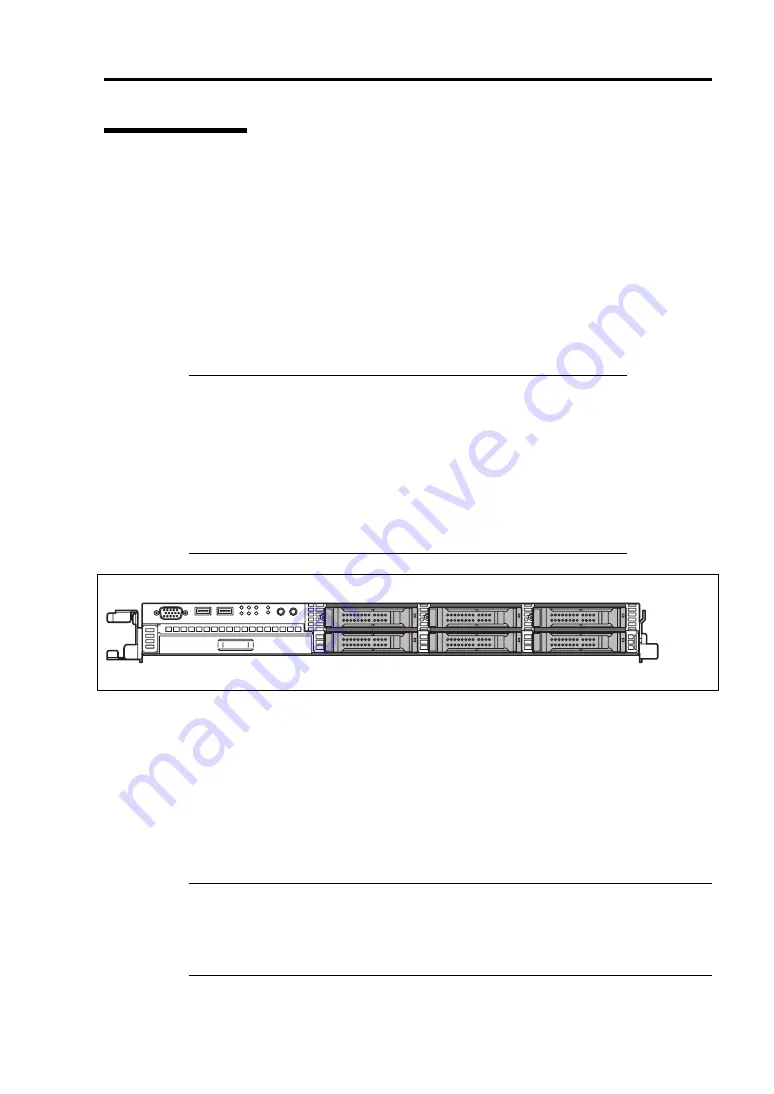
Upgrading Your Server 9-7
Hard Disk Drive
The hard disk drive bay at the front of the server chassis may contain hard disk drives of
approximately 25.4 mm (1 inch) high.
The disk interface, number and size of hard disk drives depend on server model, as described below.
The IDs of hard disk drive (channel numbers or port numbers) are also predefined.
2.5-inch Disk Model
–
SAS hard disk drive
The optional RAID controller (equivalent to N8103-129/130) supports SAS hard disk
drives. Up to six hard disk drives (mounted on the dedicated 2.5-inch width tray) can
be installed.
IMPORTANT:
Use a hard disk drive authorized by NEC. Installing a
third-party hard disk drive might cause a failure of the server as well as
the hard disk drive. Purchase hard disk drives of the following models
(current as of June 2010):
– N8150-300 (146.5GB, 10000rpm, SAS)
– N8150-301 (300GB, 10000rpm, SAS)
– N8150-322 (450GB, 10000rpm, SAS)
– N8150-304 (600GB, 10000rpm, SAS)
– N8150-302 (73.2GB, 15000rpm, SAS)
– N8150-303 (146.5GB, 15000rpm, SAS)
Port 0
Port 2
Port 4
Port 1
Port 3
Port 5
A dummy tray is installed in the hard disk drive bays except for Port 0. The purpose of a
dummy tray is to increase the cooling effect in the server. Install a dummy tray in slots not
containing a hard disk drive.
–
SATA hard disk drive
The Onboard RAID controller (LSI Embedded MegaRAID
TM
) and the optional RAID
controller (N8103-129/130) support the Serial ATA (SATA) interface. Up to six hard
disk drives (mounted on the dedicated 2.5-inch width tray) can be installed.
*: Up to four hard disk drives can be installed when connected onboard.
IMPORTANT:
Use a hard disk drive authorized by NEC. Installing a third-party
hard disk drive might cause a failure of the server as well as the hard disk drive.
Purchase hard disk drives of the following models (current as of June 2010):
– N8150-276 (160GB, 7200rpm, SATA2/300)
– N8150-277 (500GB, 7200rpm, SATA2/300)
Summary of Contents for NEC Express5800 Series
Page 20: ...Notes on Using Your Server 1 3 3 5 inch disk model ...
Page 87: ...3 24 Setting Up Your Server This page is intentionally left blank ...
Page 268: ...6 14 Installing and Using Utilities Windows Server 2003 ...
Page 296: ...7 14 Maintenance This page is intentionally left blank ...
Page 350: ...8 54 Troubleshooting When you use a remote console 6 Each tool is selected and it starts ...
Page 438: ...9 82 Upgrading Your Server This page is intentionally left blank ...
Page 450: ...C 2 IRQ This page is intentionally left blank ...
Page 474: ...D 24 Installing Windows Server 2008 R2 4 Activate Windows The Windows activation is complete ...
Page 504: ...E 28 Installing Windows Server 2008 4 Activate Windows The Windows activation is complete ...
Page 564: ......
Page 566: ...H 2 Using a Client Computer Which Has a CD Drive This page is intentionally left blank ...
Page 576: ...I 10 Accessing Power and Performance Data This page is intentionally left blank ...
Page 580: ...J 4 Product Configuration Record Table This page is intentionally left blank ...
















































