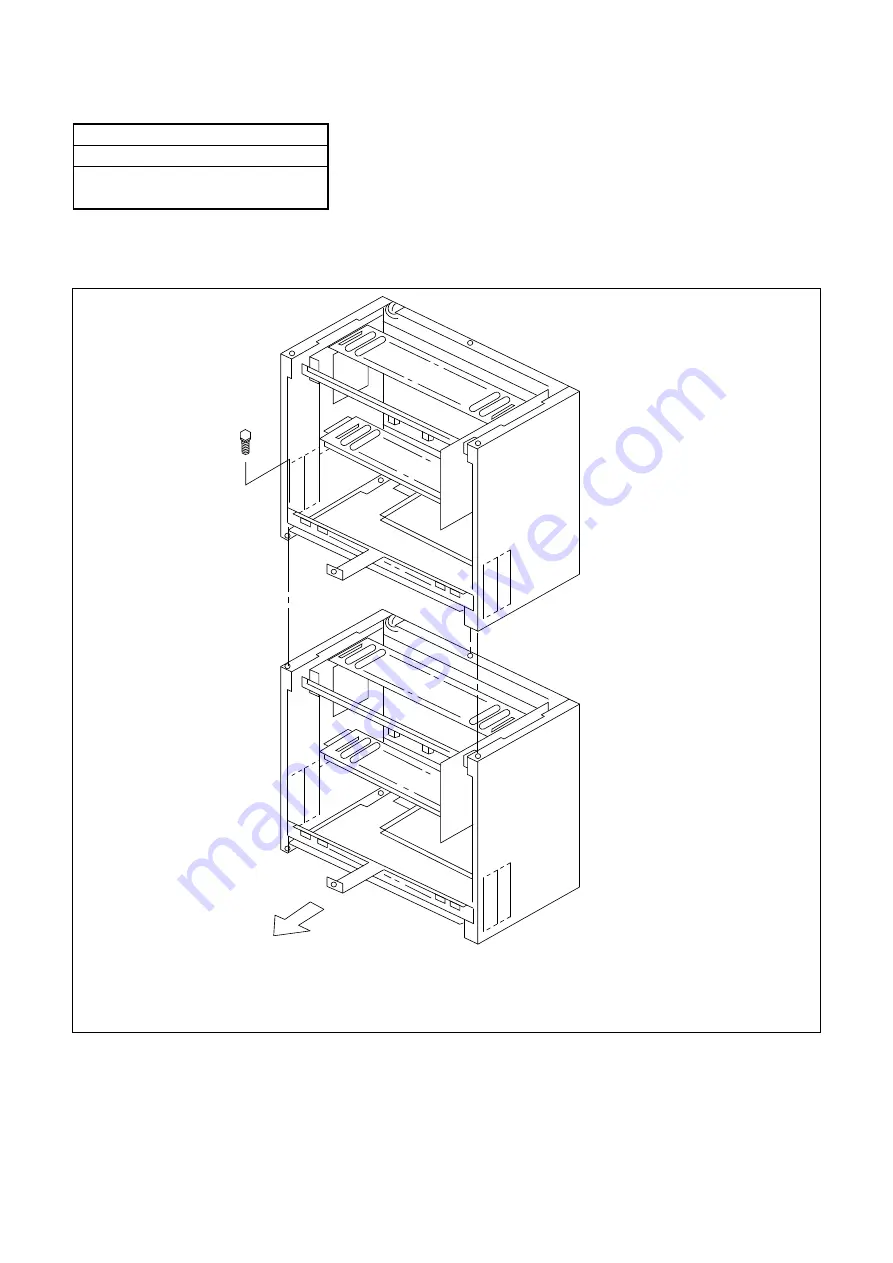
AD-25182501
CHAPTER 3
Page 23
Revision 1.0.1
NAP- 200-003
Sheet 5/29
Installation of Main Equipment
(4)
When the system is a multiple-PIM configuration, connect PIMs to each other as shown in Figure 003-5,
using the 3 hex-bolts supplied.
Figure 003-5 Connection of PIMs
Note 1 :
The BATTM and/or the MDFM can be installed the same as the PIM.
Note 2 :
For simplicity, the BASE and RACK PARTS are not shown.
PIM
Note
PIM
Note
FRONT














































