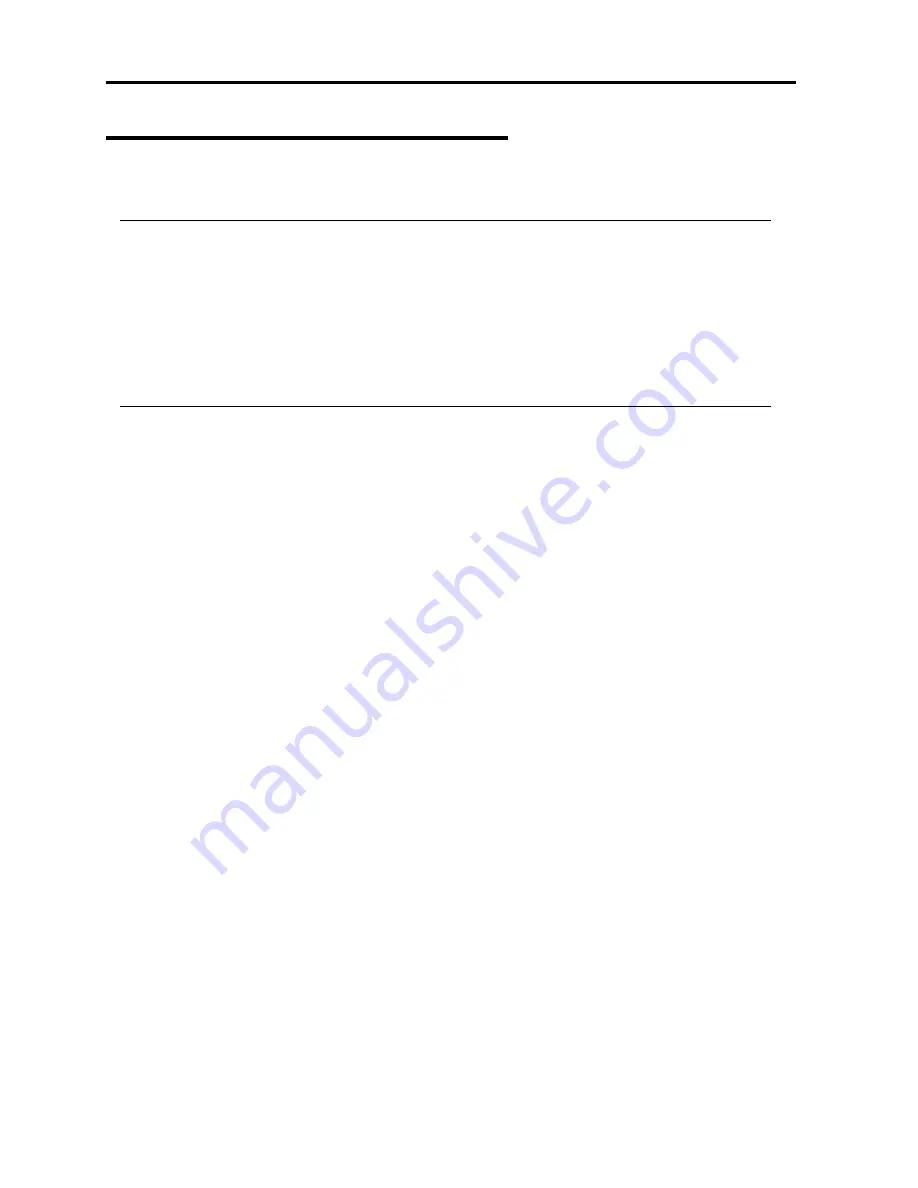
6-12 Troubleshooting
Installing ft Server Control Software
Install ft Server Control Software.
IMPORTANT:
Terminate all programs before starting the installation.
You must terminate all programs because the software will not be installed successfully,
especially when Microsoft management console is running.
The LAN settings will be deleted by the installation. Write down the setting information for
making the settings after the installation as necessary.
The dual configuration of LAN needs to be removed before starting the installation.
If it is still set, remove the setting.
1.
Follow the steps below to install ft Server Control Software.
a)
After logging on to the system as a user with the Administrative account, insert the
“NEC EXPRESSBUILDER” CD-ROM into the DVD-ROM drive of the server.
b)
When the “Master Control Menu” screen appears, click [Setup] and select [ft Server
Control Software] on the menu.
Follow the instructions to with the installation. The message “ft Server Control Software, Now
Installing... Please Wait.” is displayed while ft Server Control Software. Do not use the
keyboard or mouse while this message is being displayed.
2.
The system is rebooted during the installation.
The system is rebooted several times during the installation. Remove the CD from the
DVD-ROM drive once rebooting is started.
After the system is rebooted, log in again as the user logged in before rebooting. Installation of
the ft Server Control Software is continued.
3.
The message “Installation finished.” is displayed.
Once installation is completed, the message “Installation finished.” is displayed and the
rebooting starts.
For using “ft Server Control Software UPDATE CD-ROM” to update ft Server Control
Software:
After installing the ft Server Control Software, follow the procedure on the setup card attached
to the “ft Server Control Software UPDATE CD-ROM” and apply the update.
Summary of Contents for N8800-103F
Page 1: ...NEC Express5800 Series N8800 103F EXP320HR NEC Express5800 320Fc MR User s Guide Setup...
Page 2: ......
Page 19: ...Before Using 1 3 Inside of device...
Page 28: ...1 12 Before Using This page is intentionally left blank...
Page 32: ...2 4 About Operating System This page is intentionally left blank...
Page 48: ...3 16 Installing Server This page is intentionally left blank...
Page 98: ...4 50 Windows Setup This page is intentionally left blank...
Page 114: ...5 16 Procedures after Completion of Installation This page is intentionally left blank...
Page 134: ......
Page 135: ......

























