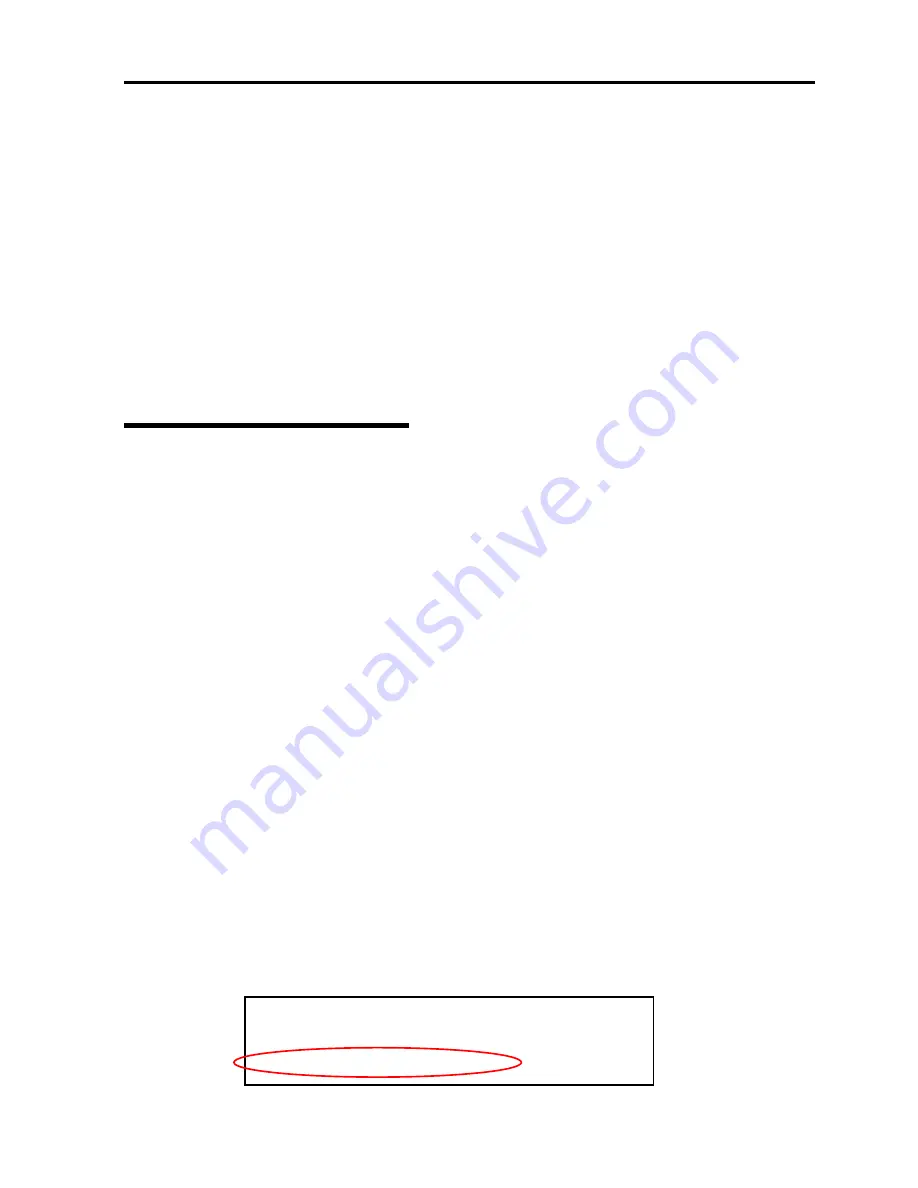
Troubleshooting 6-5
If you have a computer that runs Windows Server 2003 or Windows 2000/XP/NT.
You can also create a “Windows Server 2003 OEM-DISK for NEC EXPRESSBUILDER” by the steps
below:
1.
Prepare a 3.5-inch floppy disk.
2.
Insert the NEC EXPRESSBUILDER CD-ROM into the drive of a computer that runs Windows
Server 2003 or Windows 2000/XP/NT.
3.
From [Setup], select [Make OEM-Disk].
4.
Follow the instructions on the screen to insert the floppy disk.
“Windows Server 2003 OEM-DISK for NEC EXPRESSBUILDER” will be created on the floppy
disk. Write-protect and place a label on the disk and keep it in a safe place.
Starting up Recovery Console
You can start up Recovery Console in two ways:
Start up Recovery Console installed on the system.
Start up Recovery Console from the Windows Server 2003 CD-ROM.
Installing Recovery Console on the system
1.
Start up the NEC Express5800/ft series and log on to Windows Server 2003.
2.
Insert the Windows Server 2003 CD-ROM into the drive.
3.
From [Start] of the taskbar, select [Run...] to run.
DVD-ROM drive:\i386\winnt32.exe /cmdcons /syspart:c: /tempdrive:c:
4.
Follow the messages that appear on the screen to continue.
Starting up the Recovery Console
1.
Disable the configuration for OS Boot Monitoring function.
Select [Server] - [Monitoring Configuration] - [OS Boot Monitoring] and choose “Disabled.”
See “Step 3: Disable OS Boot Monitoring Function” (page 4-9) for details.
2.
Power on the system.
<When starting up Recovery Console installed on the system>
(a)
Select Microsoft Windows Recovery Console in “Please select the operating system to
start:”
Please select the operating system to start:
Windows Server 2003, Enterprise
Microsoft Windows Recovery Console
Summary of Contents for N8800-103F
Page 1: ...NEC Express5800 Series N8800 103F EXP320HR NEC Express5800 320Fc MR User s Guide Setup...
Page 2: ......
Page 19: ...Before Using 1 3 Inside of device...
Page 28: ...1 12 Before Using This page is intentionally left blank...
Page 32: ...2 4 About Operating System This page is intentionally left blank...
Page 48: ...3 16 Installing Server This page is intentionally left blank...
Page 98: ...4 50 Windows Setup This page is intentionally left blank...
Page 114: ...5 16 Procedures after Completion of Installation This page is intentionally left blank...
Page 134: ......
Page 135: ......






























