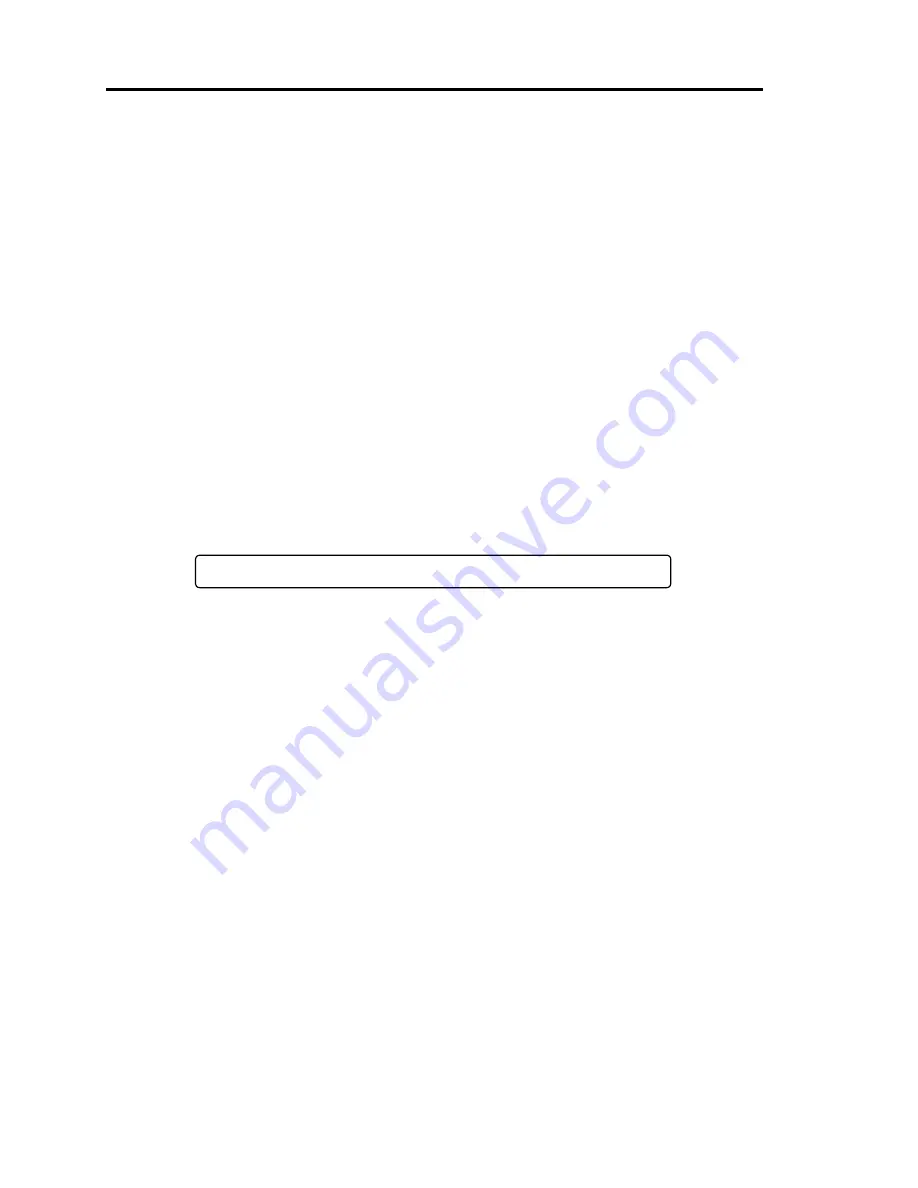
2-34 General Description
Flow of POST
This section walks you through how POST is performed.
1.
When you power on the system, one selected CPU/PCI module will start up.
POST will be performed on this selected CPU/PCI module.
2.
Memory check starts.
A message appears at the upper left of the screen to show that the basic and expanded
memories are being counted. The memory check may take a few minutes to complete
depending on the server’s memory size. Likewise, it may take about one minute for the
screen to appear when the server is rebooted.
Note that if you have replaced the PCI module, the server will perform a reset of the MAC
address, then reboot itself before the memory check.
3.
The server starts processor check, IO check, and initialization.
Several messages appear: they show the ID of the selected CPU/PCI modules, information
on the processor, detection of the keyboard and mouse, etc.
4.
A message appears at the lower left of the screen, prompting for startup of the BIOS setup
utility “SETUP.”
Press <F2> to enter SETUP
You will need to start it when you want to modify the configuration for using the server.
Unless this message appears together with an error message, you do not need to start the
utility to modify the configuration. (If you wait for a few seconds, POST will go on
automatically.)
To start the SETUP utility, press
F2
while the above message is displayed. For setting and
parameter functions, see the section of BIOS setup.
When SETUP is completed, the server will reboot itself automatically and perform POST.
5.
A message appears prompting for startup of SCSI BIOS setup utility.
When a built-in SCSI controller is detected, a message will appear prompting for startup
of SCSI BIOS setup utility. (If you wait for a few seconds, POST will go on
automatically.)
If you press
Ctrl
+
N
, the SCSI BIOS setup utility will start. For setting and parameter
functions, see “SCSI BIOS (SCSI
Select
)” (page 4-30).
You will need to use this utility, for example, when you have changed the server’s internal
SCSI device connections. However, you usually do not need to use it.
When SETUP is complete, the server will reboot automatically and perform POST again.
If multiple SCSI controller boards are mounted on the PCI bus, the SCSI BIOS startup
message will appear for these boards in numerical order (PCI #1, PCI #2, PCI #3…).
6.
The screen shows SCSI ID numbers used by the connected SCSI devices.
Summary of Contents for N8800-096F
Page 8: ...NEC Express5800 WARNING CAUTION CAUTION...
Page 9: ......
Page 15: ......
Page 22: ...Precautions for Use 1 3 Rack model Front Rear...
Page 24: ...Precautions for Use 1 5 Water Cooling kit...
Page 34: ...Precautions for Use 1 15 SAFETY INDICATIONS WARNING 32 5 CAUTION...
Page 35: ...1 16 Precautions for Use WARNING CAUTION P IW 9 6 7...
Page 36: ...Precautions for Use 1 17 CAUTION 1...
Page 37: ...1 18 Precautions for Use WARNING CAUTION...
Page 38: ...Precautions for Use 1 19 CAUTION CAUTION...
Page 39: ...1 20 Precautions for Use WARNING CAUTION...
Page 40: ...Precautions for Use 1 21 CAUTION...
Page 44: ...Precautions for Use 1 25 SAFETY INDICATIONS WARNING POWER CAUTION...
Page 45: ...1 26 Precautions for Use WARNING CAUTION AC 4 5m 14 76 ft V 10A 6 7...
Page 46: ...Precautions for Use 1 27 WARNING CAUTION...
Page 47: ...1 28 Precautions for Use CAUTION NEC...
Page 48: ...Precautions for Use 1 29 WARNING CAUTION...
Page 49: ...1 30 Precautions for Use CAUTION CAUTION...
Page 50: ...Precautions for Use 1 31 CAUTION EIA...
Page 51: ...1 32 Precautions for Use 1 9 836 56 3RZHU KXWH3OXV a e a 173 WR e WR 1 SUHVV IW e 1...
Page 52: ...Precautions for Use 1 33...
Page 53: ...1 34 Precautions for Use 5 5 WARNING...
Page 55: ...1 36 Precautions for Use...
Page 68: ...General Description 2 13 Rack model with the front door open...
Page 73: ...2 18 General Description Rear View Tower model Rack model...
Page 110: ...Windows Setup and Operation 3 15 7 Configure the mirror of the extended volume...
Page 128: ...Windows Setup and Operation 3 33 4 The confirmation dialog box appears Click Yes button...
Page 164: ...System Configuration 4 27 Exit Move the cursor onto Exit to display the Exit menu...
Page 225: ...4 88 System Configuration This page is intentionally left blank...
Page 286: ...Installing and Using Utilities 5 61 Sample screen of Server Maintenance Utility...
Page 327: ...6 14 Maintenance This page is intentionally left blank...
Page 381: ...7 54 Troubleshooting This page is intentionally left blank...
Page 424: ...Specifications A 3...
Page 425: ......
















































