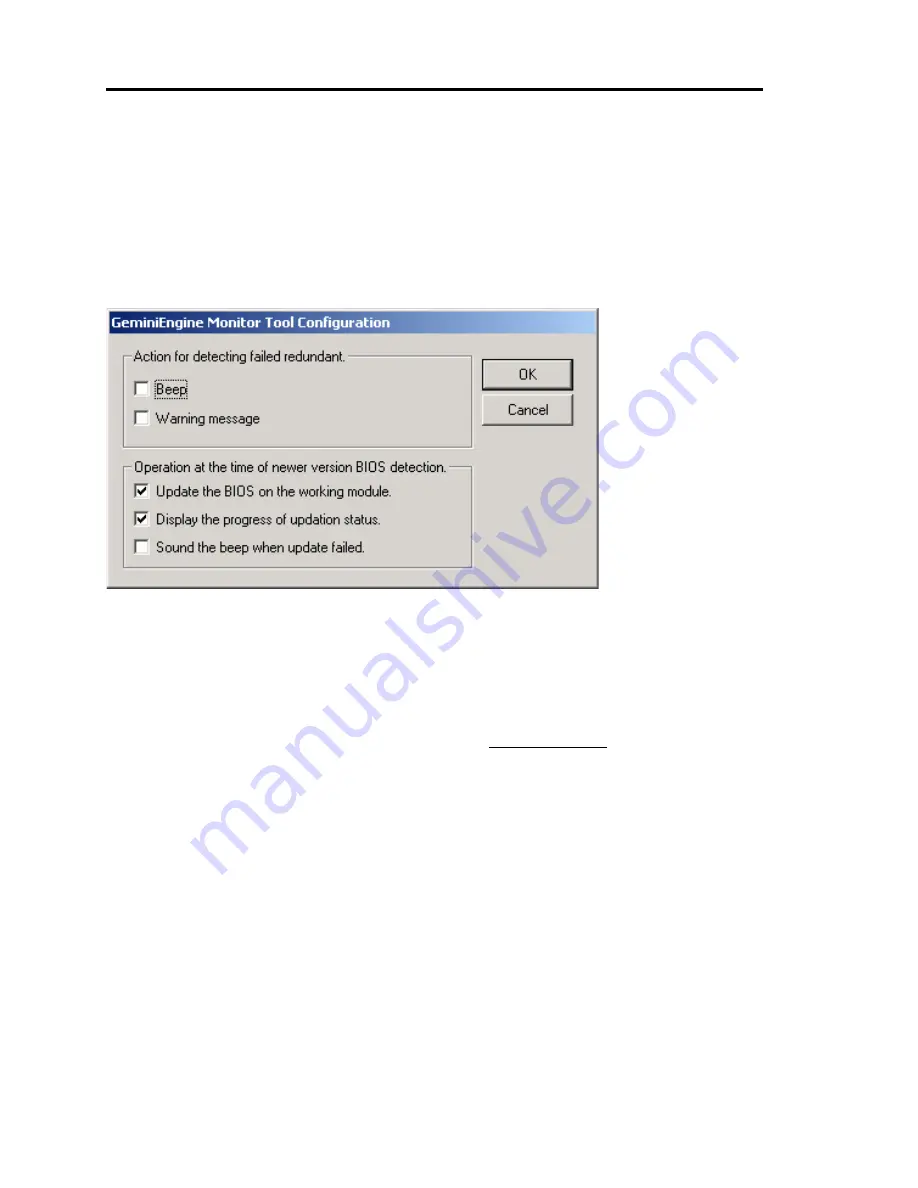
5-88 Installing and Using Utilities
The settings above are disabled by default. Set them according to the operational mode of the server.
Operation at the time of newer version BIOS detection: You can set the actions for when a
module that contains a newer version BIOS than the one currently running is detected.
z
Update the BIOS on the working module: Updates the BIOS on the module currently running
to the one on the new module.
z
Display the updation status: Displays a window that shows the progress of the BIOS update.
z
Sound the beep when update failed: If updating the BIOS fails, the tool sounds beeps.
Notes:
-
The dialog box on page 5-86 may also be displayed when the system is temporarily
degraded. In such a case, it is automatically closed when the system status returns to the
duplex state and the FT STATUS LED illuminates green.
-
If you have mistakenly closed the dialog box on page 5-86, run the following program:
C:\ Program Files\NEC\HAS_SW\HASFTSTS\HASFTSTU.EXE
-
When the dialog box on page 5-86 is still displayed after the FT STATUS LED
illuminates green, press the
Alt
+
F4
keys together to close it.
-
The firmware update status dialog is temporarily closed by the changes on the user logon
status. If the automatic update of the firmware is started without a user logging on and
the progress window is displayed, the window closes when you try to log on during the
operation. After that when the firmware update process finishes, the progress window is
displayed again. Also, if a user logs off while updating the firmware, the progress screen
closes temporarily in the same way and is displayed again when updating the firmware
finishes.
Summary of Contents for N8800-096F
Page 8: ...NEC Express5800 WARNING CAUTION CAUTION...
Page 9: ......
Page 15: ......
Page 22: ...Precautions for Use 1 3 Rack model Front Rear...
Page 24: ...Precautions for Use 1 5 Water Cooling kit...
Page 34: ...Precautions for Use 1 15 SAFETY INDICATIONS WARNING 32 5 CAUTION...
Page 35: ...1 16 Precautions for Use WARNING CAUTION P IW 9 6 7...
Page 36: ...Precautions for Use 1 17 CAUTION 1...
Page 37: ...1 18 Precautions for Use WARNING CAUTION...
Page 38: ...Precautions for Use 1 19 CAUTION CAUTION...
Page 39: ...1 20 Precautions for Use WARNING CAUTION...
Page 40: ...Precautions for Use 1 21 CAUTION...
Page 44: ...Precautions for Use 1 25 SAFETY INDICATIONS WARNING POWER CAUTION...
Page 45: ...1 26 Precautions for Use WARNING CAUTION AC 4 5m 14 76 ft V 10A 6 7...
Page 46: ...Precautions for Use 1 27 WARNING CAUTION...
Page 47: ...1 28 Precautions for Use CAUTION NEC...
Page 48: ...Precautions for Use 1 29 WARNING CAUTION...
Page 49: ...1 30 Precautions for Use CAUTION CAUTION...
Page 50: ...Precautions for Use 1 31 CAUTION EIA...
Page 51: ...1 32 Precautions for Use 1 9 836 56 3RZHU KXWH3OXV a e a 173 WR e WR 1 SUHVV IW e 1...
Page 52: ...Precautions for Use 1 33...
Page 53: ...1 34 Precautions for Use 5 5 WARNING...
Page 55: ...1 36 Precautions for Use...
Page 68: ...General Description 2 13 Rack model with the front door open...
Page 73: ...2 18 General Description Rear View Tower model Rack model...
Page 110: ...Windows Setup and Operation 3 15 7 Configure the mirror of the extended volume...
Page 128: ...Windows Setup and Operation 3 33 4 The confirmation dialog box appears Click Yes button...
Page 164: ...System Configuration 4 27 Exit Move the cursor onto Exit to display the Exit menu...
Page 225: ...4 88 System Configuration This page is intentionally left blank...
Page 286: ...Installing and Using Utilities 5 61 Sample screen of Server Maintenance Utility...
Page 327: ...6 14 Maintenance This page is intentionally left blank...
Page 381: ...7 54 Troubleshooting This page is intentionally left blank...
Page 424: ...Specifications A 3...
Page 425: ......
















































