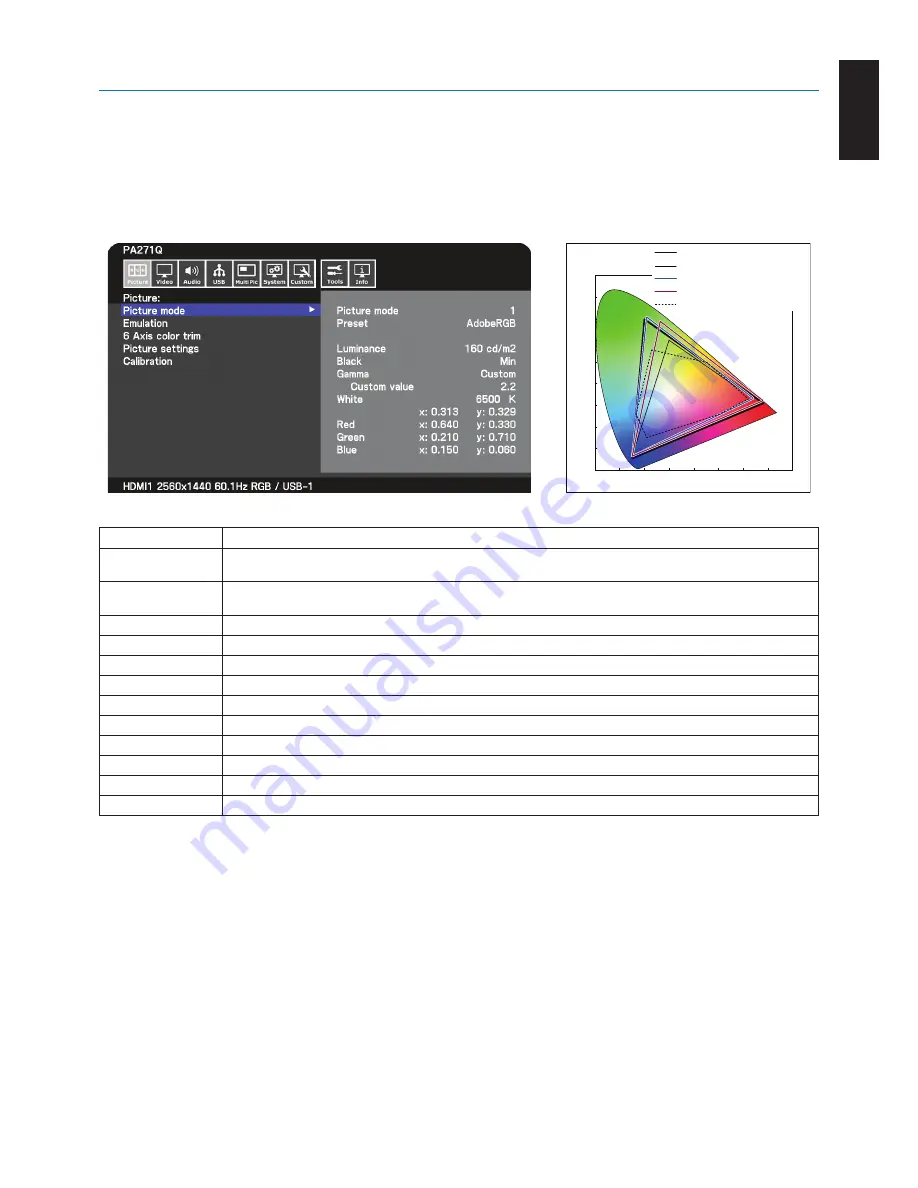
English-13
English
Using the Monitor functions
“Picture mode” function
Choose the “Picture mode” that is most suitable for the type of content.
You can set the “picture mode” separately for each window when the “Multi picture” function is selected.
There are several types of color space configured as “Preset” in each “Picture mode”. You can change the detailed settings of
the “Preset”.
• Each “
Picture mode” includes “Luminance”, “Black”, “Gamma”, “White”, “Red”, “Green”, “Blue” settings. You can change
these settings in “Picture mode” menu.
sRGB / Rec.709
AdobeRGB
DCI
REF: PRINTER (CMYK)
RED
GREEN
BLUE
0.9
0.8
0.7
0.6
0.5
0.4
0.3
0.2
0.1
0
0
0.8
0.7
0.6
0.5
0.4
0.3
0.2
0.1
FULL / HIGH BRIGHT / DICOM
PRESET GAMUT
The type of “Preset”
Preset
Purpose
sRGB
The standard color setting of the Internet, Windows
®
operating systems and digital cameras. Recommended setting
for general color management.
AdobeRGB
Wider color gamut setting used in high-end graphics applications such as professional digital still cameras and
printing.
eciRGB_v2
Color setting recommended by Europe printing group, ECI (The European Color Initiative).
DCI-P3
Color setting for digital cinema.
Rec.709
Color setting for High-definition television.
Rec.2100
(HLG)
Color setting for HDR (High Dynamic Range) broadcasting.
Rec.2100 (PQ)
Color setting for HDR (High Dynamic Range) digital cinema on disc and internet streaming.
High Bright
Highest brightness setting.
Low Blue*
1
Reduces blue light emitted from the monitor. Paper-like color setting.
Full
Native LCD panel color gamut. Suitable for use with color managed applications.
DICOM
Color setting for medical imaging that conforms to DICOM GSDF (Grayscale Standard Display Function).
Programmable
Programmable preset for MultiProfiler and other supported software. The preset name can be changed by software.
*
1
: Low Blue Light function substantially reduces blue light and helps to alleviate eye-strain.
NOTE:
- Settings of “Emulation” and “6 Axis color trim” are also stored to each “Picture mode”.
- When the selected “Picture mode” does not match the color setting of your computer (ICC profile), the color
reproduction of the displayed image is inaccurate.
- For detailed color settings and to set the ICC profile on your computer automatically, MultiProfiler software is
recommended. The latest version of the MultiProfiler software is available on the NEC Display Solutions website.
- “*” mark is shown for the edited Picture mode.
















































