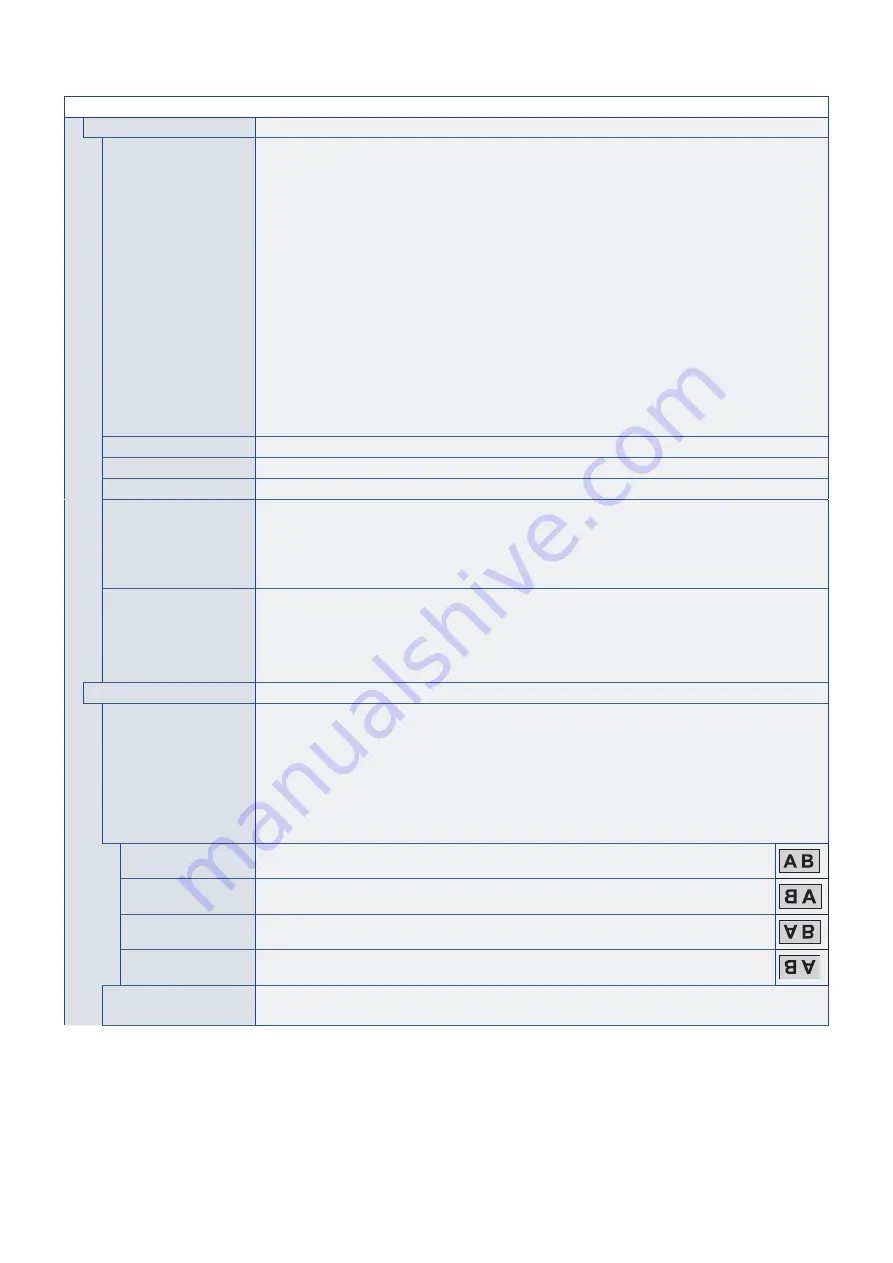
English−94
PICTURE MENU
TILE MATRIX
TILE MATRIX
Allows one image to be expanded and shown over multiple screens (up to 100) through a distribution
amplifier. This option is for manually configuring the TILE MATRIX settings that are automatically
configured when using [AUTO TILE MATRIX SETUP].
NOTE:
• Low resolution is not suitable for tiling to a large number of monitors.
• You can operate with a distribution amplifier or DisplayPort out or HDMI out to send signal
to the connected monitors. These functions are not available when [TILE MATRIX] is active:
[MULTI PICTURE MODE], STILL and POINT ZOOM remote control buttons.
• The tile matrix automatically deactivates when enabling any of the following functions:
- Selecting an [IMAGE FLIP] option in the [IMAGE FLIP] menu (except for [NONE]) or
activating [MOTION] in the [SCREEN SAVER] menu.
• If [ZOOM] is the selected aspect setting, they function as [FULL] aspect when the tile matrix is
active. When the tile matrix deactivates, aspect changes to [ZOOM].
• POINT ZOOM function automatically deactivates when [TILE MATRIX] is activated. Please
refer to the POINT ZOOM function for more detail. See
.
• When input signal is DisplayPort4K (60 Hz)10bit, [TILE MATRIX] is not available.
• If input is set to [DisplayPort1] and the [DisplayPort VERSION] is set to [1.4], [H MONITORS]
and [V MONITORS] setting is up to [2].
H MONITORS
Number of monitors arranged horizontally.
V MONITORS
Number of monitors arranged vertically.
POSITION
Select the section of the tiled image to view on the current monitor.
TILE COMP
Adjusts the image to compensate for the gap between monitors.
When activated, the image size and position can be adjusted by pressing the
or
button on the remote
control.
NOTE:
If input is set to [DisplayPort1] and the [DisplayPort VERSION] is set to [1.4], this function is
disabled.
TILE CUT
Selects part of the image and displays it on the full screen.
Adjust the frame size using [H MONITORS] and [V MONITORS], then choose a frame [POSITION].
The frame position can be adjusted by pressing the
or
button on the remote control.
NOTE:
If input is set to [DisplayPort1] and the [DisplayPort VERSION] is set to [1.4], this function is
disabled.
IMAGE FLIP
IMAGE FLIP
Changes the orientation of the image to left/right, up/down, or rotated.
Press
button or
button to select.
NOTE:
• When an IMAGE FLIP option is selected, except for [NONE], the following functions are
disabled: [MULTI PICTURE MODE], STILL, POINT ZOOM, [ROTATE] and [TILE MATRIX].
• When the input signal is interlaced, the image may be distorted.
• When an IMAGE FLIP option is selected, except for [NONE], if input is set to [DisplayPort1]
and the [DisplayPort VERSION] is set to [1.4] or [SCREEN SAVER] is set to [MOTION], this
function is released.
NONE
Normal mode.
H FLIP
Flips the image left/right.
V FLIP
Flips the image up/down.
180° ROTATE
Rotates the image 180 degrees.
OSD FLIP
Determines the OSD menu direction.
If [ON] is selected, the OSD orientation will be adjusted based on the selection for [IMAGE FLIP].
















































