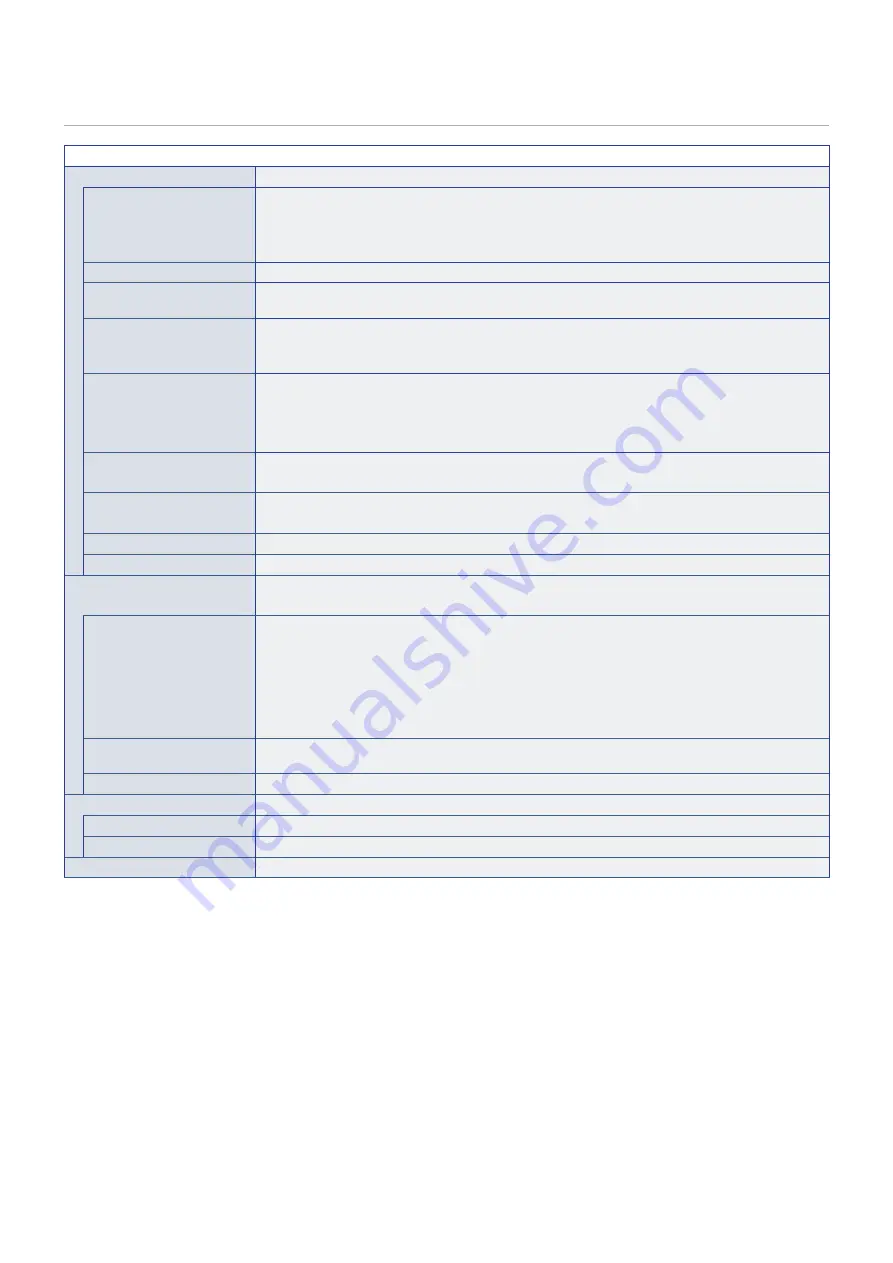
English−100
NETWORK
NETWORK MENU
NETWORK INFORMATION
Configures the monitor’s network settings either automatically or manually.
IP SETTING
When [AUTO] is selected, the IP address is automatically obtained from the DHCP server.
When [MANUAL] is selected, the network settings must be entered manually. Contact the Network
Administrator for this information.
NOTE:
Consult your network administrator for the IP address when [AUTO] is selected for [IP SETTING].
IP ADDRESS
Set the IP address for the monitor connected to the network when [MANUAL] is selected for [IP SETTING].
SUBNET MASK
Set the subnet mask data for the monitor connected to the network when [MANUAL] is selected for
[IP SETTING].
DEFAULT GATEWAY
Set the default gateway for the monitor connected to the network when [MANUAL] is selected for
[IP SETTING].
NOTE:
Enter [0.0.0.0] to delete the setting.
DNS
Set the IP addresses of DHCP servers.
[AUTO]: The DNS server which is connected to the monitor will automatically assign its IP address.
[MANUAL]: Manually enter the IP address of the DNS server which is connected to the monitor.
NOTE:
Consult your network administrator for the IP address when [AUTO] is selected for [DNS].
DNS PRIMARY
Enter the primary DNS server settings of the network connected to the monitor.
NOTE:
Enter [0.0.0.0] to delete the setting.
DNS SECONDARY
Enter the secondary DNS server settings of the network connected to the monitor.
NOTE:
Enter [0.0.0.0] to delete the setting.
MAC ADDRESS
Shows the monitor’s [MAC ADDRESS].
EXECUTE
Executes the network information settings.
NETWORK SECURITY
Individually enable or disable the networking component for monitor functions.
When performing the revision update of firmware over the network, please enable all settings.
INTERFACE
Enables or disables the network function for controlling the monitor remotely.
When [DISPLAY] is disabled, these functions do not work: External Control, Mail, Daisy chain functions,
HTTP server, SNMP, Crestron, AMX, PJLink.
Disabling the [COMPUTE MODULE] setting disables the ability to control network connections and
monitors using [COMPUTE MODULE].
NOTE:
If you disable DISPLAY, monitor control in a daisy chain configuration is not available.
Please be aware of the impact in multi-monitor installations before disabling it.
NETWORK PORT
Enables or disables the network port of the selected item. Disabling it closes the port and disables each
feature.
APPLY
Apply the network security settings.
PING
Confirm successful connection with the network by communicating with a preset IP address.
IP ADDRESS
Sets an [IP ADDRESS] for sending [PING].
EXECUTE
Checks a reply can be sent to the monitor or not from the [IP ADDRESS] by sending [PING].
RESET
Resets all NETWORK settings back to factory settings.










































